After windows 11 22h2 update my Bluetooth headphones work when listening to music, watching movies, video games, etc., but if I make a WhatsApp call or a call on Microsoft teams I don’t hear any ringing sound and unable to hear the person on the other end once they pickup but they can hear me. I don’t know what to do now.answers.microsoft.com
Broken Bluetooth After Windows 11 22H2 Update
Bluetooth connectivity issues in Windows 11 version 22H2 may be due to several factors, including corrupted drivers, the Bluetooth service not running, or device compatibility issues. Some users have reported problems with Bluetooth devices not connecting, abnormal audio input or output, and other issues. Here are some possible reasons:
- Driver issues: After the update, the Bluetooth driver may be corrupted or incompatible and need to be reinstalled or updated.
- Bluetooth service not running: In some cases, Windows may disable Bluetooth-related services, causing the device to be unable to connect.
- Device compatibility issues: Some Bluetooth devices may be incompatible with the Windows 11 22H2 version, resulting in connection failure.
- System settings changes: After the update, some system settings may be reset or changed, affecting Bluetooth functionality.
How to Fix Bluetooth Issues in Windows 11 22H2
A broken Bluetooth may prevent you from using some features. There are some effective methods to help you fix it.
Method 1: Run the Bluetooth Troubleshooter
Windows 11’s built-in Bluetooth troubleshooter can help automatically detect and fix common Bluetooth problems. You can try running it to fix broken Bluetooth after Windows 11 22H2 update.
Step 1: Right-click on the Windows button and choose Settings to open the Settings app.
Step 2: In Settings, click on System > Troubleshoot > Other troubleshooters.
Step 3: Select Bluetooth, and then click on Run to start detecting and fixing the problems.
Method 2: Add Device Manually
Manually adding a device is a useful solution, especially when a Bluetooth device fails to pair or recognize automatically.
Step 1: Open the Settings app and click on Bluetooth & devices.
Step 2: At the end of the Bluetooth option, pull the button to On.
Step 3: At the end of the Devices option, click on Add device.
Step 4: In the new window, choose the Bluetooth option.
Once completed, wait for the computer to search for any available devices.
Method 3: Update Bluetooth Driver
Windows 11 22H2 may have made changes to Bluetooth management, and outdated drivers may not be fully compatible. Updating Bluetooth drivers can resolve compatibility issues, improve performance, and fix bugs that may cause connection failures.
Step 1: Right-click on the Start button and choose Device Manager.
Step 2: Click on the small arrow in front of Bluetooth to expand it.
Step 3: Right-click on the device you want to connect and choose Update driver.
Step 4: In the pop-up window, select Search automatically for drivers.
When the new update is here, follow the on-screen instructions to finish the process.
Method 4: Restart the Bluetooth Support Service
The Bluetooth service has stopped unexpectedly or crashed. Your device may not be able to use Bluetooth. Restarting the service may make it work again.
Step 1: Type Services in the Windows search box and press Enter.
Step 2: Find the Bluetooth Support Service, right-click on it, and choose Start.
Repeat this process for the Bluetooth Audio Gateway Service and Bluetooth User Support Service.
Method 5: Turn off Fast Startup
Turning off fast startup may help resolve Bluetooth issues, especially if connection failures occur after the Windows 11 22H2 Update.
Step 1: Type Control Panel in the Windows search box and press Enter.
Step 2: Change the View by to Small icons and select Power option.
Step 3: In the left pane, click on Choose what power buttons do.
Step 4: Next, click on Change settings that are currently unavailable.
Step 5: Under Shutdown settings, click on Turn off fast startup (recommended).
Step 6: Finally, click on Save changes to make the change take effect.
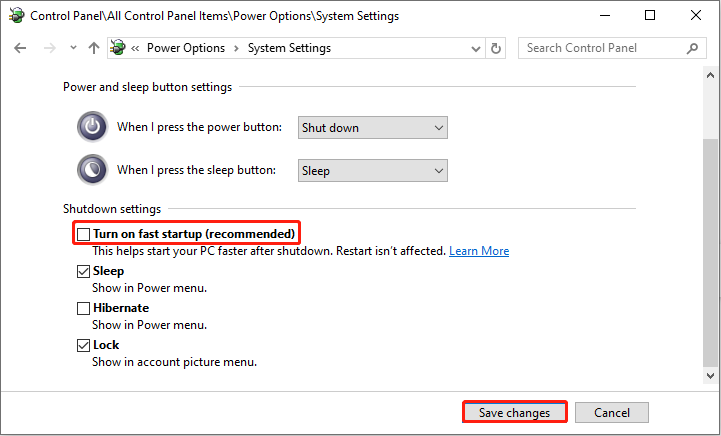
Power off the system, unplug the laptop’s power cord, and wait 15 minutes. Restart your computer.
MiniTool Power Data Recovery FreeClick to Download100%Clean & Safe
Final Words
Now use the methods above to fix broken Bluetooth after Windows 11 22H2 update. Hope your Bluetooth works fine.
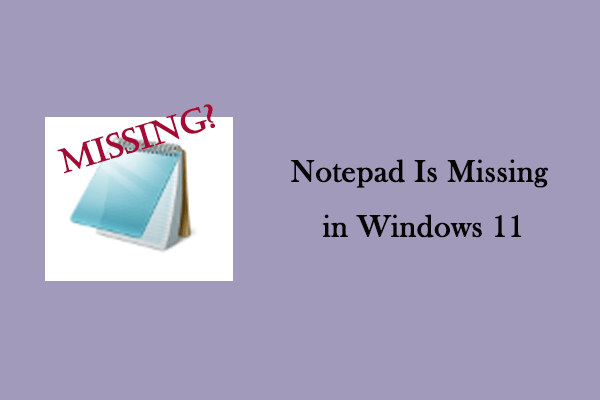

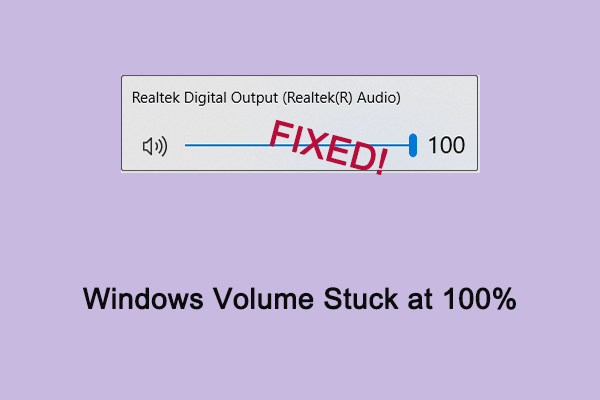
User Comments :