Microsoft Office is a suite of applications, and complete Office desktop applications including Word, PowerPoint, Excel, Outlook, OneDrive, OneNote, etc. With Office programs, you can create and edit documents, work with data in spreadsheets and databases, and so on.
However, various Office application errors happen from time to time. For instance, in previous posts, we discussed how to fix “Microsoft something went wrong 1200” and “Office stuck on we’re getting things ready”.
Today we are going to explain how to fix cached credentials have expired. The full name of this error is “Sign in required. We cannot upload or download your changes because your cached credentials have expired”. Here is a true example of this problem.
Hello,
I went to save a Word document and was asked to log in since cached credentials have expired. I logged in. I was asked to log in again. When I went to File > Account, it showed that I was already logged in, so I'm not sure what the endless loop is all about. It's frustrating because I cannot save any changes to a document. I edit for a living so this is frustrating. Please advise...thanks.
answers.microsoft.com
Take it easy and try the methods below to get rid of the error.
How to Fix Cached Credentials Have Expired in Windows 10/11
Fix 1. Change OneDrive Settings
If the cached credentials have expired error appears when you are using OneDrive, you can follow the steps below to fix it.
Step 1. Turn off all your Office applications.
Step 2. Click the OneDrive icon on the taskbar, then click the gear icon located in the upper right corner to select Settings.
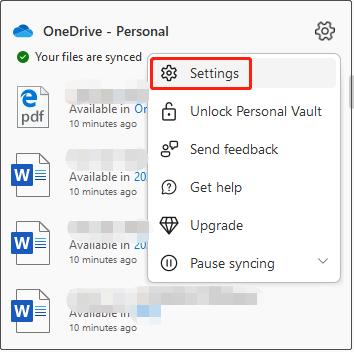
Step 3. In the new window, move on to the Office tab, and uncheck the checkbox next to Use Office applications to sync Office files that I open. After that, tap the OK button to save your changes.
Now you can try to sync your files and check whether the OneDrive cached credentials have expired issue still exists.
Fix 2. Remove Office Cached Credentials
In addition to OneDrive, you may receive cached credentials have expired in Excel or Word. In these situations, to remove this error message, you can try to clear Office cached credentials.
Step 1. Close all Office programs.
Step 2. Type Credential Manager in the Windows search box and select it from the best match result.
Step 3. Go to the Windows Credentials section.
Step 4. Under Generic Credentials, expand each credential that is related to Office and click the Remove button to clear it.
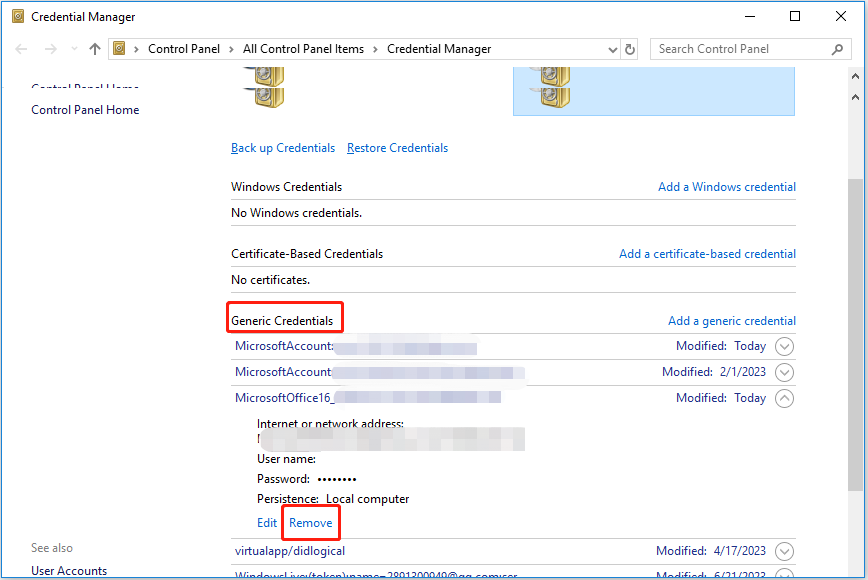
Repeat the steps to remove all the Office-related credentials. Finally, open your Office applications like Word and check if the cached credentials have expired error has gone.
Bonus Tips
According to online information, Office documents are often lost due to virus attacks, accidental deletion, OS crashes, or other reasons. So, it is strongly recommended you back up your Office files regularly. If you are looking for a data backup solution, you can choose MiniTool ShadowMaker.
MiniTool ShadowMaker TrialClick to Download100%Clean & Safe
If your Office files or other types of files have been lost before you back up them, you can use MiniTool Power Data Recovery to recover them.
MiniTool Power Data Recovery not only supports recovering Office files but is also effective in missing Pictures folder recovery, missing Users folder recovery, etc. Besides, it can help to recover lost files after an MBR to GPT conversion.
Download it and have a try.
MiniTool Power Data Recovery FreeClick to Download100%Clean & Safe
Conclusion
This article explains how to fix cached credentials have expired in Office. If you have found other effective solutions to this problem, welcome to share them with us.
If you have any suggestions or questions about MiniTool software, please contact us via [email protected].
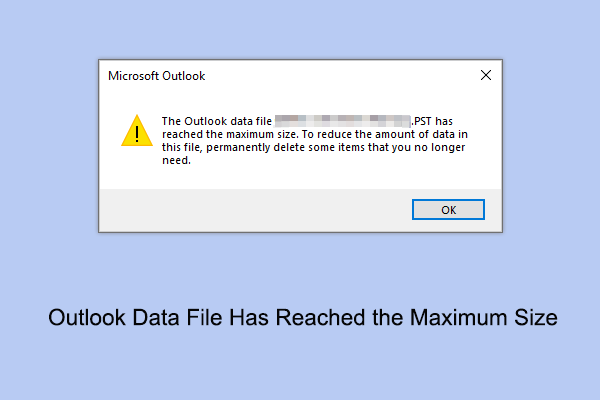

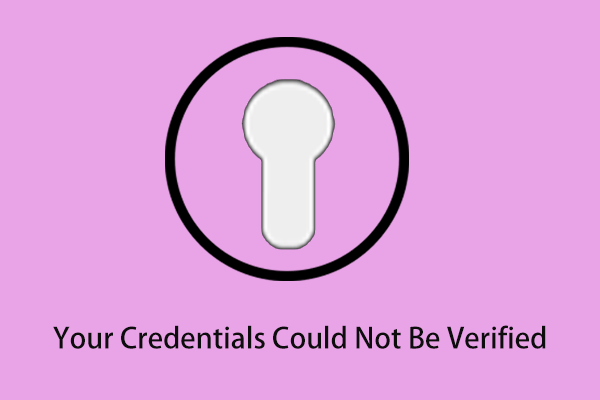
User Comments :