Canon camera is a world-famous product; it includes many models and attracts many people. It will be much disappointed when you connected a Canon camera but found out it can’t be recognized. But the good news is you can do something to solve the problem yourself.
To troubleshoot camera storage and data problems, you should resort to MiniTool.
Conon Inc. added many series of camera to its product line, making Canon camera one of the most popular digital cameras around the world. Photographers love to use photos to record every beautiful scenery around and every unforgettable moment. To get more space on camera’s storage card, people choose to transfer the photos to a desktop, laptop, or external storage device like hard drive.
Canon Camera Not Recognized by Windows 10
The most common way to transfer files between camera and computer is using a USB cable to connect camera to the PC. But the problem is you may not succeed every time. What does this mean? It means that your camera may not show up on the computer after connection. Here, I will provide some common ways to fix when you finding the Canon camera not recognized by Windows 10.
[SOLVED] Camera Says Card Cannot Be Accessed – Easy Fix!
You may receive the USB device not recognized or a similar error message when the Canon camera can’t be detected on Windows 10. At this time, you should realize that something goes wrong. And you need to take actions at once to solve the problem when Canon camera won’t connect to computer.
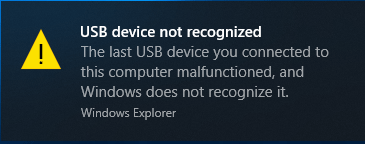
Fix 1: Check USB Cable and USB Port
The first thing you should do is to check the hardware like USB cable and USB port which will affect the connection directly.
- You need to make sure the USB cable used for your Canon camera is either IFC-400PCU or IFC-600PCU cable (with Mini-B and Micro-B terminals).
- In addition, you should make sure it functions well. It’s a good idea to change a cable of the same type.
- Besides, you should connect the camera to a different USB port on your computer to check whether there’s an issue with the port.
Fix 2: Disable Auto Power Off and Wi-Fi/NFC Options
Canon added the Auto power off and Wi-Fi/NFC options to some of its products including EOS Rebel T6S. When Windows fails to recognize your Canon EOS camera, you should change the camera settings.
- Open the Canon EOS menu.
- Select Settings.
- Look for Auto power off and Wi-Fi/NFC.
- Disable them one by one.
- Connect your Canon camera to the computer properly.
Fix 3: Restart Your Windows 10
There are many random and temporary problems in every computer, and most of them can be fixed by a simple reboot.
- Press the Windows button on your keyboard.
- Click on the Power button from the left sidebar.
- Choose Shut down from the pop-up list.
- When the computer is shut down completely, cut off the power supply.
- Wait for several minutes before you plug the desktop/laptop back in.
- Now, reboot your computer and see whether USB device not recognized problem is fixed.
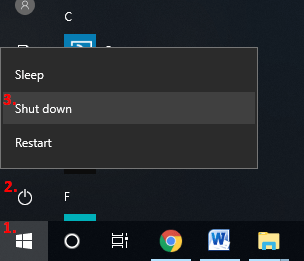
Fix 4: Use a Card Reader
Taking out the memory card carefully from camera is another way to transfer files to PC.
- Prepare a card reader that supports your memory card used in Canon camera.
- Take out the memory card from camera and insert it into the card slot gently.
- Connect the card reader to your computer through the USB port.
Please note that if your computer is equipped with some card slots itself, you can insert the memory card of camera into it directly for file transfer.
How to recover lost files from cannon camera:
Fix 5: Update the Driver of Generic USB Hub
- Right click on Windows button and choose Device Manager.
- Click on the arrow in front of the Universal Serial Bus controllers option to expand it.
- Right click on the Generic USB Hub and choose Update driver.
- Define how do you want to search for drivers (the first option is recommended).
- Wait for the process to complete and repeat step 3 and 4 to update another Generic USB Hub.
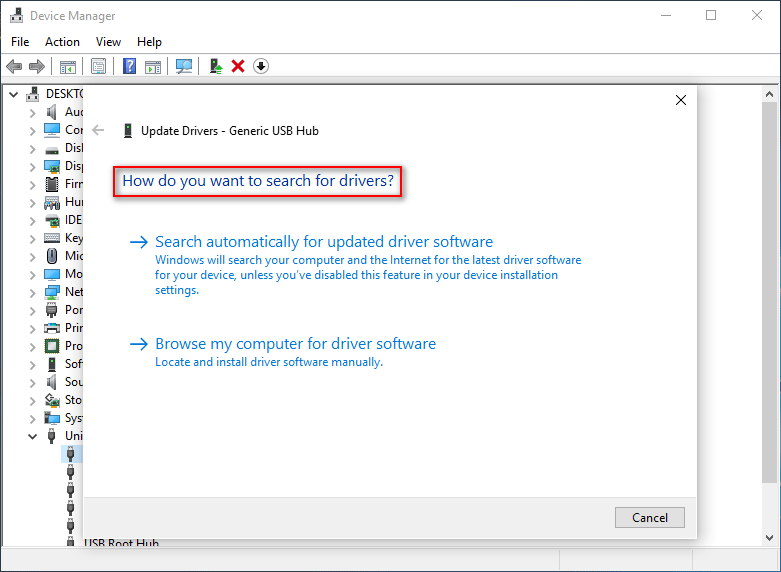
Fix 6: Uninstall the Camera
- Keep your camera connected and open Device Manager.
- Expand Disk drives option from the list.
- Right click on your camera and choose Uninstall device.
- Click on the Uninstall button in the prompt window to confirm.
- Wait for the operation to finish and restart your computer.
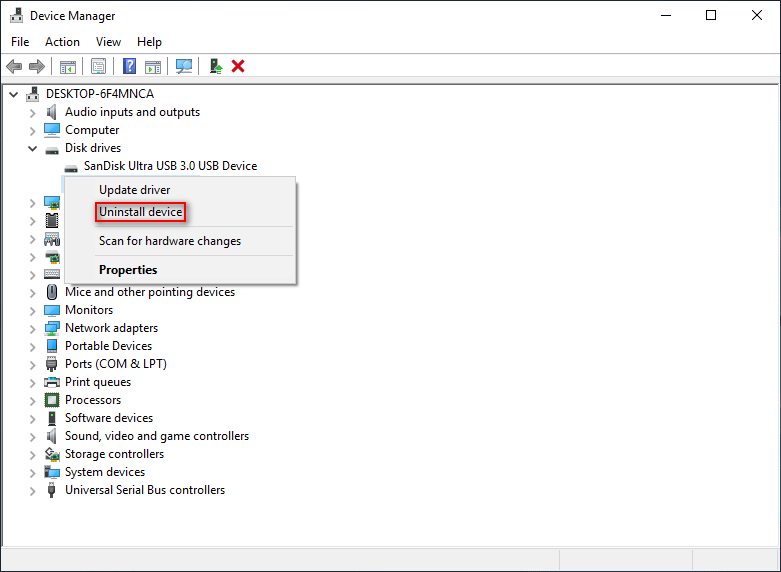
That’s all about how to fix Canon camera not recognized by Windows 10. If you run into other errors such as Micro SD card not formatted, please stay calm and search for a good solution to it.

User Comments :