Most people tend to close the app when they don’t use it anymore. You probably find that the calculator app can’t be closed normally. Several reasons might lead to this problem. For example, incompatibility between the software and the computer, corrupted files, and so on. You can try the following troubleshoots to fix the can’t close the calculator app problem.
How to Fix Unable to Close Calculator Problem
Fix 1: Force End the Process in Task Manager
Some people find that the calculator doesn’t have an “X” button in the upper right thus they can’t close the calculator app. Try this method to close it.
Step 1: Right-click on the blank space at the bottom taskbar.
Step 2: Choose Task Manager from the context menu.
Step 3: Find and right-click on the Calculator under the Processes tab.
Step 4: Choose End task from the menu.
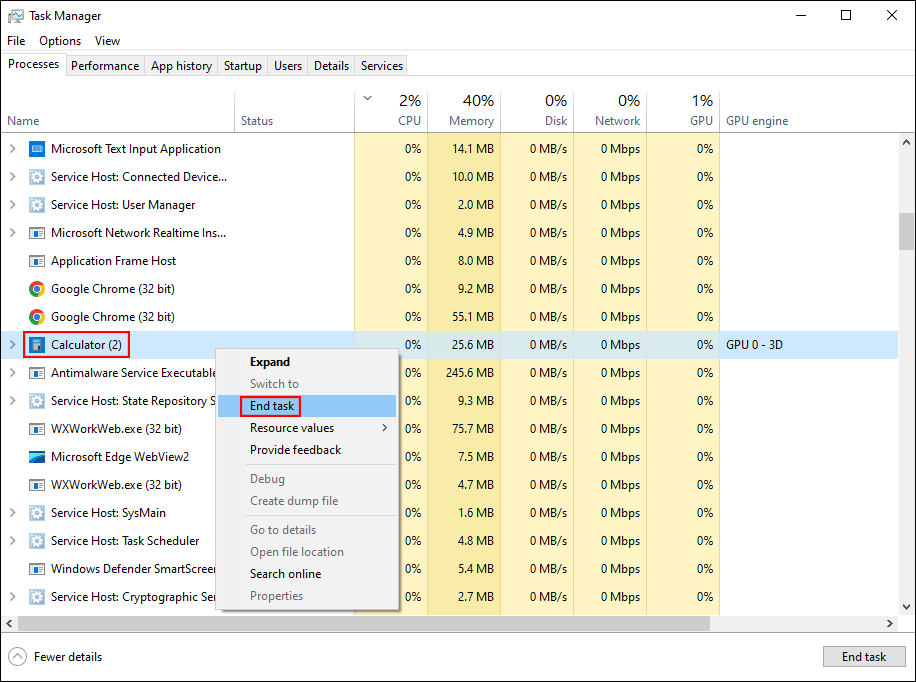
Fix 2: Reset the Calculator App
Resetting the calculator app will erase all the data and settings on it. This method might be helpful when the application is stuck.
Step 1: Click on the Start icon and select Settings from the Start menu.
Step 2: Select Apps > Apps & features.
Step 3: Type Calculator into the search box to find the app and click on it.
Step 4: Choose Advanced options, then scroll down to choose Reset.
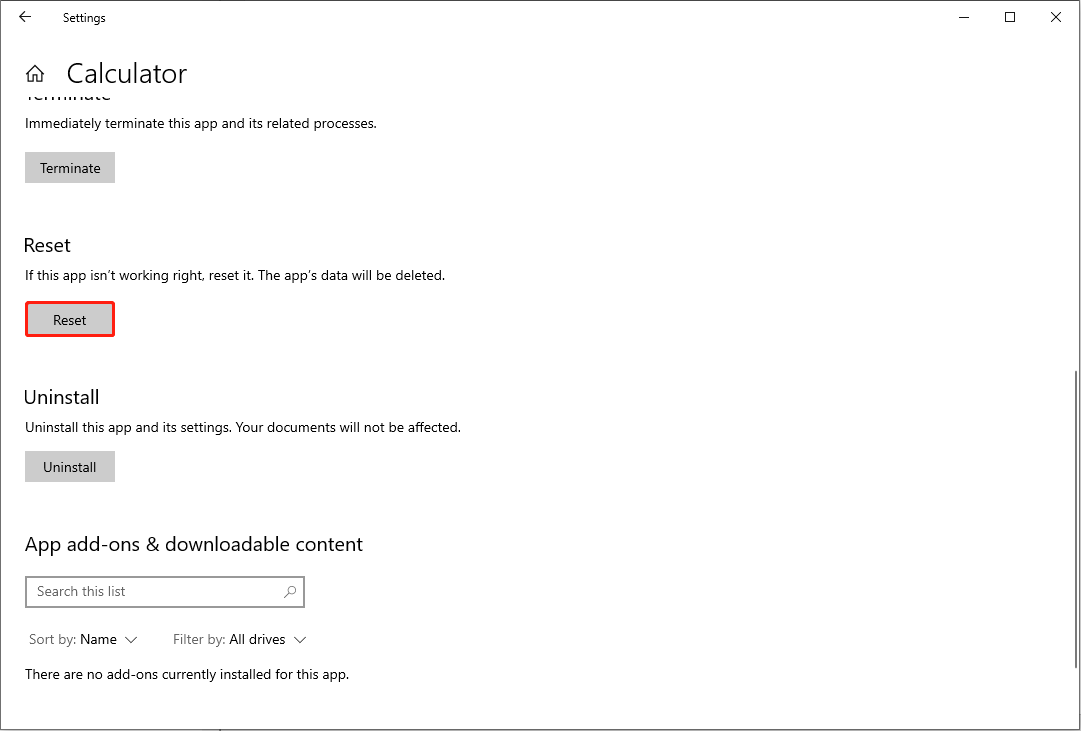
Step 5: Click Reset again on the popup window to confirm the choice.
After setting, you can reopen the calculator app and check if it can close normally.
Fix 3: Run the Microsoft Store Apps Troubleshooter
Microsoft Store Apps troubleshooter can scan and fix the problem that might prevent the application from working properly. You can run the troubleshooter to see whether it can fix the calculator not turning off.
Step 1: Press Win + I to open the Settings window.
Step 2: Choose Update & Security and shift to the Troubleshoot tab.
Step 3: Click on the Additional troubleshooters option.
Step 4: Look through the troubleshooter list to find Microsoft Store Apps.
Step 5: Click on it and choose Run the troubleshooter.
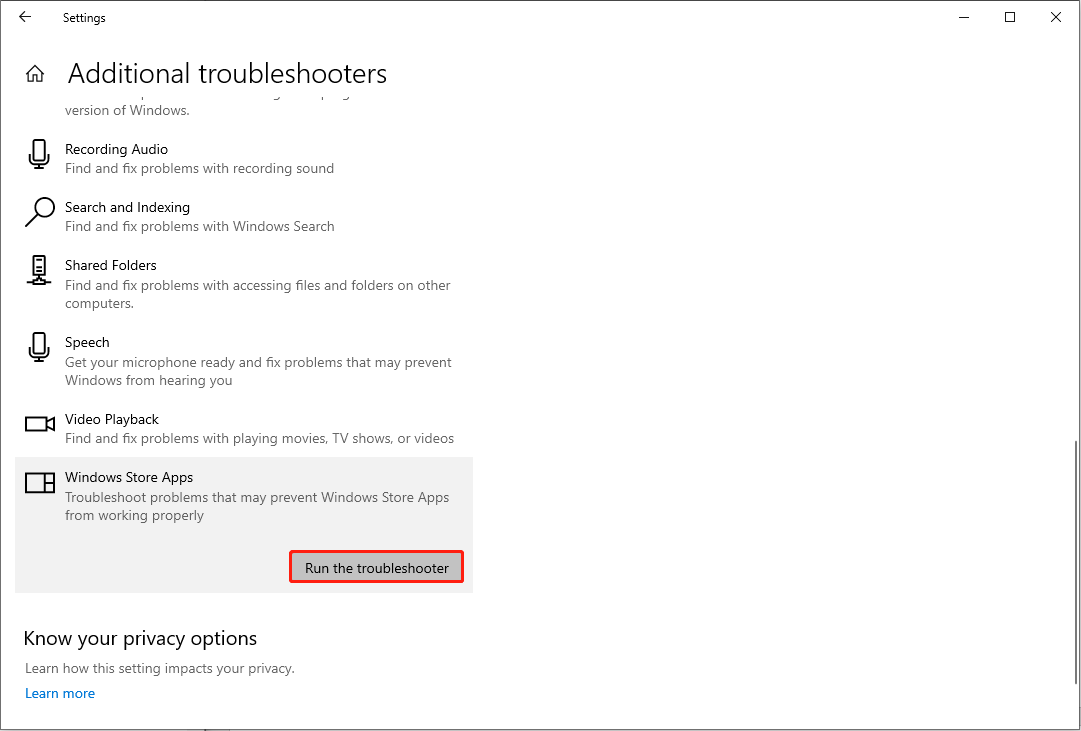
Fix 4: Reinstall the Calculator App
The most direct way to resolve the calculator app can’t be closed is to reinstall it.
Step 1: Press Win + I to open Windows Settings.
Step 2: Navigate to Apps > Apps & features.
Step 3: Scroll down to find the Calculator app and click on it.
Step 4: Choose the Uninstall option and click Uninstall again to confirm.
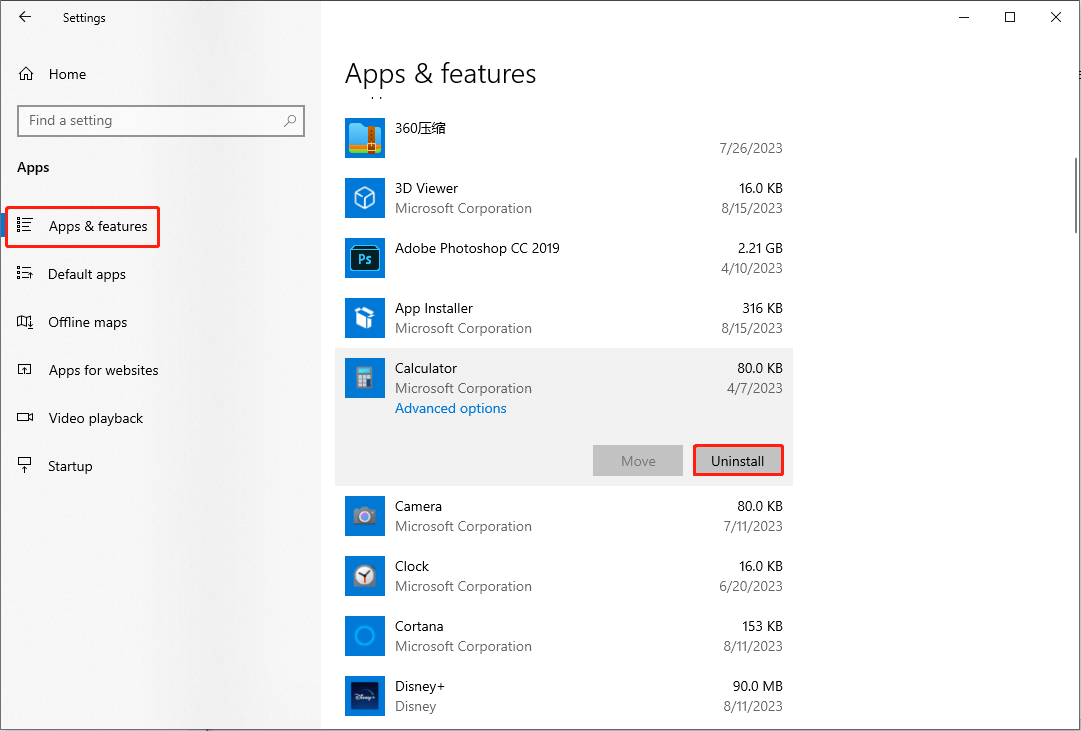
Afterward, you can go to the Microsoft Store to download the calculator again.
Fix 5: Repair Windows Store with PowerShell
When you encounter any problems with the applications from the Microsoft Store, you can try to fix the issue by repairing the Microsoft Store. Here, you can follow the next steps to repair the Windows Store.
Step 1: Press Win + S and type Windows PowerShell into the search box.
Step 2: Choose Run as administrator on the right pane to open Windows PowerShell.
Step 3: Copy and paste the following command to the Windows PowerShell window, then hit Enter.
Get-AppXPackage | Foreach {Add-AppxPackage -DisableDevelopmentMode -Register “$($_.InstallLocation)\AppXManifest.xml”}
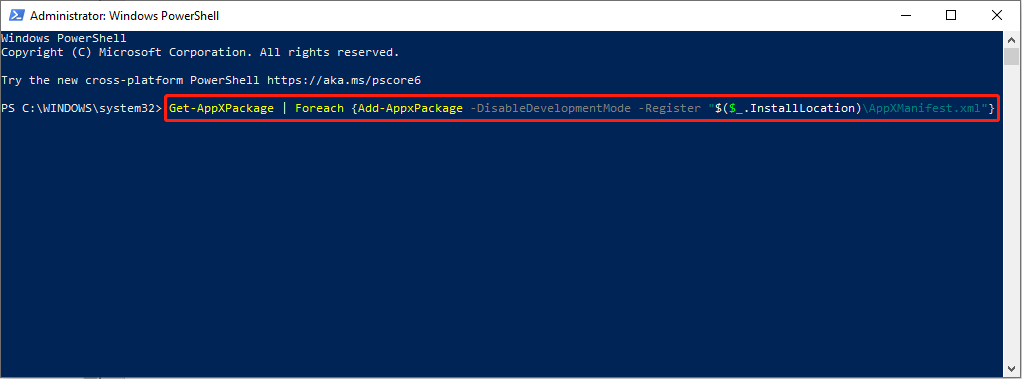
When the process is finished, you can restart your computer and check if the problem is fixed.
Bonus Tip
MiniTool provides you with professional free file recovery software, MiniTool Power Data Recovery. It contains practical features to save scan time and increase recovery accuracy. If you need to recover deleted files, lost pictures, missing videos, or other types of files, MiniTool Power Data Recovery is the best choice.
MiniTool Power Data Recovery FreeClick to Download100%Clean & Safe
You can use the free edition to scan and recover files for a test, then go to the MiniTool Store to obtain a premium edition to meet higher requirements.
Bottom Line
It is annoying if you are unable to close the calculator app without using it. Hope you have fixed this problem after trying the above methods. If you have any questions about using MiniTool software, welcome to contact us at [email protected].
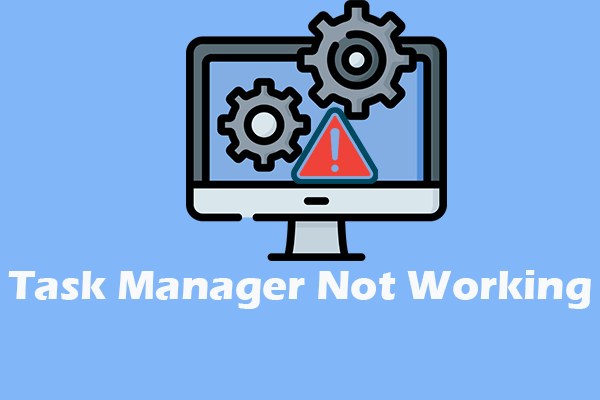
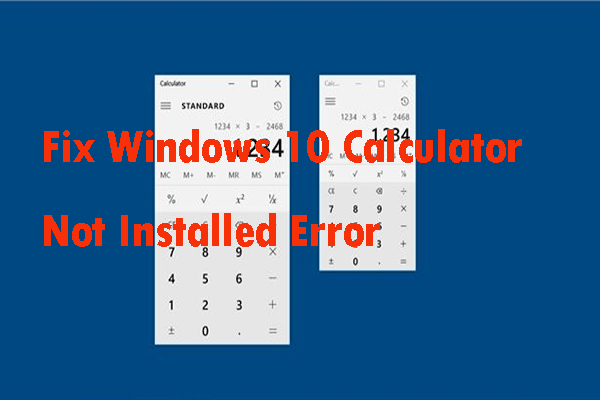
User Comments :