Overview of Windows 10 Password Reset Disk
It is an effective way to set up a password for your local account to keep your computer secure. However, it will be annoying if you forget the password. To prevent this from happening, you can choose to create a password reset disk using a USB flash drive or SD card. Then if you forget the local account password, you can use the password reset disk to reset the password.
It is easy to create a password reset disk.
Step 1. In the Windows search box, type Control Panel and click it to open it.
Step 2. Click User Accounts > User Accounts. Then click the Create a password reset disk option.
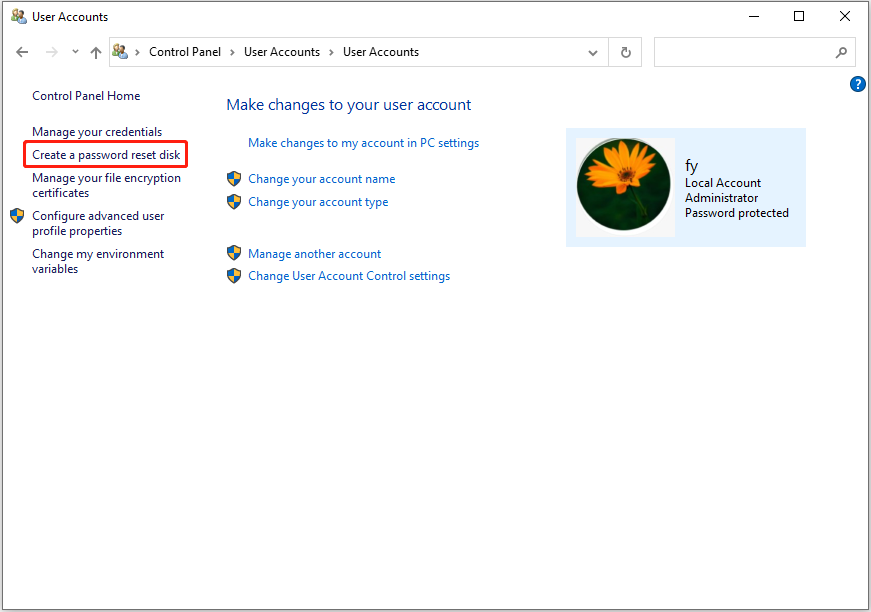
Step 3. Click Next. In the new window, select the target USB drive and click Next.
Step 4. Type the current account password and click Next. When the process is 100% completed, click Next > Finish.
As you can see, it is easy to create a password-reset USB drive. However, some users report that they can’t create a Windows 10 password reset disk. If you are one of them, you can keep reading to find solutions.
Can’t Create Windows 10 Password Reset Disk
There are two situations where a Windows 10 password reset disk cannot be created. One is that the create a password reset disk option is missing in the Control Panel. The other one is that the create a password reset disk link is not working.
Situation 1: Create Password Reset Disk Missing Windows 10
If you are unable to see the create a password reset disk option, it is possible that you are not signed in with your local account. You need to note that this feature won’t work with Microsoft (connected) accounts.
In this case, you can try to log out the current account and log in with your local account. Then check if the option appears.
Situation 2: Create a Password Reset Disk Not Working
If the create a password reset disk option is not working when you click on it, it is most likely because you have clicked on the link and it awakened a Forgotten Password Wizard window. To fix the issue, you need to close the window.
First, press and hold the Alt key on your keyboard, then press the Tab key to switch windows. Once you find the window containing the Forgotten Password Wizard window, release the keys. Then close the Forgotten Password Wizard window. Finally, click “Create a password reset disk” again to check if the issue has been resolved.
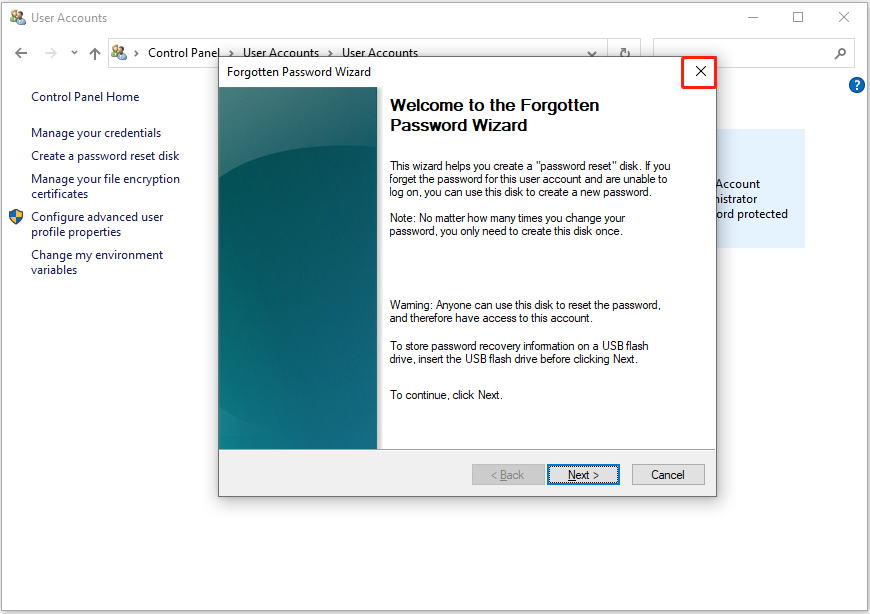
MiniTool Power Data Recovery FreeClick to Download100%Clean & Safe
Wrapping Things Up
In a word, this post explains how to create a password reset disk in Windows 10 and introduces two situations in which you can’t create a Windows 10 password reset disk. Hope you can successfully create a password reset disk after reading this tutorial.
Should you have any questions about this article, feel free to contact us via [email protected].

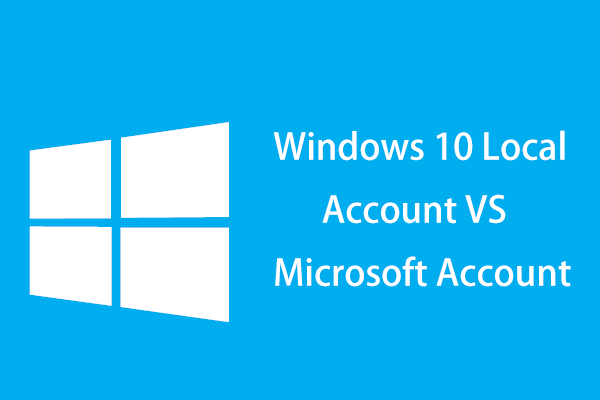
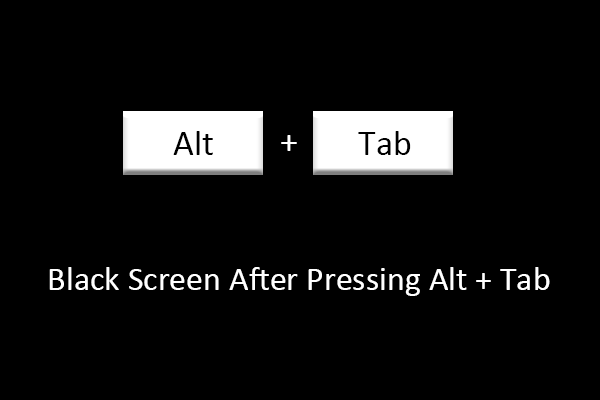
User Comments :