ChatGPT request timed out is one of the common errors when using the AI-powered chatbot in Windows 10/11. So, how to fix request timed out in ChatGPT? MiniTool will collect several solutions for this frustrating issue.
Request Timed out in ChatGPT
ChatGPT, the AI-powered chatbot, is still a hot topic on the internet since it changes the way that you create content or deal with data. When using ChatGPT to ask for some queries, some issues could happen, and request timed out is the common one.
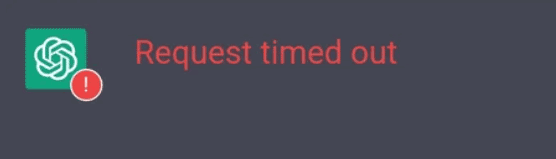
What causes request timed out? The main culprit for this issue could be insufficient ChatGPT resources. If ChatGPT is asked to handle more requests than it can process, the chatbot may not respond quickly. As a result, the error appears. Besides, if the OpenAI server is overloaded or there is an interruption in the connection between you and the server, ChatGPT request timed out could happen.
It is not hard to perform troubleshooting and here we will give you a guide on this issue. Let’s get started.
In addition, you can experience some other issues when using ChatGPT, for example, error code 1020 access denied, an error occurred, network error, we've detected suspicious behavior, etc.
How to Fix Request Timed out
Restart Your Browser
When encountering ChatGPT issues, you can try to relaunch your web browser which could have temporary errors or malfunctions. When running into the error of request timed out, you can also have a try. Try to close all the tabs and close then open this browser on your computer. Then, access ChatGPT to see if you still have the same issue. Or, you can try to switch to another web browser to use ChatGPT.
Check ChatGPT Server Status
As we mentioned, the server may be responsible for ChatGPT request timed out if the server is down or under maintenance. You can go to confirm this: visit https://status.openai.com/ via a browser and check the server status.
If the OpenAI server goes wrong, you can only wait until developers fix it. Then, you can use ChatGPT properly.
Check Your Internet Connection
Having a powerful and stable internet connection is necessary when using ChatGPT on your Windows 11/10 PC. Since ChatGPT is an online service, a good connection can make sure ChatGPT works smoothly. You can test the internet connection via fast.com. If some issues occur, restart or reset your router.
Clear Browsing Data
Sometimes corrupted caches and cookies could lead to request timed out in ChatGPT. To rule this case out, you can try to clear caches or cookies. Here take Google Chrome as an example.
Step 1: In Chrome, click three dots and choose Settings.
Step 2: Move to the Privacy and security section and click Clear browsing data.
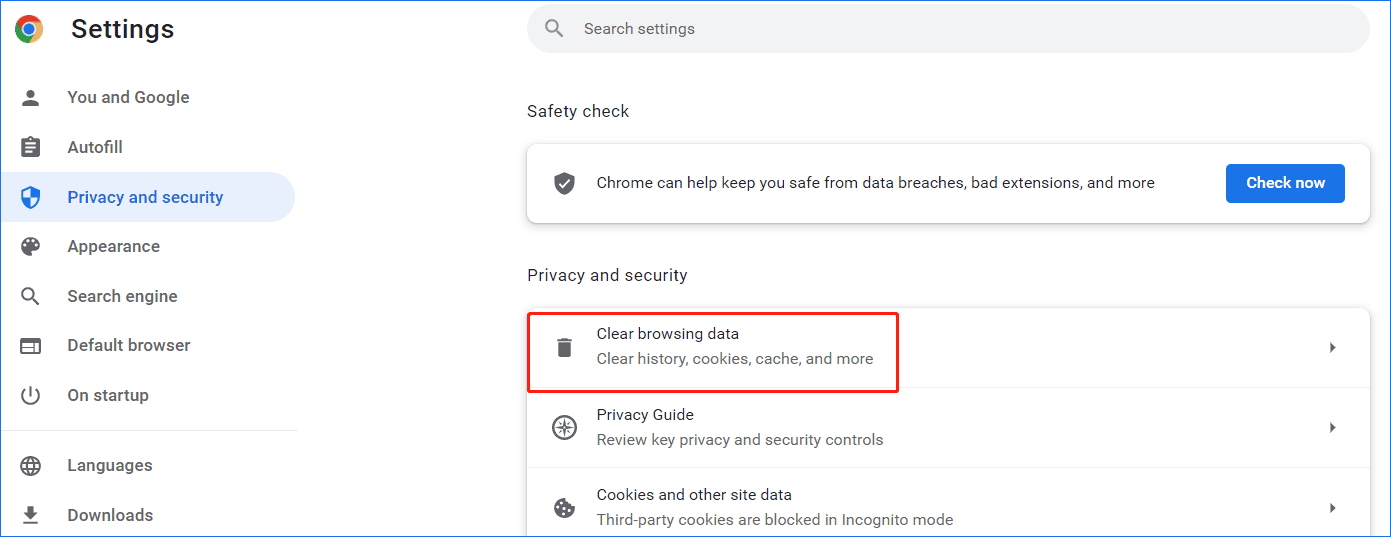
Step 3: Choose All time, choose items you want to clear, and click Clear data.
After that, log in to ChatGPT and then ask for something to see if request timed out is removed.
In addition to these ways to fix ChatGPT request timed out in Windows 11/10, you can also try other troubleshooting tips, for example, disable VPN, disable browser extensions, refresh the ChatGPT page, or contact OpenAI support.
Windows Backup Is Recommended
A computer may encounter data loss or system crashes due to hard drive failure, virus attacks, natural disasters, mistaken operations, etc. To keep your PC safe, you can choose to create a backup for important files or make a system image to restore the PC to a normal state. Here, we recommend using MiniTool ShadowMaker. If you need a backup, just click the download button to get it for a try.

User Comments :