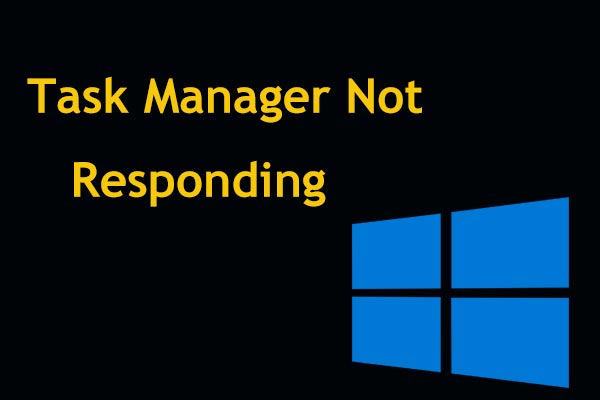Nowadays, most Windows installations are 64-bit. If your Windows system is 64-bit type, you can run both the 32-bit and the 64-bit, but not vice versa. This is why you should check if a file/program is 32-bit or 64-bit.
The 32-bit Windows and programs support uses 3GB RAM while the 64-bit more than 4GB RAM. Therefore, a 64-bit program or Windows will run faster than the former. To tell the Bit version of your Windows system, you can find 5 solutions from this post: Is My Computer 64 Bit or 32 Bit? Try the 5 Ways to Judge out.
Then, I will walk you through the methods about how to check if a file/program is 32-bit or 64-bit.
Method 1: Check a Program Architecture via Task Manager
You can find out if a program is 32-bit or 64-bit by using the Task Manager. This is a convenient method since you can find all the installed applications on your Windows here.
Step 1: Right-click on the blank space at the Taskbar and choose Task Manager from the context menu.
Step 2: Select the Details tab.
Step 3: You should right-click on a column header and choose Select columns from the context menu.
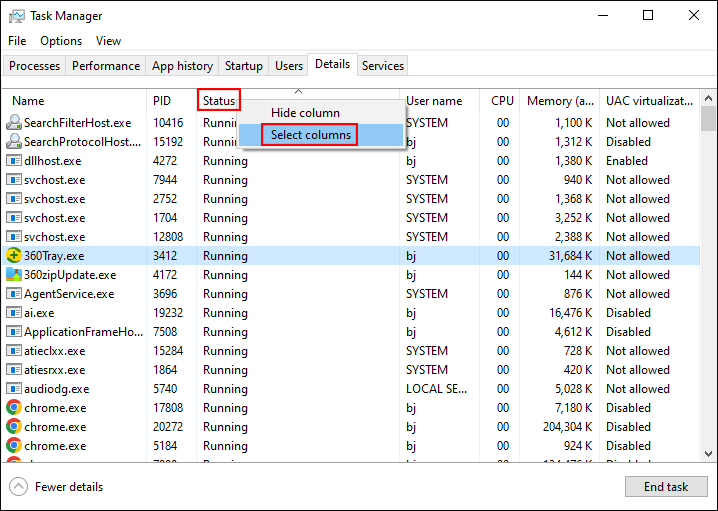
Step 4: In the prompt window, you need to tick Platform and click OK to confirm.
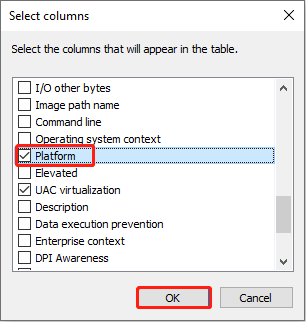
Step 5: When you return to the main interface of the Task Manager, you can check the Bit version of each program.
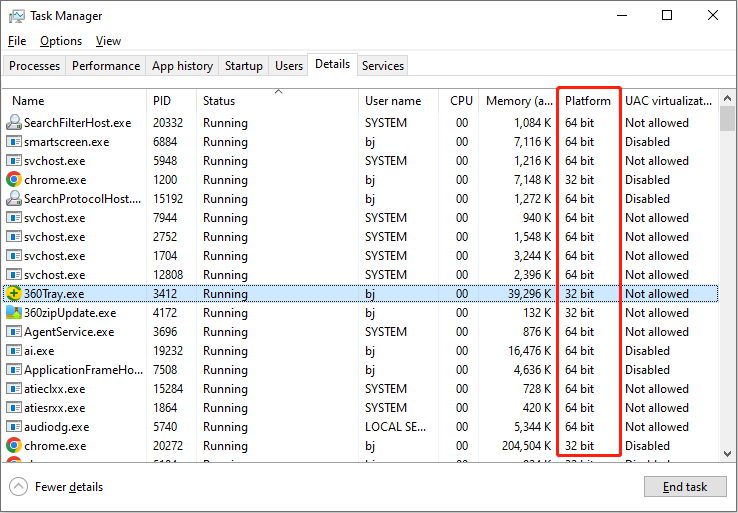
Method 2: Check Program File Location
If you install applications and store them in a default path, you can check if a program is 32 or 64-bit through its location.
Step 1: Press Win + E to open File Explorer and go to Local Disk (C:).
Step 2: You can find two folders: Program Files and Program Files (86x). If the program is 32-bit, you can find it in the Program Files (84x) folder; if the program is installed in the Program Files folder, it is 64-bit.
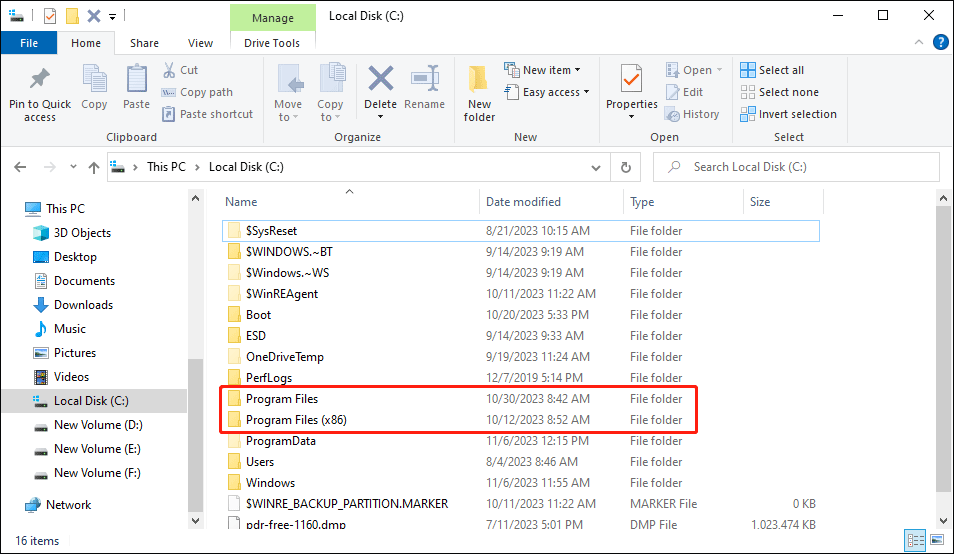
Method 3: Tell the Bit Version Using Notepad++
This method is practical when you want to check if a file is 32 or 64-bit. You can make use of the Notepad++ tool. If you don’t have this tool, go to this page to download and install it.
Step 1: Right-click on the executable file and choose Edit with Notepad++ from the context menu.
Step 2: After opening, press Ctrl + F to open the Find window.
Step 3: Type PE under the Find what section, then press the Find Next button. You should check the content after the first occurrence of PE.
You can see examples shown in the following pictures. If the letter is L, the file should be 32-bit.
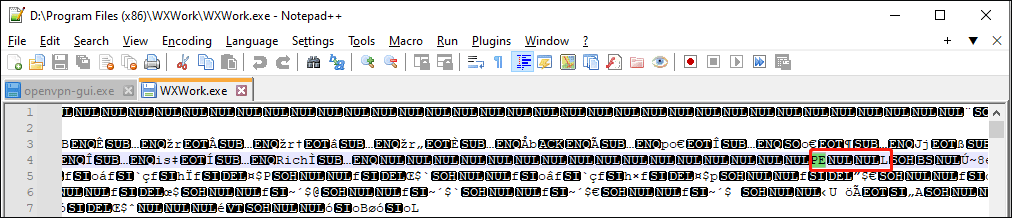
If the letter is d†, it is 64-bit.
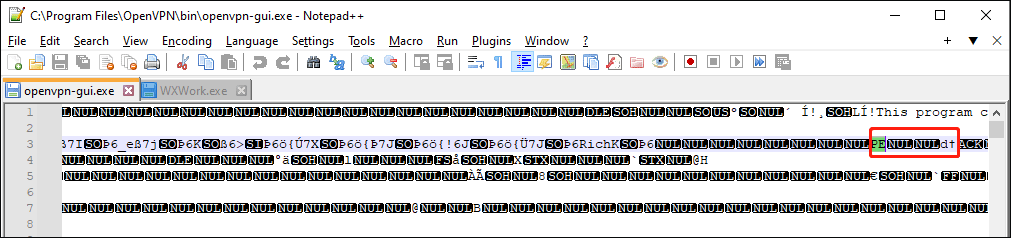
Bonus Tip
MiniTool Solutions also provides you with several useful tools to manage your files and computer partitions. The reliable file recovery software, MiniTool Power Data Recovery, helps you to recover files within a few steps. You can use it to restore files from external hard drives, SD cards, memory cards, USB flash drives, and other data storage devices under various situations.
If you are looking for data recovery software to get deleted/missing files back, MiniTool Power Data Recovery is worth a try.
MiniTool Power Data Recovery FreeClick to Download100%Clean & Safe
Final Words
The three methods are explained to check if a file/program is 32-bit or 64-bit. The former two methods are simpler and more direct. If you are trying the third method, you should be more careful to locate the information. Hope you can get useful information from this post.
![[4 Ways] How to Run 32 Bit Programs on 64 Bit Windows 10/11?](https://images.minitool.com/minitool.com/images/uploads/2021/12/run-32-bit-programs-on-64-bit-windows-thumbnail.png)