You may need to clone external hard drive to internal for system migration, backup restoration, file transfer, and other reasons. If you are not sure how to copy external hard drive to internal, you can read this post on MiniTool Software to get a comprehensive guide.
Why You Need to Copy External Hard Drive to Internal
Typically, users focus on cloning an internal hard drive to an external one for disk or system backup purposes. However, there are scenarios where cloning from an external hard drive to an internal one is necessary.
For example, when you need to make a bootable internal blank disk with a bootable external hard drive, you can choose to clone the external hard drive. In a word, you may clone an external hard drive for disk upgrade, old disk replacement, file backup and restoration, and so on. In the following parts, we’ll guide you through the necessary preparations for cloning a hard drive and the steps to clone a disk.
What Should You Do Before Cloning a Hard Drive
Before cloning an external hard drive to an internal, you need to make the following preparations:
- Make sure the external hard disk is connected to your PC.
- Ensure that there is sufficient storage space on the internal disk for the external hard drive.
- Since cloning an external hard drive to an internal one will destroy all files on the internal disk, you are highly recommended to make a file backup in advance.
- Choose a professional and reliable disk cloning software. Here MiniTool ShadowMaker is strongly recommended. This software not only serves as a file backup tool but also functions as a powerful disk cloning tool that helps you clone SSD to larger SSD, clone HDD to SSD, and so on.
How to Clone External Hard Drive to Internal
Here are the major steps to clone hard drive Windows 10/11 by using MiniTool ShadowMaker.
Step 1. Download, install, and launch MiniTool ShadowMaker Trial.
MiniTool ShadowMaker TrialClick to Download100%Clean & Safe
Step 2. Click the Keep Trial button to continue.
Step 3. On the main interface of this software, move on to the Tools tab, then click the Clone Disk option.
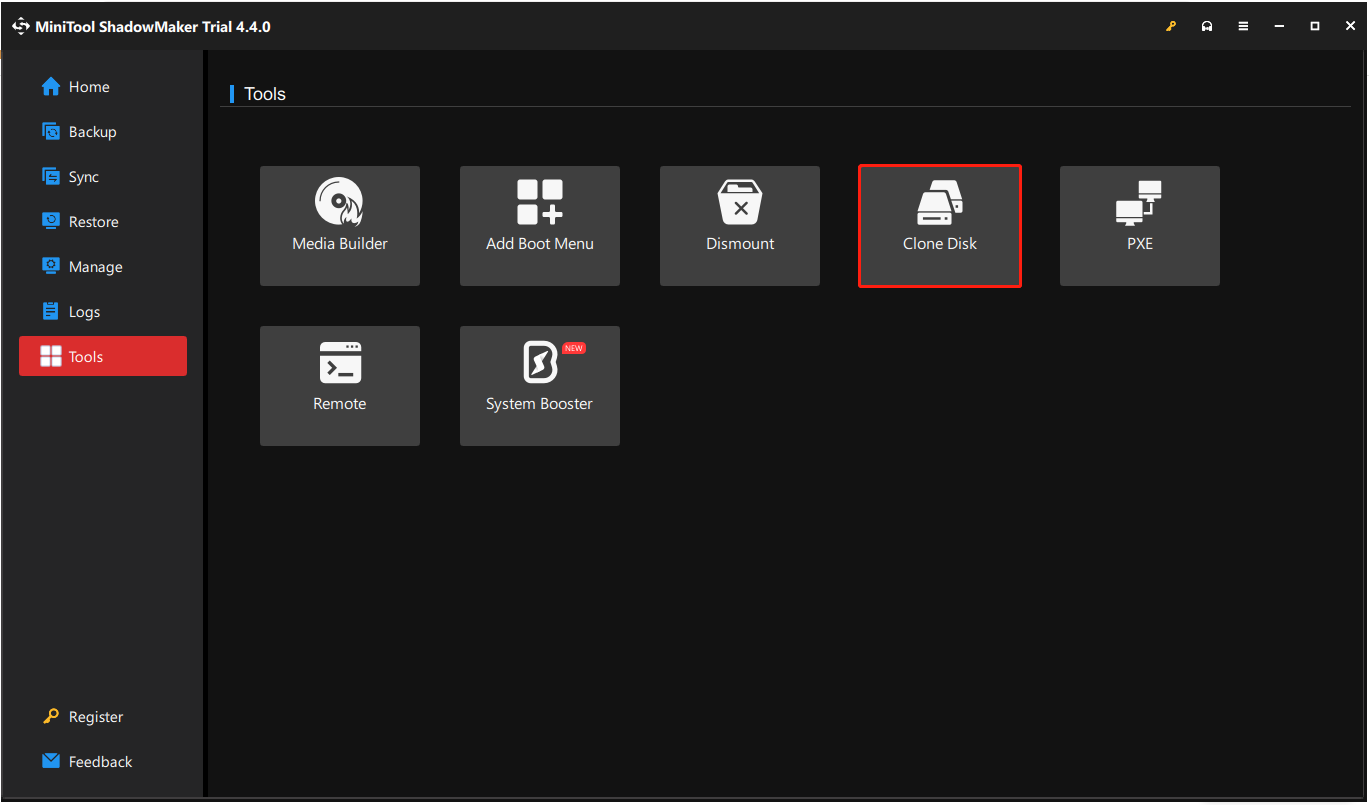
Step 4. Select the source external hard drive you need to clone and click Next.
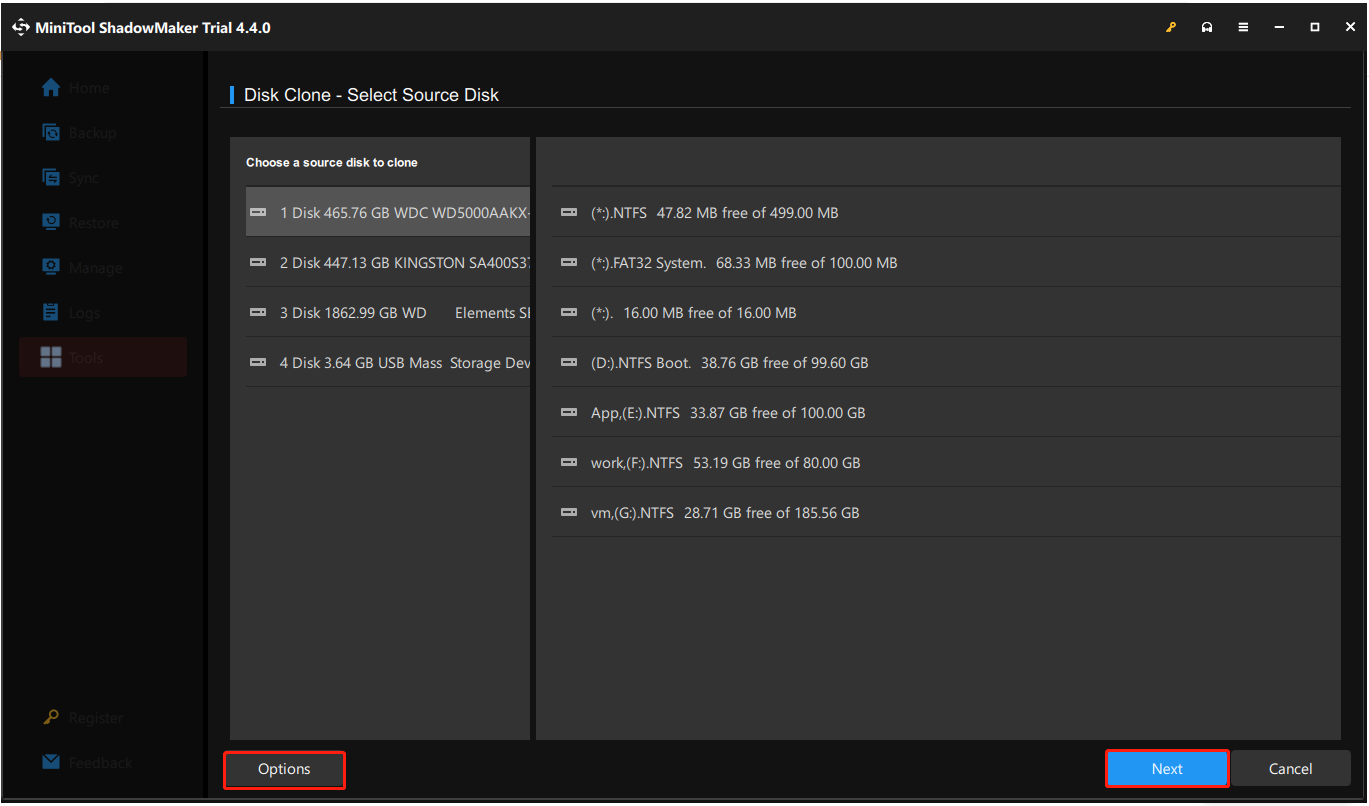
Step 5. Select the target internal disk and click Start. You will receive an alert saying that all data on the target disk will be destroyed. Click OK to continue.
The entire cloning process may take a while, so please be patient and wait until the cloning is completed. Interrupting the cloning process may result in data or disk corruption.
MiniTool Power Data Recovery FreeClick to Download100%Clean & Safe
Wrapping Things Up
To sum up, this post describes how to clone external hard drive to internal one with the help of MiniTool ShadowMaker. Hope the above steps will be helpful for you to successfully clone the disk.
If you encounter any issues while using MiniTool ShadowMaker, please contact our support team at [email protected].
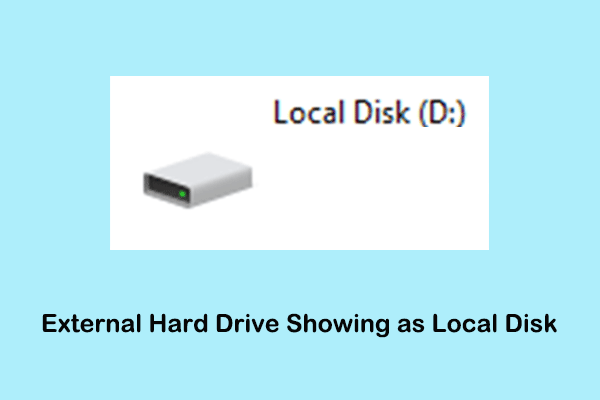
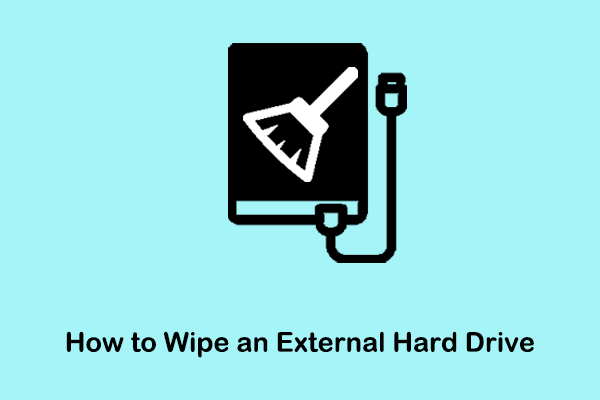
User Comments :