“Is this a software issue or hardware issue? PC seemed to run fine for a few minutes. After a few minutes, I could not open simple windows like Task Manager. I could not even restart or shut down the PC. I decided to wipe the fresh install and went with the Windows 11 install. The same issues started to happen again. Is this a Windows issue or a hardware issue?”answers.microsoft.com
In daily computer use, you may encounter various issues such as the blue screen of death, sudden shutdowns, and more. Determining whether the root cause is a hardware problem or a software issue can be challenging, especially since the symptoms often overlap.
That is why this post exists. In the following sections, I will guide you through how to distinguish between hardware and software problems, explain the key differences between them, and offer practical troubleshooting steps to help you resolve your computer issues effectively.
What Are Computer Hardware Problems
PC hardware issues refer to problems with the physical components of your computer. These can involve hardware like the CPU, RAM, motherboard, hard drive, graphics card, fan, keyboard, mouse, and other hardware components.
Common Signs of Hardware Issues
The following are typical indicators that your computer may be experiencing hardware-related problems:
- Black screen: If your computer fails to start and shows a completely black screen with no hard disk activity sounds or other sounds, it often indicates hardware issues, typically with the PSU or motherboard.
- Overheating or strange noises: If your PC runs at a high temperature even when you are not running resource-intensive applications like games, it may point to issues with the fans or heat sink.
- Hard disk or other devices not recognized: If your computer fails to recognize your hard disk or other external devices, it may indicate a failure with the disk port or motherboard.
- Screen flickering: If your monitor flickers frequently, this is usually caused by a problem with the graphics card or the monitor itself.
- …
These are some hardware issues examples, and in the following section, I will list some potential solutions.
How to Fix Hardware Issues
For overheating or weird noise issues, you can usually use a brush to clean the dust from the fans and heat sinks to ensure there is no dust accumulation. If this does not resolve the issue, you may need to replace the faulty hardware and check if that helps.
For hard disk issues, you can run a SMART test to check if the hard drive is failing. Alternatively, you can use MiniTool Partition Wizard to perform a surface test, which scans the status of each disk sector and identifies any bad sectors. If bad sectors are found, you should consult professionals to repair it or consider replacing the disk directly.
How to perform a surface test for free?
Step 1. Download, install, and start MiniTool Partition Wizard Free.
MiniTool Partition Wizard FreeClick to Download100%Clean & Safe
Step 2. Select the entire disk and click Surface Test from the left menu bar. In the new small window, click Start Now.
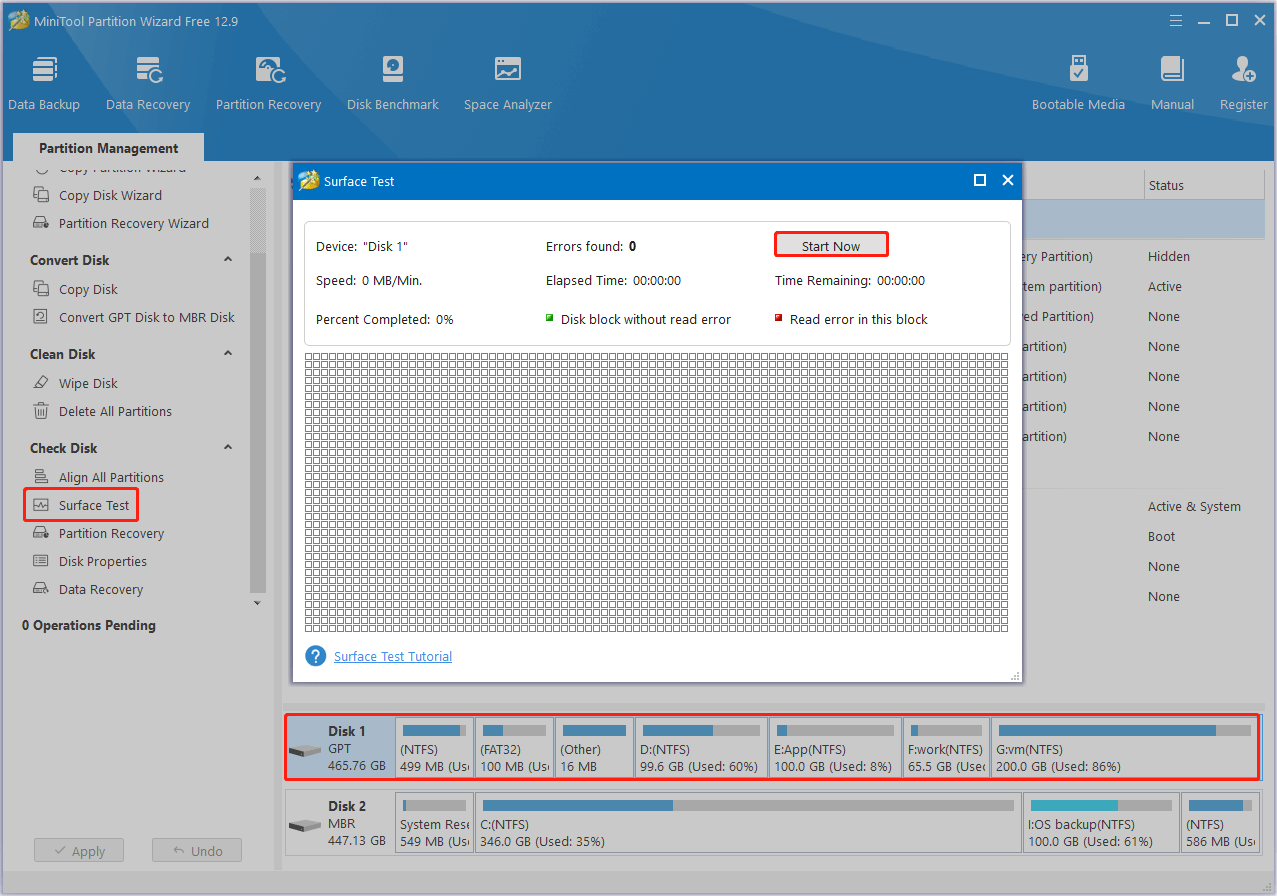
For RAM issues, the built-in Windows Memory Diagnostic tool is available. You can search for it in the taskbar search box and open it to check for memory issues.
What Are Computer Software Problems
PC software issues are typically related to the Windows operating system, applications, or drivers. Unlike hardware problems, software issues are generally caused by system file corruption, configuration errors, virus infections, and other software-related factors.
Common Signs of Software Issues
- Applications suddenly crash or are not responding.
- The system slows down, particularly when multiple programs are running simultaneously.
- Error messages or warning pop-up windows related to the hard disk, applications, or system appear.
- Windows security updates or software installation cannot be completed.
- …
How to Fix Software Issues
For system or application issues, you can check the Event Viewer crash logs to find clues to locate the cause of the problem. Also, it is very important to run a virus scan or system update to rule out virus infection and known system vulnerabilities.
For more complicated system issues, you can run a system restore if you have created a system restore point when the PC is in a healthy state. Moreover, you can perform a fresh install of Windows.
MiniTool ShadowMaker TrialClick to Download100%Clean & Safe
Bottom Line
To sum up, this guide reveals the common symptoms and solutions of computer hardware vs software problems. Computer hardware problems are caused by physical component failures while software issues stem from errors in programs or drivers.
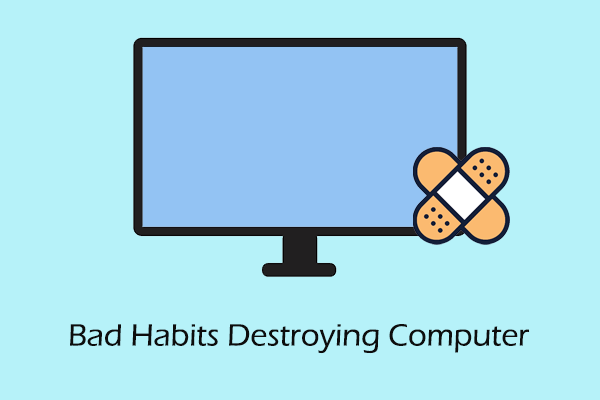
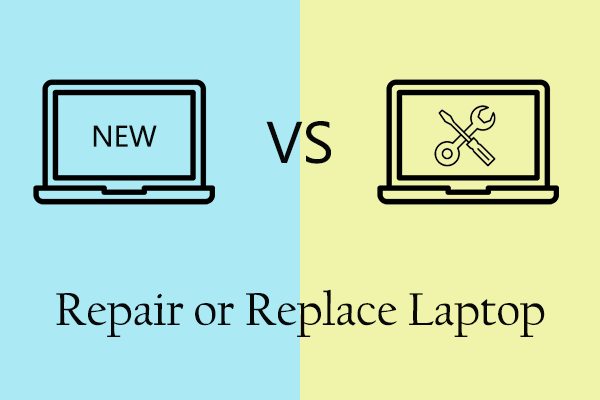
User Comments :