Should I Fix My Laptop or Buy a New One
“Unsure if I should spend the money to repair my laptop, or buy a new one. I have had my current laptop for 4 years now, and it’s served me well. However, I haven’t been using it much for the last few months so it has been sitting, charger in it, for a while... and now my battery has zonked out and drains incredibly fast. I kind of just want to fix my laptop but I need assurance I’m making a good decision!”reddit.com
Laptops have long been among the most useful devices due to their portability and powerful performance. However, their lifespan is generally considered to be around 3 to 5 years. When you encounter hardware or software issues with your laptop, you may wonder whether to repair or replace laptop. Several factors should be taken into consideration to help you save both money and effort.
Key Factors in Deciding Whether to Repair or Replace Laptop
Cost
If the cost of repairing the laptop is nearly as much as buying a new laptop, it may be more practical to purchase a new computer. A new device comes with brand-new components and optimal performance, making it less likely to require repairs in the near future.
Age and Performance
As mentioned above, the average lifespan of a laptop is around 3 to 5 years. If its performance has severely degraded due to long-time use, repairing it may not be worthwhile, as the motherboard, graphics card, processor, and other core components could be outdated. On the contrary, if your laptop has been in use for many years but still performs well and provides you with a good experience, repairing it might be a reasonable option.
Software or Hardware Failures
Software or hardware issues are also important factors to consider. Software or system problems can often be fixed by repairing system files or reinstalling Windows, rather than replacing the entire device.
However, when it comes to hardware issues such as hard drive physical failures, CPU malfunctions, monitor problems, or motherboard failures, the decision depends on the severity of the issue. Some components, like the battery, monitor, or heat sink, can sometimes be replaced individually, but serious motherboard failures may require replacing the entire laptop.
System/Software Compatibility
Windows 10 will reach the end of support after October 2025, which means that it will no longer receive security updates or bug fixes. Windows 11 is now the operating system most promoted by Microsoft. However, if your laptop’s hardware is too old to support Windows 11 due to the lack of TPM 2.0 or an incompatible CPU, it may be time to replace your old device.
Additionally, most software is updated to provide more advanced features, and as they evolve, they often require more powerful hardware. This is especially true for gaming software or other resource-intensive applications. If your laptop’s graphics card is outdated or its CPU performance is lacking, these programs may run slowly or even fail to start.
Therefore, if your laptop’s hardware no longer meets the demands of modern systems or software, it is time to consider purchasing a new laptop.
File Backup & Disk Wipe Before Repairing/Replacing Laptop
Whether you replace or repair laptop, backing up important files is essential to avoid data loss. If you are not familiar with data backup, you can use MiniTool ShadowMaker. As a professional Windows backup tool, it can help you back up files/folders or partitions/disks effectively and effortlessly. Simply click the button below to download its trial edition, and then you can enjoy the backup feature for free within 30 days.
MiniTool ShadowMaker TrialClick to Download100%Clean & Safe
- Launch MiniTool ShadowMaker and click Keep Trial to continue.
- Go to the Backup tab. Click SOURCE to choose the content you want to back up and click DESTINATION to choose a location for storing the backup files.
- Click Back Up Now.
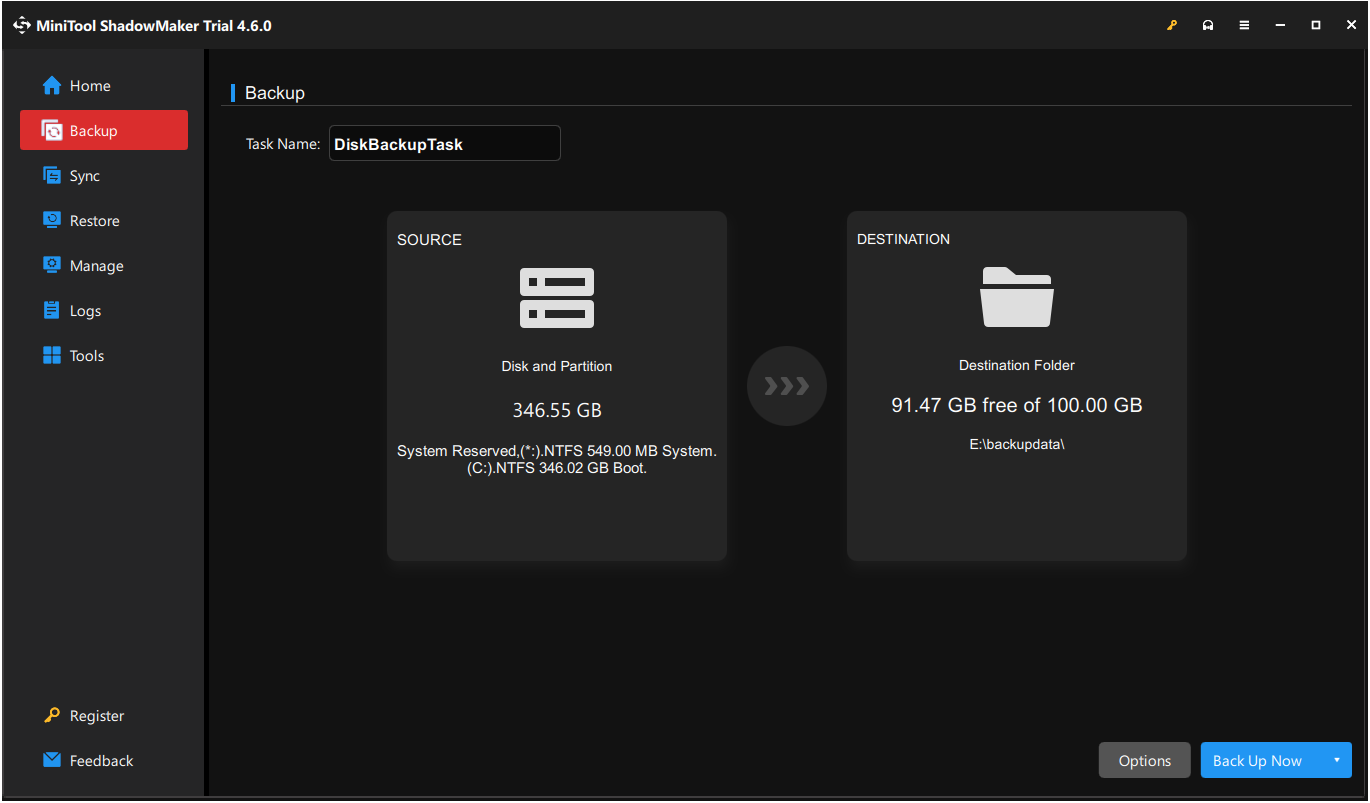
If you plan to discard or sell the old laptop, it is necessary to destroy or wipe the disk in case of data leakage. Here I would like to introduce a disk wipe tool – MiniTool Partition Wizard. It offers a Wipe Disk feature (free to use) that can help destroy all information in selected disks safely and permanently and make them unrecoverable.
Step 1. Download, install, and launch MiniTool Partition Wizard.
MiniTool Partition Wizard FreeClick to Download100%Clean & Safe
Step 2. On its main interface, select the disk and choose Wipe Disk from the left menu bar.
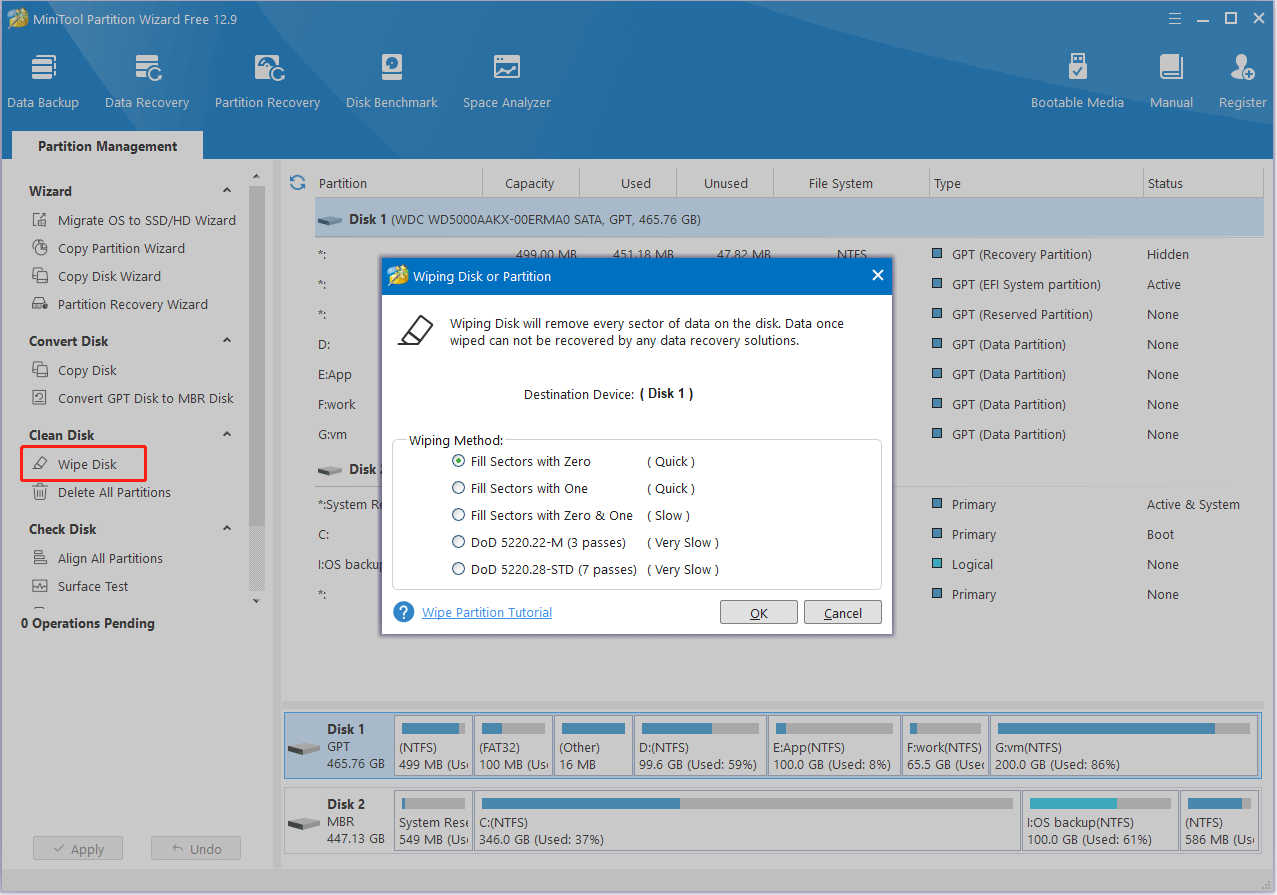
Step 3. Select a proper wiping method and click OK. Finally, click the Apply button in the lower left corner to confirm the pending action.
Bottom Line
Stuck in the question of “repair or replace laptop”? When is it not worth repairing a laptop? Now you should know the answers.
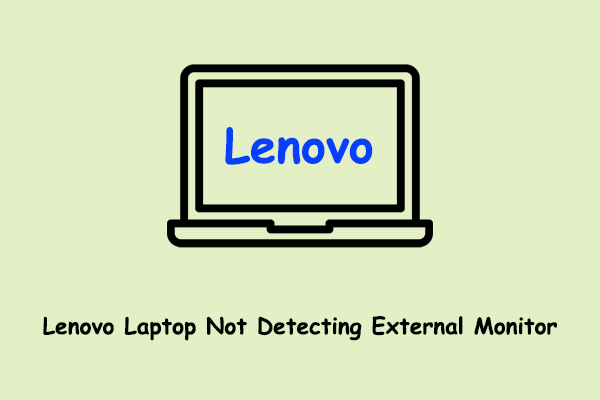
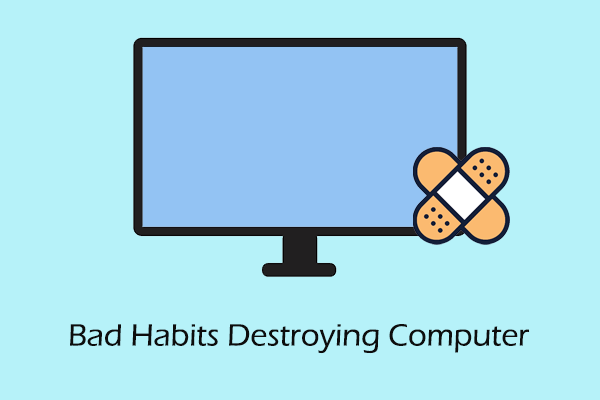
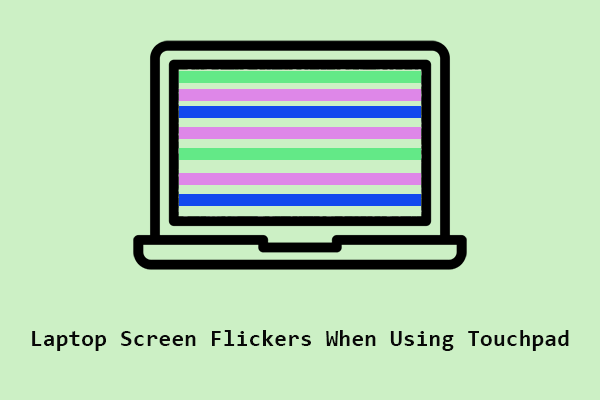
User Comments :