Recently some Windows users have run into a problem with Ctrl + Space not working. Whenever simultaneously pressing the two keys, the Space bar doesn’t register any input and nothing seems to happen. Don’t worry, this MiniTool post can help you get rid of this issue.
The Ctrl + Space keyboard shortcut plays an important role in completing daily tasks. The keyboard shortcut Ctrl + Space is frequently used for several purposes. For instance, the Ctrl + Space key combination removes all formatting on the highlighted text in Office files. The issue with Ctrl + Space not working may interrupt users’ workflow and reduce their productivity. Therefore, it becomes an urgent matter to handle this problem.
Help: I need help to solve this extremely weird problem. This morning, I was working on a project for university and while working, I found out the Ctrl + Space keyboard shortcut wasn’t working. At first, I thought it was a problem with the editor, but I tried other programs and nothing worked. The Ctrl + Space shortcut didn’t do anything. I tried searching online, but couldn't find any solution. I don't know what to do and I am beginning to lose it. If anyone knows how to solve this weird problem, I'd be very grateful.superuser.com
How can this problem be fixed? Here are a few ways to get things back to normal. Just keep reading for more details.
Way 1: Run the Keyboard Troubleshooter
Windows Troubleshooter is a built-in utility that helps you automatically detect and fix minor bugs or issues of applications and programs in Windows. To fix Ctrl + Space not working, you can run the keyboard troubleshooter. Follow the detailed steps to fix the issue effectively:
Step 1: Click the Windows Search button on the taskbar. Type Troubleshoot settings in the box and select the relevant result.
Step 2: In the pop-up window, choose Additional troubleshooters in the right panel.

Step 3: In the following interface, scroll down to find and click Keyboard.
Step 4: Next, choose Run the troubleshooter.
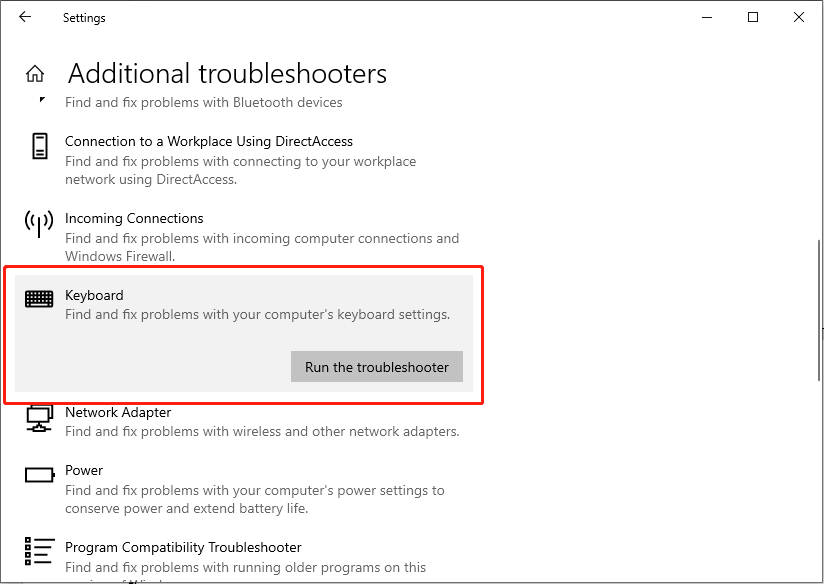
Wait for the system to check if there are problems and automatically fix them. After finishing, check whether the Ctrl + Space not working issue is resolved.
Way 2: Turn off Game Mode
Game Mode helps computer gamers to optimize their system and play games more smoothly. When Game Mode is enabled, it will disable some functional keys during the game, such as the Windows, Ctrl, Alt, Shift, and other keys, to prevent unexpected switching to the Desktop. Here is how to disable Game Mode:
Step 1: Press the Win + I key combination to launch Settings. Type gaming in the search box and press Enter.
Step 2: In the result list, choose the Turn on Game Mode option.
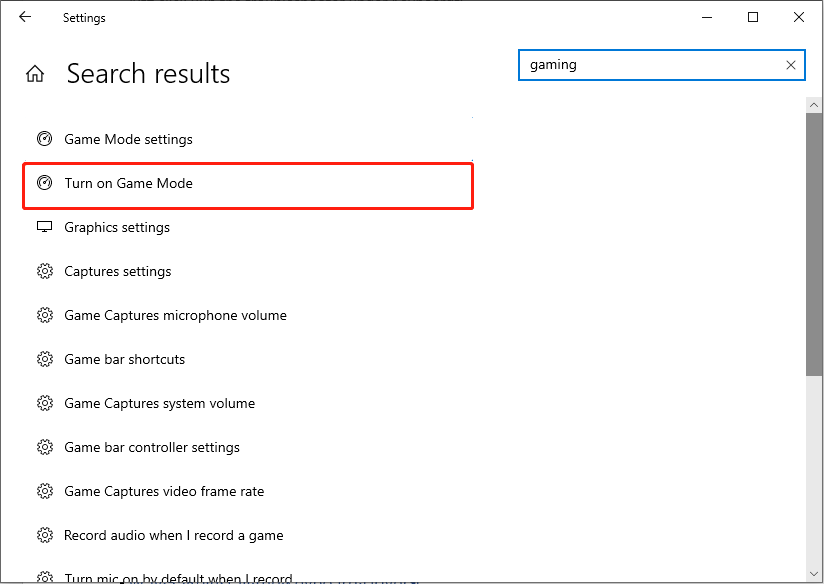
Step 3: Switch the toggle to Off under Game Mode.
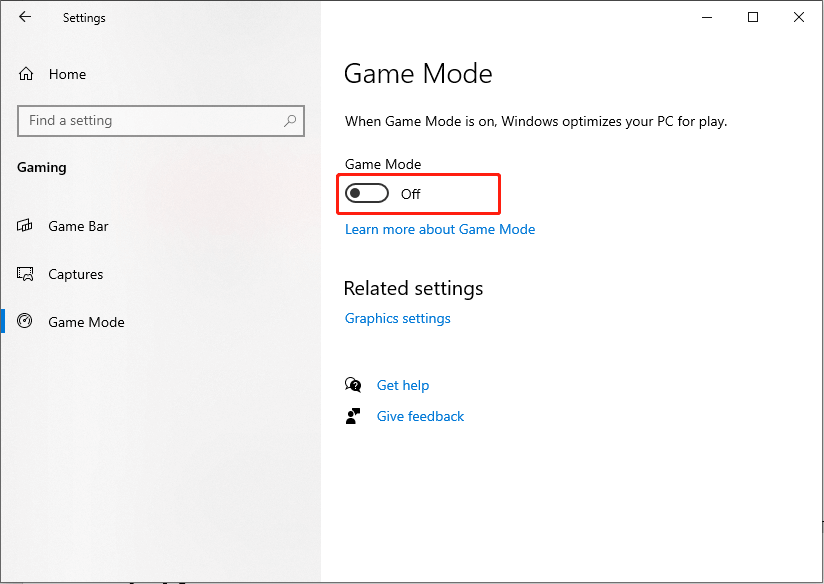
Way 3: Disable Sticky and Filter Keys
Sticky Keys is an accessibility feature that assists users who have physical disabilities or helps users reduce repetitive strain injury. It allows the user to press and release a modifier key, such as the Ctrl, Shift, Alt, or Windows key, and remain active until any other key is pressed. However, turning on sticky and filter keys may cause problems with normal key combinations, such as Ctrl + Space not working.
Step 1: Press Win + I together to open Settings. In the pop-up window, choose Ease of Access.
Step 2: Scroll down to find and click Keyboard in the left panel.
Step 3: Under the Use Sticky Keys option, turn off the toggle of Press one key at a time for keyboard shortcuts.
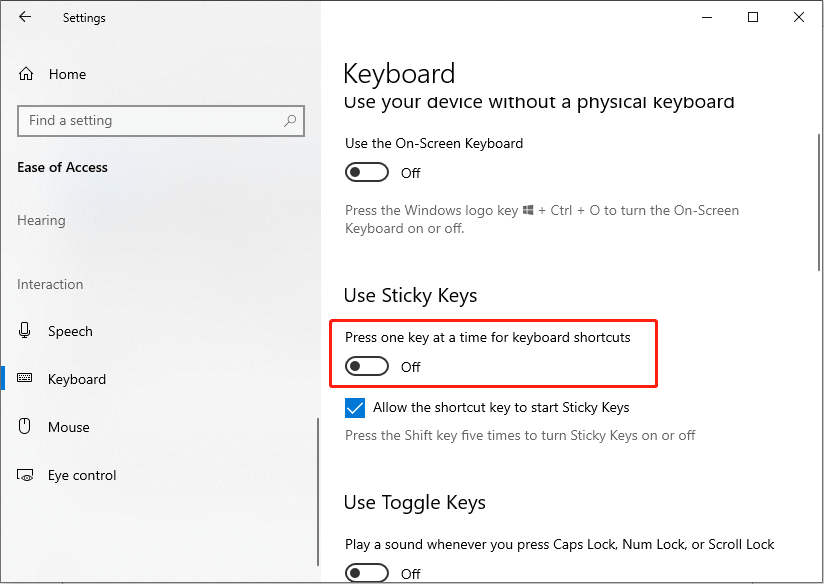
Step 4: Scroll down to find the Use Filter Keys option. Then, turn off the toggle of Ignore brief or repeated keystrokes and change keyboard repeat rates.
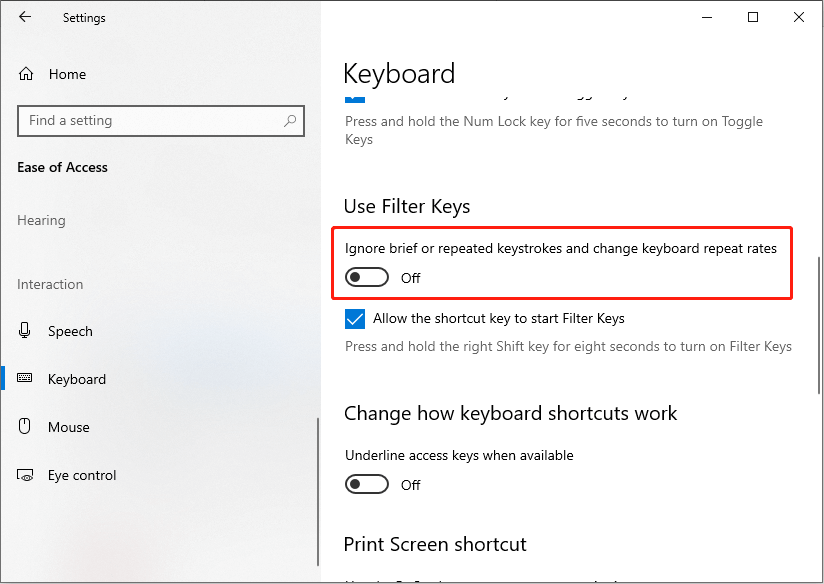
Way 4: Repair Corrupted System Files
Generally, SFC (System File Checker) is the first place to scan and repair missing or corrupted system files. If there are corrupted files in your computer, they may affect the operating system performance. You can use the SFC and DISM command-line tools to detect and repair corrupted system files.
Step 1: Click the small magnifying glass icon, type cmd in the search box, right-click the relevant result, and choose Run as administrator.
Step 2: Select the Yes button in the UAC prompt.
Step 3: Copy and paste the command and press Enter:
sfc/scannow
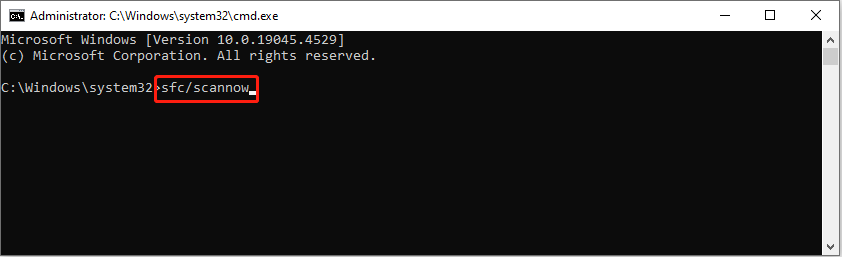
Step 4: After scanning, copy and paste the following commands in order and press Enter at the end of each command line.
Dism /Online /Cleanup-Image /CheckHealth
Dism /Online /Cleanup-Image /ScanHealth
Dism /Online /Cleanup-Image /RestoreHealth
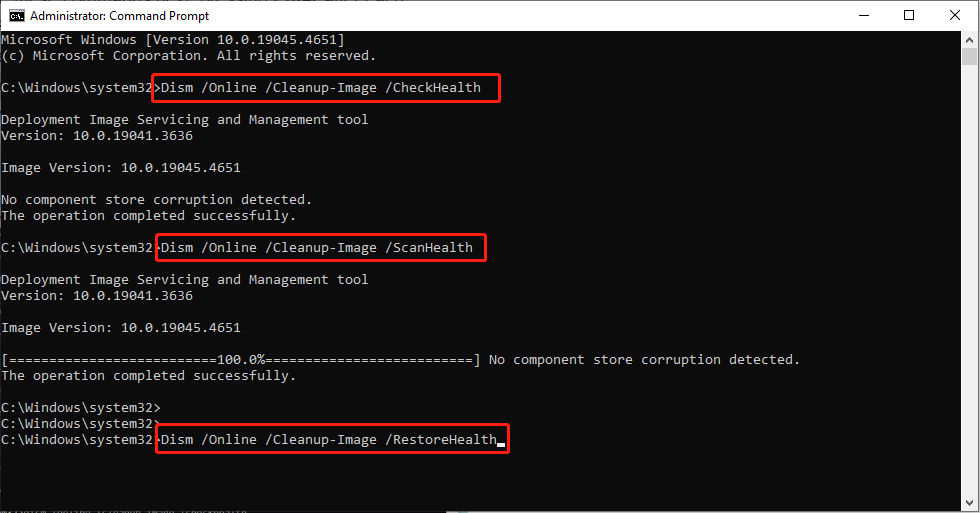
Restart your computer and check whether the Ctrl + Space not working issue is resolved.
Way 5: Reinstall the Keyboard Driver
If the above does not work, the next step to take is to reinstall the keyboard driver.
Step 1: Press Win + X to open the WinX menu and choose Device Manager.
Step 2: Double-click Keyboards and right-click your keyboard.
Step 3: Choose the Uninstall device option.
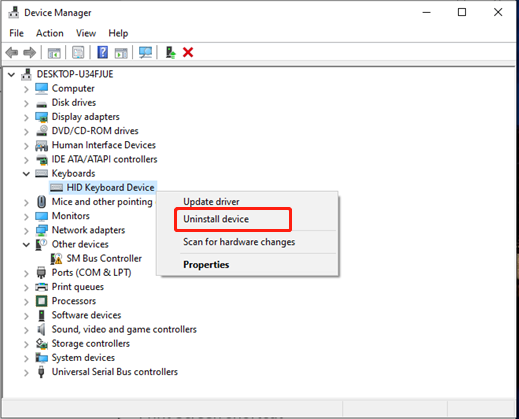
In Conclusion
After reading this post, you should clearly know how to fix Ctrl + Space not working in 5 methods. Hope one of them can assist you in resolving the problem. Appreciate your time.
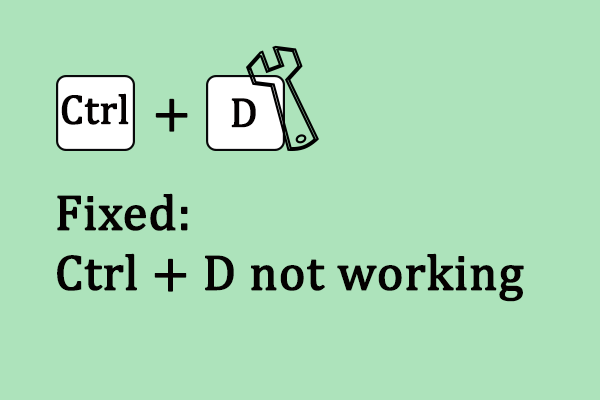

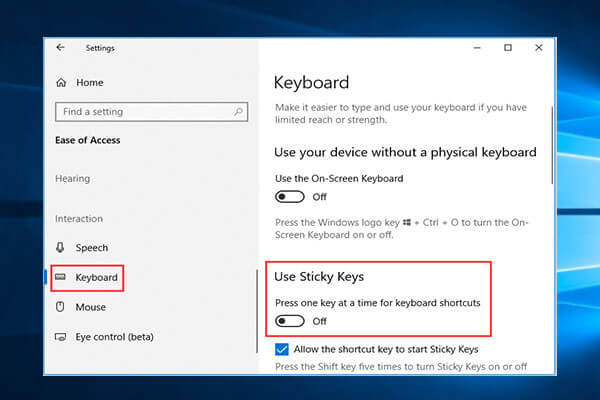
User Comments :