Have you ever encountered Dev Error 11557 in Call of Duty: Modern Warfare 2 or Warzone 2? If you are, you come to the right place. In this post, MiniTool provides some potential solutions to help you fix this error.
Call of Duty is a first-person shooter video game franchise published by Activision. It’s popular around the world. However, although the game is good, the players also encounter different errors when they play it.
In this post, I will introduce some useful solutions for Dev error 11557. If you encounter the same error, you come to the right place.
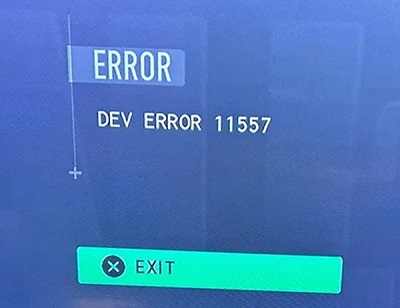
Before trying the following methods, you’d better try these two ways of fixing this error on your PC. They are: Restart the game and your device and run the game as an administrator. If they don’t work for you, please continue reading and try the other solutions below.
Method 1. Adjust the Game’s Allocated Cache Size to Its Minimum
Referring to the tweet from the developer Infinity Ward’s official Twitter account, you can try changing the game’s allocated cache size to its minimum to fix the Dev error 11557. Here are the detailed steps:
- Launch Call of Duty: Modern Warfare 2 or Warzone 2 on your PS4/PS5, and then click on Settings.
- After that, click on the Graphics option.
- Then select On-Demand Texture Streaming in the Quality tab.
- Next, click Show More and adjust the Allocated Texture Cache Size to a minimum.
- Once done, restart the game to check if the Modern Warfare 2 Dev error 11557 is fixed.
Method 2. Turn Off Crossplay Communications
Some users report that they have fixed the Dev error 11557 in Modern Warfare 2 and Warzone 2 successfully by turning off Crossplay communications. You can have a try. Here are the steps:
- Launch Call of Duty: Modern Warfare 2 or Warzone 2 on your device.
- Go to Account > Network settings.
- Then turn off Crossplay communications.
- Once done, restart the game and check if the error has been resolved.
Method 3. Update the Graphics Driver and Device System
If the graphics driver or system on your device is outdated, you may also encounter the Dev error 11557. So, you can try updating them to fix this error. To do that, you can refer to these posts:
- How to Update Graphics Card Drivers (NVIDIA/AMD/Intel)?
- Update Windows 11/10 to Download & Install Latest Updates
- Update PS4 Console Automatically and Manually
Method 4. Close Unnecessary Background Programs
Sometimes, the background programs may also cause errors, like Dev error 11557. In this situation, you can try closing all unnecessary background programs to fix the error.
To do that, you just need to open the Task Manager window, select the programs you want to close, and then click the End task button on the right-bottom. Once you close all the unnecessary background programs, start the game again and check if the error has been resolved.
Method 5. Check the Internet Connection
Dev error 11557 can also be caused by issues with your internet connection. So, if you encounter Modern Warfare 2 Dev error 11557, you can do these things to fix this error. They are:
- Switch the Wi-Fi to Ethernet, or vice versa.
- Restart your router.
- Reduce the number of devices that connect to your router or Internet.
Method 6. Verify Game Files
If the MW2 Dev error 11557 on your PC is caused by corrupted game files, you can try verifying and repairing the game files via these steps:
- Open the Steam launcher.
- Go to Library > Call of Duty: Modern Warfare 2/Warzone 2.
- Right-click the game, and then select Properties.
- Select the Local files tab and click Verify integrity of game files.
- Wait for the process to be completed.
- Once done, check if the error is fixed.
Method 7. Update the Game
Updating the game can also fix the errors sometimes. So, if you encounter Dev error 11557 on your device, you can try updating the game to the latest version to fix this error.
Method 8. Shift to DirectX 11
You can also try updating DirectX on your PC from version 10 to version 11 to fix this MW2 Dev error 11557. Here are the steps:
- Launch Blizzard Battle.net.
- Select the game and then click Options, and then go to Game Settings.
- Next, check the Additional Command Line Arguments box and type “-D3D11” in the textbox.
- Once done, click Done to save all the changes.
Method 9. Disable Overlay
Sometimes, the overlay can also cause problems in games, like Dev error 11557 in Modern Warfare 2. So, you can try disabling the overlay to fix this error. To do that, you can refer to this post: How to Disable NVIDIA Overlay in GeForce Experience?
Method 10. Reinstall the Game
If none of the above methods are able to help you fix the Warzone 2 Dev error 11557, you can try uninstalling everything related to Call of Duty: Modern Warfare 2 or Warzone 2 and then reinstalling the game to fix this error.
If reinstalling the game is still unable to help you fix the Warzone 2 Dev error 11557, you can try contacting the support team of the game to get some further help.
If you have any needs, such as cloning the system, better managing disks or recovering data, MiniTool Partition Wizard will be your good choice.
MiniTool Partition Wizard FreeClick to Download100%Clean & Safe
Bottom Line
This post shows some useful solutions to help you fix the Dev error 11557 in Modern Warfare 2 and Warzone 2. You can try fixing this error with the above solutions on your own.
In addition, MiniTool Partition Wizard is an all-in-one partition manager and can be used for data recovery and disk diagnosis. If you are interested in it, you can visit its official website.
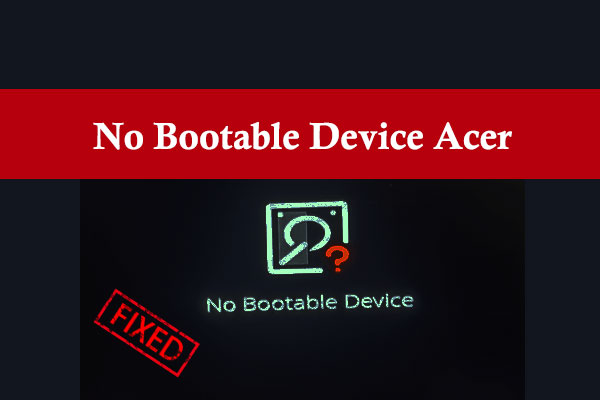
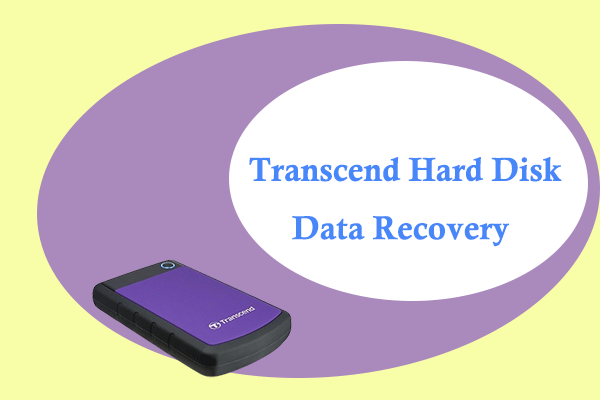
User Comments :