When using an HDMI cable to connect an additional display to your Windows 10 PC, you may find HDMI is not showing up in playback devices. How can you fix the issue of HDMI not appearing in playback devices? Proceed to this post and you can find some simple and effective solutions given by MiniTool Solution.
Digital Output Device (HDMI) Missing Windows 10
High-Definition Multimedia Interface (HDMI) is a video/audio interface that can transmit uncompressed video data and compressed/uncompressed audio data to digital TVs, computer monitors, video projectors, or other devices.
However, HDMI issues always happen, for example, HDMI sound not working, HDMI no signal, HDMI port not working, and more. Sometimes, you find the option of Digital Output Device (HDMI) is not showing up in playback devices.
Why is HDMI not appearing in playback devices? The main reasons for this include outdated drivers, enabled Hyper-V, the installation of VLC Media Player, and more. But don’t worry and you can solve it with some troubleshooting tips.
How to Fix Digital Output Device (HDMI) Missing Windows 10
Reinstall the Latest Graphics Card Driver
In most cases, installing an up-to-date graphics card driver is a straightforward way to fix the issue of HDMI not showing in playback devices.
Follow the instructions below:
1. Open Device Manager by right-clicking the Windows 10 icon and choosing this feature from the context menu.
2. Go to expand Display adapters and right-click your graphics card driver to choose Uninstall device.
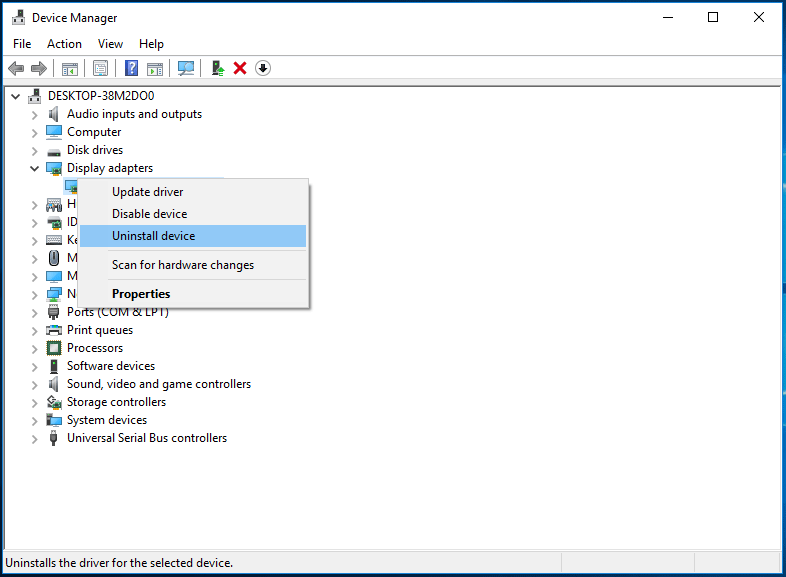
3. Click Uninstall to remove it.
4. After restarting your PC, go to the manufacturer’s website to download a new driver for your video card. Then, install it on your Windows 10 computer to see if digital output device (HDMI) appears.
Enable the View of Disabled Devices
Sometimes, Windows 10 automatically disables HDMI sound output. So, you cannot see digital output device (HDMI) in playback devices. To let it show up, you should change the setting.
- Right-click the Sound icon from the taskbar and choose Sounds.
- Under the Playback tab, right-click the empty area to choose Show Disabled Devices.
Disable Hyper-V
Hyper-V is a virtualization feature that allows you to create a virtual environment on Windows 10. Although it is useful, HDMI issues always appear. According to reports, disabling this feature can be helpful and fix the issue of digital output device (HDMI) missing Windows 10.
- Go to Control Panel and choose Programs and Features.
- Click Turn Windows features on or off.
- Uncheck the box of Hyper-V.
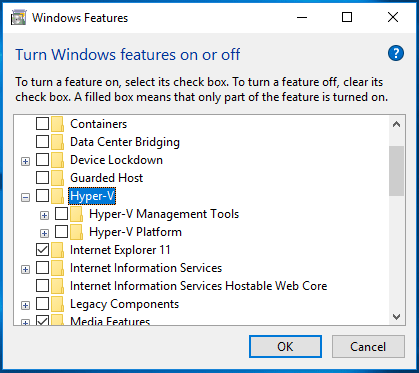
Remove the Problematic App (VLC Media Player)
Some users reported HDMI audio not showing up due to third-party applications, especially VLC media player, and the issue can be solved after removing it. If you are also bothered by HDMI not appearing in playback devices, you should also remove VLC media player.
To do this job, go to Control Panel and click Uninstall a program from the Programs section. Right-click VLC media player and click Uninstall to remove this feature.
Final Words
Is digital output device (HDMI) missing in Windows 10? These four common ways are helpful to you. Just try them and you can easily solve this issue. If you have any suggestions, tell us in the comment part below.
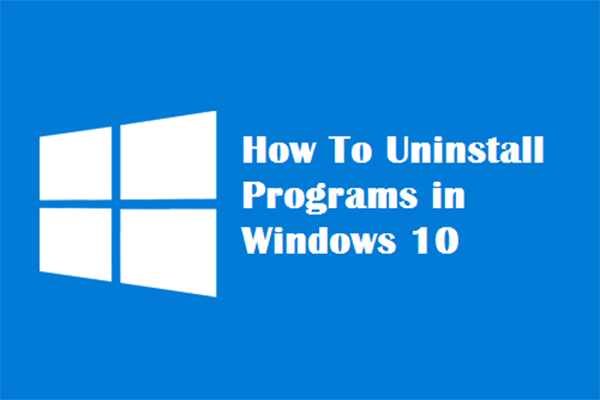
User Comments :