Maximum File Name Length Windows 10
When you name a file or folder, you may find that the file name length is limited. Typically, the maximum length of a path is defined in the Windows API as 260 characters. The limit on file name length is to ensure that the file system can handle file names correctly, thereby ensuring the stability and reliability of the file system. If the file name is too long, the file system may not handle it correctly, causing the file to be unopened or unreadable.
However, such restrictions can be troublesome when long file names need to be used. Fortunately, you have the chance to remove file name length limit. Here this post introduces two easy methods to assist you in achieving this goal.
MiniTool Power Data Recovery FreeClick to Download100%Clean & Safe
How to Disable Maximum File Path Length Limit Windows 10
Way 1. Enable Long Paths via Local Group Policy Editor
Local Group Policy Editor is a Microsoft Management Console (MMC) snap-in that allows you to manage local group policy settings on Windows computers. You can turn off maximum path length limitation by using this utility.
Step 1. Press the Windows + R key combination to open the run window. In the input box, type gpedit.msc and hit Enter.
Step 2. In the new window, navigate to the following location:
Computer Configuration > Administrative Templates > System > Filesystem
Step 3. In the right panel, find and double-click Enable Win32 long paths.
Step 4. Select the Enabled button and then click Apply> OK.
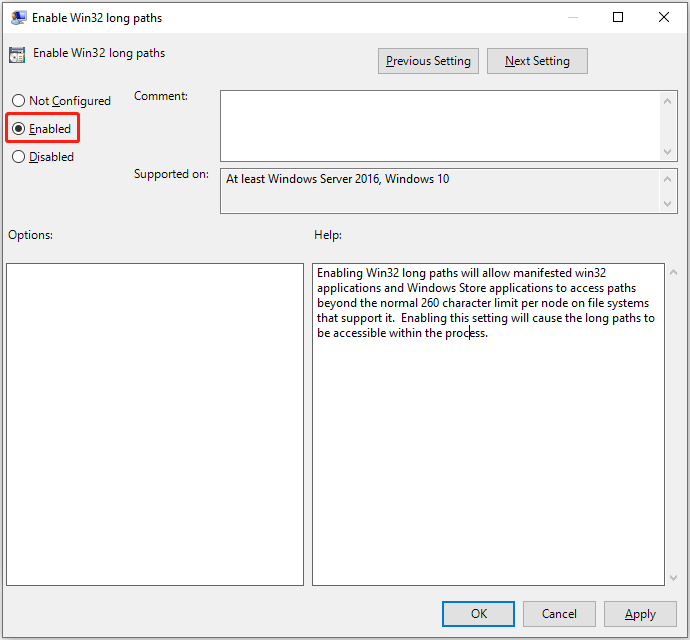
Step 5. Restart your computer and check whether the maximum file name length Windows 10 is disabled.
Way 2. Enable Long Paths via Registry Editor
Alternatively, you can disable maximum file path length limit by using the Registry Editor. The registry contains information that Windows continuously references during operation, including user profiles, property sheet settings for folders and application icons, etc. Now you can follow the steps below to enable long paths by editing the registry.
MiniTool ShadowMaker TrialClick to Download100%Clean & Safe
Here are the major steps to remove file name length limit.
Step 1. Press the Windows + R keyboard shortcut. In the pop-up window, type regedit and click OK.
Step 2. If a User Account Control window appears, select the Yes option. Here this post might be helpful: How to Fix UAC Yes Button Missing or Grayed Out?
Step 3. In Registry Editor, go to this location:
Computer\HKEY_LOCAL_MACHINE\SYSTEM\CurrentControlSet\Control\FileSystem
Step 4. In the right panel, find the LongPathsEnabled value. If you cannot find this value, right-click on any blank space in the right panel, select New > DWORD (32-bit) Value, and then name the newly created value to LongPathsEnabled.
Double-click LongPathsEnabled. In the new window, make sure the value data is set up to 1. After that, click OK.
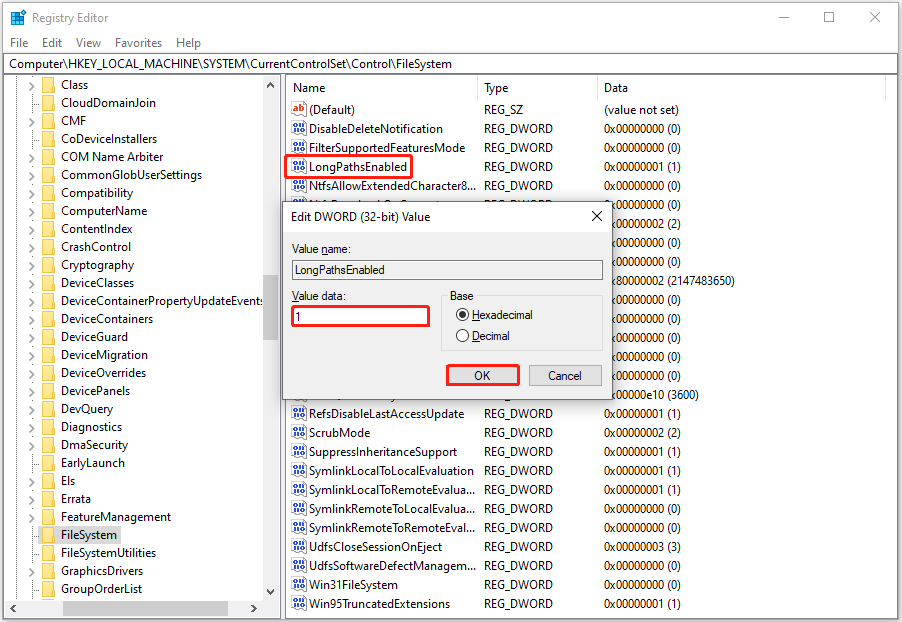
Step 5. Reboot your computer and check if the long file path is enabled.
Bottom Line
To sum up, you can find how to disable maximum file path length limit from this detailed guide. You just need to change the local group policies or registries.
By the way, if you have the demand for deleted file recovery, consider using MiniTool Power Data Recovery Free. If you need further assistance with MiniTool software, feel free to contact us via [email protected].
MiniTool Power Data Recovery FreeClick to Download100%Clean & Safe
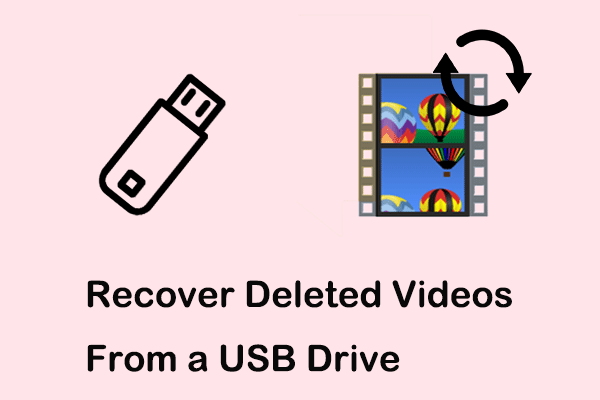
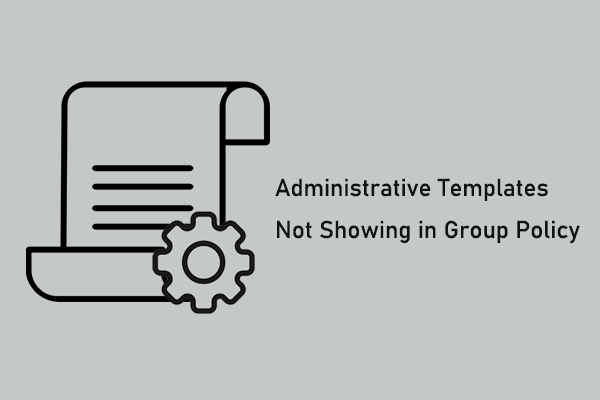
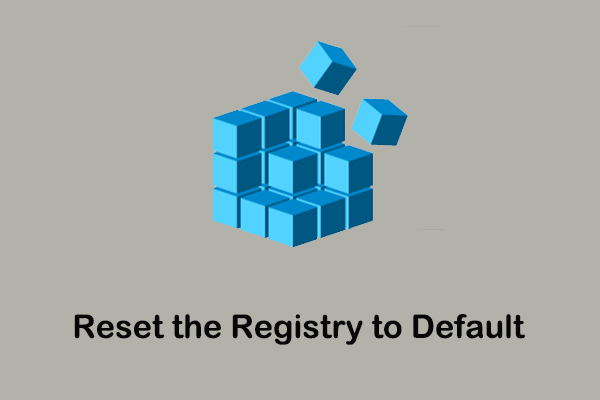
User Comments :