Losing precious videos can be quite distressing. In this MiniTool article, we have provided 4 solutions to recover deleted videos from a USB drive, including using CMD, video recovery software, or File History.
A USB drive, also known as a pen drive, is the most widely utilized removable storage device, offering portability, user-friendliness, and compatibility across various platforms.
It can store videos, images, audio files, documents, and additional data.
Sometimes, as in the user’s scenario below, you may accidentally delete video files from your USB drive:
“Can I recover deleted videos from my USB flash disc? So I deleted all videos from this one folder in my USB like 6 months ago. The same folder is there, but empty. Is there a way to restore the files?”reddit.com
Before exploring how to recover deleted videos from a USB, there are some possible reasons for USB data loss:
- Accidental deletion
- Accidentally formatted the wrong storage device
- Improper USB flash drive removal
- File system corruption
- Malware
- Hardware damage/failure
You may wonder: Is it possible to perform a USB video recovery? Keep reading to get the answer.
Can You Recover Deleted USB Video Files
Yes, with the appropriate methods, it is possible to recover deleted or lost videos from a USB drive.
When you delete a file from your USB drive, the operating system deletes the file’s record from the file system’s index, but the data itself still exists on the USB drive.
The original storage space occupied by the deleted file is marked as available.
If you create new files on the USB, they may overwrite the available space, making it more challenging or even impossible to retrieve the deleted files.
Therefore, there are several must-do tips you need to follow:
- Use Ctrl + Z to quickly undo recent deletions in your USB on Windows.
- Stop using the flash drive right away once you realize that the undo feature doesn’t work.
- Carefully unplug the flash drive from your computer and keep it in a secure place until you can begin the USB data recovery process.
- Utilizing reliable data recovery software is essential. The effectiveness of file recovery largely depends on the functionality of the software used.
Now, follow the methods below to recover deleted videos from a USB drive.
Method 1. Recover Deleted Videos From a USB Drive With CMD
Before diving into data recovery software, it’s valuable to use built-in commands for specific USB recovery scenarios.
- The attrib command can help reveal hidden files, which is often a quick remedy for data that seems lost.
- The chkdsk command can fix file system issues on corrupted drives.
These two tools can be beneficial in cases where files seem to have disappeared but are actually just unreachable due to file system glitches, corruption, or changes in attributes.
To recover files from a USB flash drive using Command Prompt, first connect the USB flash drive to your PC. Then, follow the instructions:
Step 1. Press Windows + S to open the Windows search bar, type cmd, right-click Command Prompt, and select Run as administrator.
Step 2. Type chkdsk I: /f and press Enter (substituting I: with your specific USB drive letter) to correct any file system errors present on your USB flash drive.
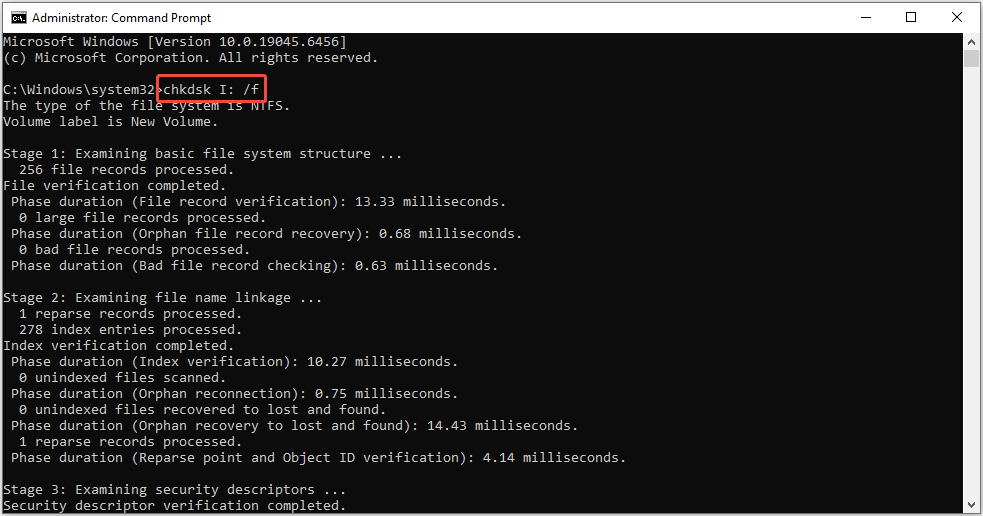
Allow time for the scanning and repairs to finish.
Step 3. Afterward, type attrib -h -r -s /s /d I:\*.* and press Enter (replacing I: with the USB drive’s letter).
This command clears Hidden, Read-only, and System attributes from all files in every folder and subfolder.
If your videos were only hidden or corrupted, they may become visible after executing these commands. You can then access them via File Explorer.
If you still can’t see them, they may be deleted. In that case, use data recovery software to recover them.
Method 2. Recover Deleted Videos From a USB Drive With MiniTool Power Data Recovery
We’d like to recommend MiniTool Power Data Recovery as the optimal USB video recovery software.
Here are some powerful features for this free data recovery tool:
- Powerful data recovery capabilities: This powerful recovery tool can recover various types of data, including videos, documents, photos, and audio files, from both USB drives and other devices like hard drives and SD cards.
- Deal with various data loss scenarios: The software can scan and recover deleted or lost files from formatted USB devices. It also attempts recovery if the USB file system is corrupted or in RAW format, and can recover files affected by viruses.
- Strong compatibility: It works with nearly all Windows operating systems, including Windows 11, 10, 8.1, and 8. It also supports various file systems, such as NTFS, FAT32, and exFAT.
The professional data recovery software features a user-friendly interface that simplifies data recovery. It also allows you to recover up to 1 GB of data for free.
Download and install this USB data recovery software on your computer.
MiniTool Power Data Recovery FreeClick to Download100%Clean & Safe
Now, follow these steps to recover deleted videos from a USB drive using MiniTool Power Data Recovery.
Step 1. Scan the Target USB to Find Deleted Videos
Plug your USB into your computer and open the recovery software to access the main interface.
Your USB drive should appear in the Logical Drives section with a USB icon. Locate the target drive and click the Scan button to start searching for lost files.
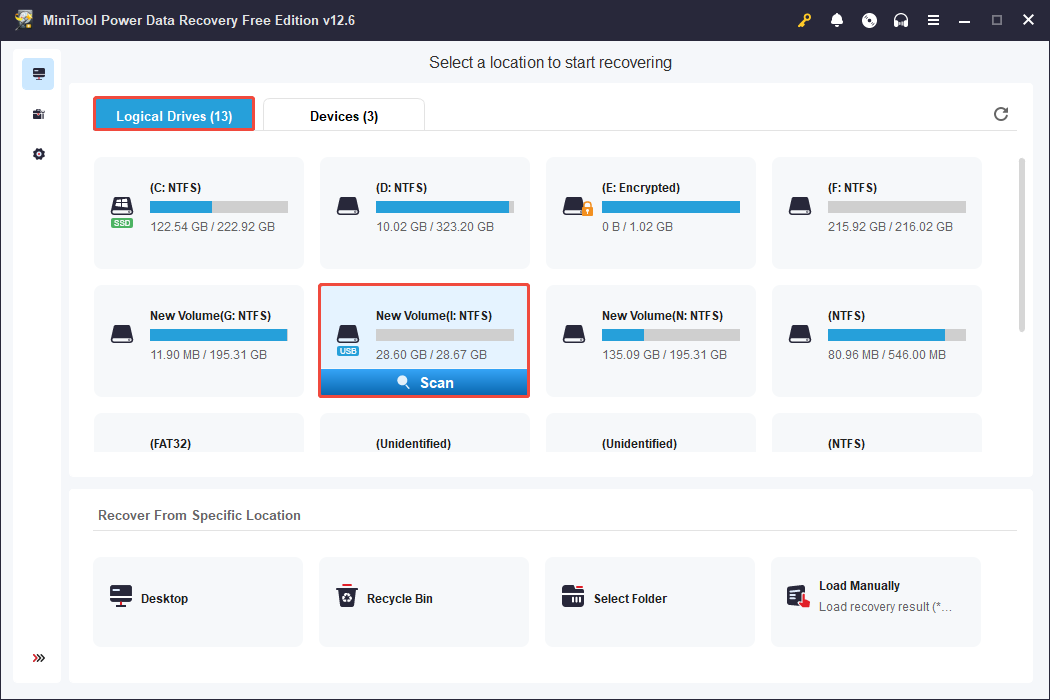
To get the most thorough scanning results, it’s crucial to allow the scan to complete on its own rather than halting it midway.
Step 2. Find and Preview Desired Videos
Once the scanning procedure is done, all found files will be displayed under the Path and Type tabs.
If you prefer to locate your files according to their original folder structure, remain on the Path tab and expand each folder to browse your files.
If you’d like to view files sorted by type and format, switch to the Type tab and focus on the specific file type. To recover videos, expand the Audio & Video category.
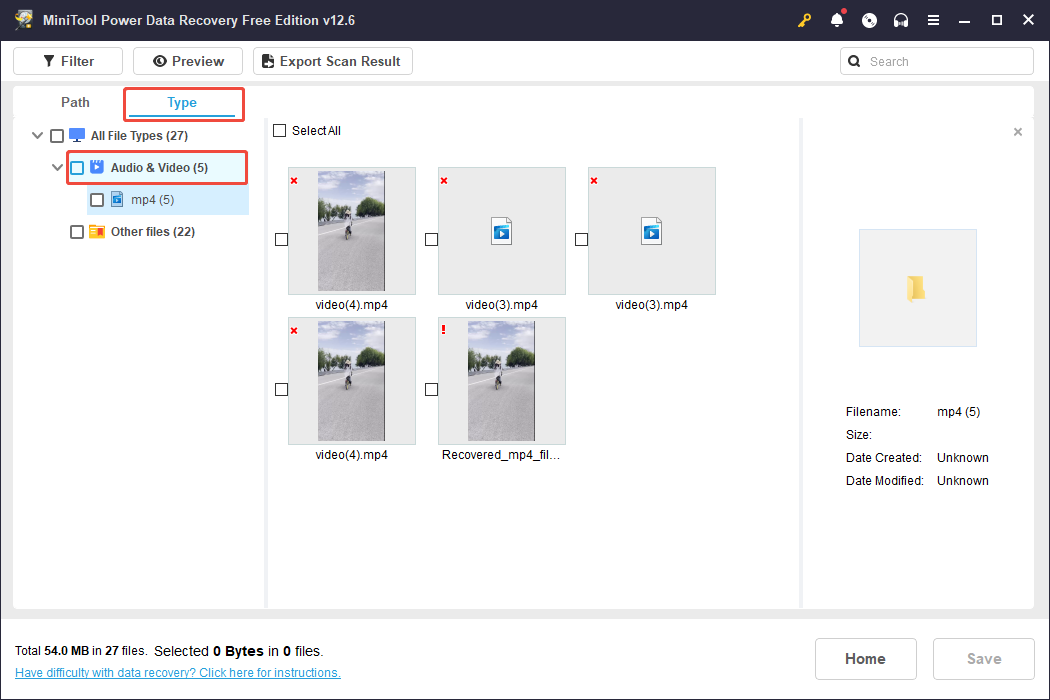
Additionally, this intuitive recovery tool provides two extra features to help you find your files more easily.
- Filter: By clicking on Filter, you’ll have the option to filter out unwanted files based on file type, modification date, file size, and file category.
- Search: Type a partial or complete file name in the search box and press Enter to see results that match.
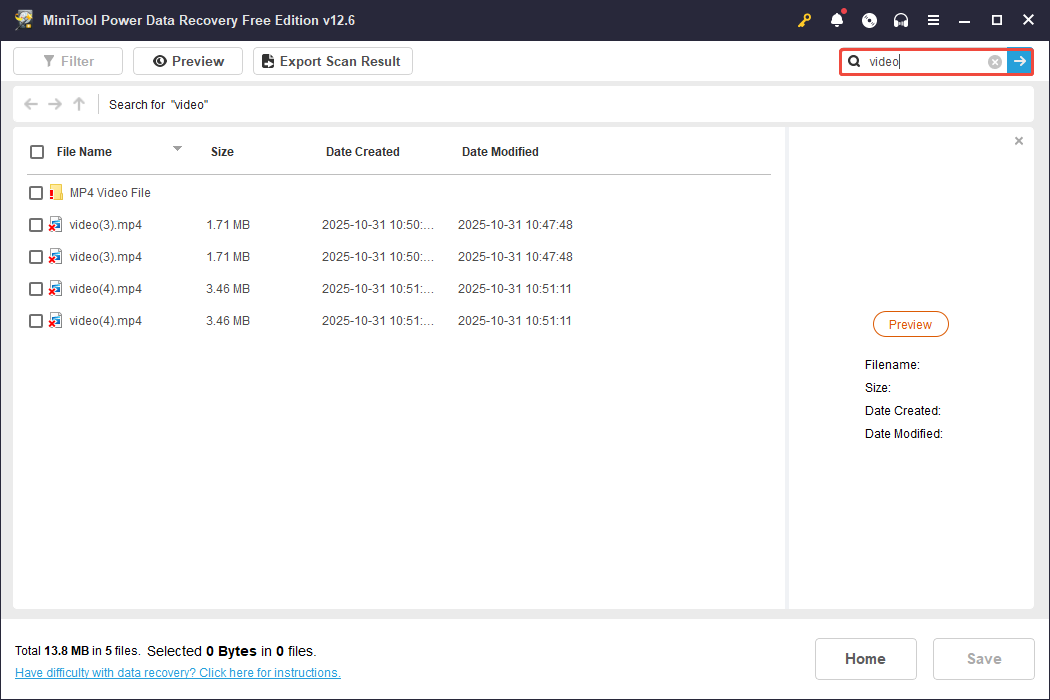
Double-click each desired file to preview it, including videos, photos, documents, emails, and more.

Step 3. Save the Selected Video Files
After verifying these video files, select them all and click Save.
A window will prompt you to choose a location for storing the recovered files. It’s best to select a different location to prevent data overwriting.
Once the path is selected, click OK to start the USB video recovery.
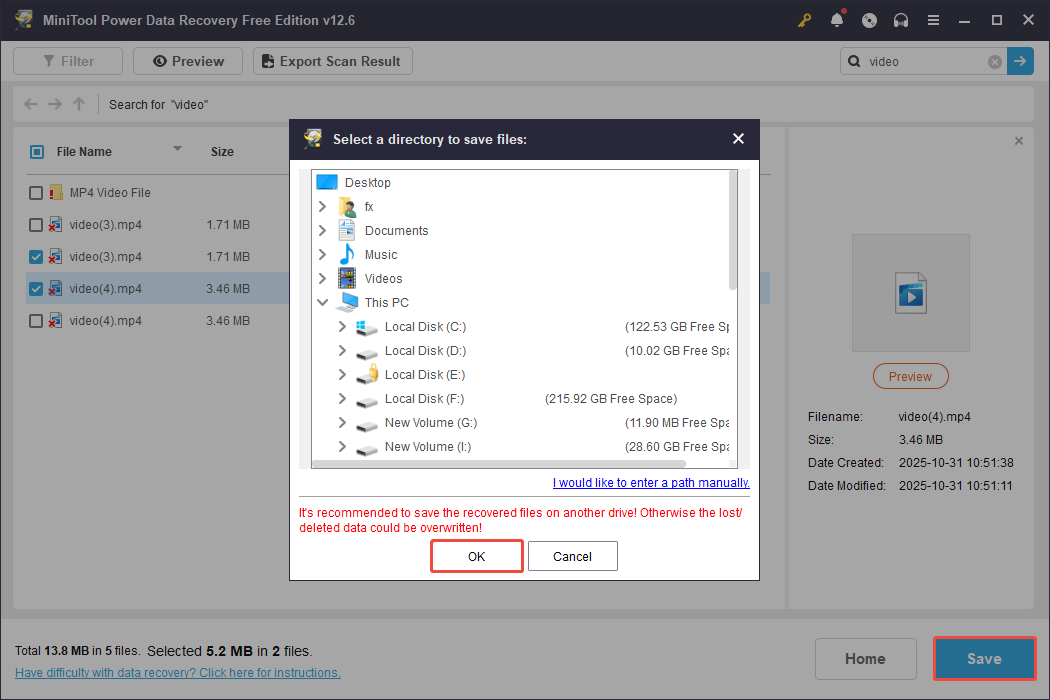
As previously mentioned, the free version of this Windows data recovery tool allows for the recovery of only 1 GB of data for free. Once you exceed this limit, you will be required to upgrade to the Professional edition of the software.
Method 3. Recover Deleted Videos From a USB Drive With MiniTool Photo Recovery
Additionally, MiniTool has launched another video recovery tool – MiniTool Photo Recovery.
This application is specifically designed for recovering deleted videos, images, and audio files from USB drives and other storage media.
It can recover videos from corrupted, formatted, or unrecognized USB drives in just three simple steps. Now, get MiniTool Photo Recovery installed and begin the process of recovering your videos.
MiniTool Windows Photo RecoveryClick to Download100%Clean & Safe
Follow the steps below to recover deleted videos from a pen drive using MiniTool Photo Recovery:
Step 1. Launch MiniTool Photo Recovery and then click the Start button.
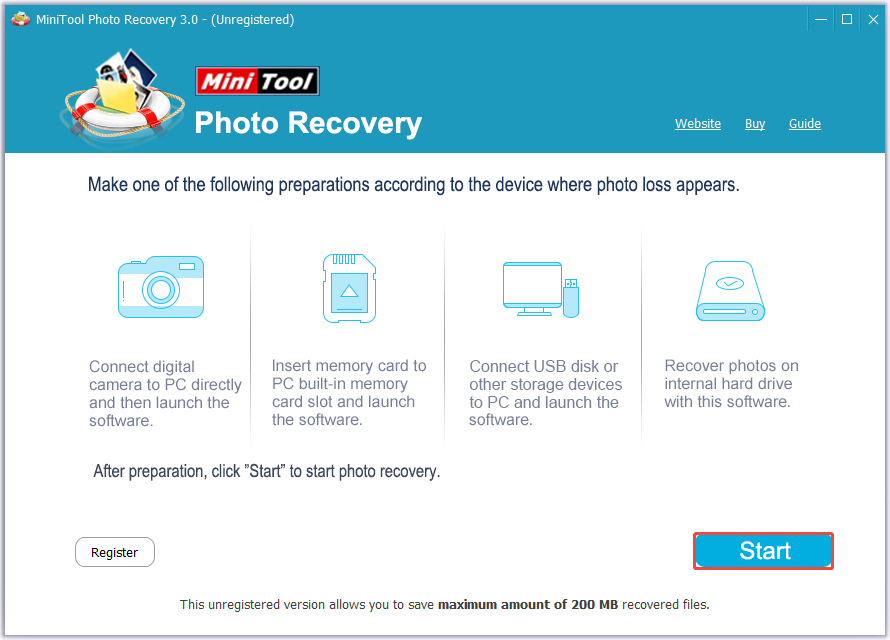
Step 2. In the following window, click on Setting to select the Audio/Video option. After that, click OK to apply the changes.
Next, select the target USB drive and click on Scan.
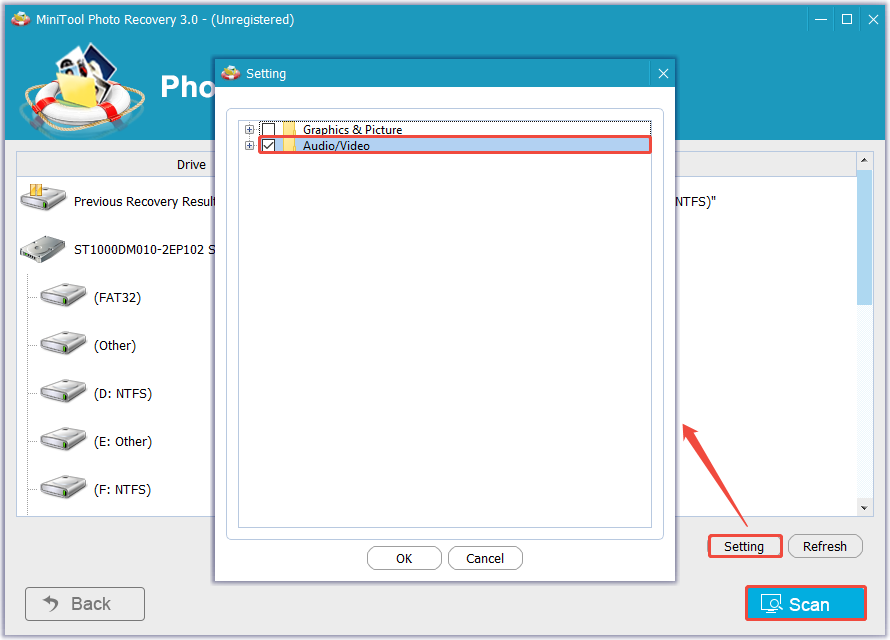
Step 3. Wait patiently for the scan to finish. Once completed, select the recovered video files and click Save to restore them.

Method 4. Recover Deleted Videos From a USB Drive Using File History/Previous Versions
The Previous Versions or File History feature allows you to recover deleted files without any third-party applications.
However, this method is only effective if you enabled File History before the video was lost and manually included the flash drive in File History.
Option 1. Recover Videos From Previous Versions
Step 1. Connect the USB flash drive to your computer and press Win + E to open File Explorer.
Step 2. Right-click the USB drive and select Restore previous versions.
Step 3. Choose a version that contains deleted videos and click Restore.
Option 2. Recover Videos in File History
Step 1. Open the search bar, type Control Panel, and press Enter. Then, go to System and Security > File History > Restore personal files.
Step 2. Navigate to the folder that was backed up from your USB flash drive.
Step 3. Use the timeline controls (the arrows at the bottom) to browse through the available backup versions. Choose the specific files and folders you wish to recover from your USB drive.
Step 4. Click on the green Restore button to retrieve your selected files to their original location.
Afterward, you can open File Explorer and go to the recovery location—your files should be there.
Bonus Tips: How to Protect USB Videos
Videos on USB drives can often be lost due to user errors or antivirus misidentifications. To secure your USB drive and prevent these issues, follow these tips.
Tip 1. Turn on Delete Confirmation Dialog
Enabling the delete confirmation dialog provides a warning before the deletion of any file. This straightforward method helps you prevent unintended deletions.
Step 1. Right-click the Recycle Bin and select Properties.
Step 2. Check Display delete confirmation dialog.
Step 3. Click Apply > OK to save the change.
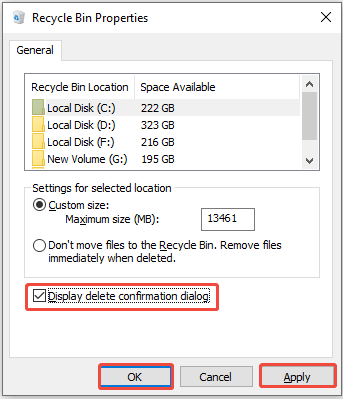
Tip 2. Add USB Folders to Windows Defender Exclusions
Follow the breakdowns below to prevent antivirus software from blocking your files by excluding USB folders:
Step 1. Press Win + I to open Windows Settings.
Step 2. Go to Update & Security > Windows Security > Virus & threat protection.
Step 3. Click Manage settings under Virus & threat protection settings.
Step 4. In Exclusions, select Add or remove exclusions.
Step 5. Click Add an exclusion, choose Folder in the drop-down menu, and add the folder containing your target files.

Files in excluded folders will no longer be scanned or quarantined by Windows Defender. However, this may expose your computer to potential threats, so make sure to exclude only trusted and secure content.
Tip 3. Activate BitLocker on Your USB Drive
Consider using BitLocker to protect your USB videos from unauthorized access and accidental deletion.
Here’s how to enable BitLocker on a USB drive:
Step 1. Search for Manage BitLocker in Windows and open it.
Step 2. Find your USB drive under the Removable data drives – BitLocker To Go section and click Turn on BitLocker.
Step 3. Choose to unlock with a password or smart card, then set your password, and click Next to continue.
Step 4. Save the recovery key and choose how much to encrypt. Then, click Next.
Step 5. Choose the encryption mode, click Next, and then click Start encrypting.
Step 6. Restart your computer to apply changes.
Tip 4. Back Up USB Drive Files
Although backing up does not directly stop files from being deleted, it guarantees that you can swiftly recover them if they are lost.
You can save essential files like videos to a different drive or upload them to cloud storage every time you update your files.
Alternatively, you can utilize professional backup software to create backups of USB files.
MiniTool ShadowMaker is a free data backup tool tailored for Windows users. It can assist in backing up files, folders, and the entire USB drive to another location.
MiniTool ShadowMaker TrialClick to Download100%Clean & Safe
Conclusion
To sum up, this article outlines methods on how to recover deleted videos from a USB drive by utilizing CMD, MiniTool Power Data Recovery, MiniTool Photo Recovery, and File History or Previous Versions.
You can select the method that best suits your needs to restore deleted USB videos.
In addition, we provide four tips for you to protect your USB videos, including enabling BitLocker, adding Windows Defender exclusions, enabling delete confirmation dialog, and backing up USB files.
If you encounter any problems or have questions regarding MiniTool software, feel free to reach out via email at [email protected].
![[SOLVED] USB Drive Not Showing Files and Folders + 4 Methods](https://images.minitool.com/minitool.com/images/uploads/2018/08/usb-drive-not-showing-files-and-folders-thumbnail.jpg)
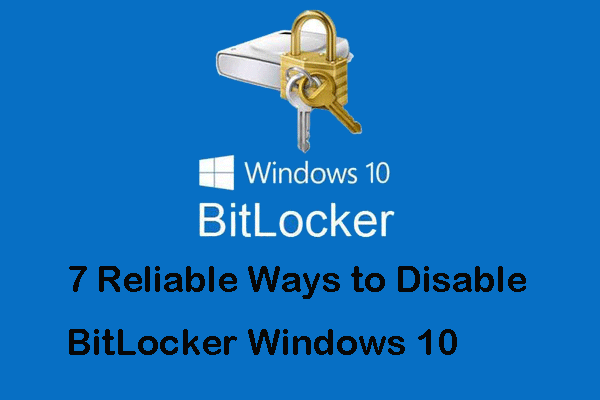
User Comments :