Microsoft has changed how the Print Screen button works on Windows 11. In Windows 11 KB5025310, when you press the Print Screen key, the Snipping Tool will be launched automatically. Snipping Tool is a screen capture utility on Windows operating systems that allows you to snip pictures of different shapes.
However, some users do not prefer this change in Windows 11. Here is a true example:
I just got a new laptop with pre-installed Windows 11. I want to use a third-party app to make screenshots instead of the default Snipping Tool.
I uninstalled the Snipping Tool and edited the registry to disable it but even after all of this, pressing the Print Screen key still opens a Snipping Tool window. I can't get rid of it. Isn't there any way to get rid of this behavior? I just want my third-party app to use Print Screen, as I've always done in previous Windows versions.
answers.microsoft.com
if you are also one who wants to stop the Print Screen from opening Snipping Tool, you can try the following steps.
Way 1. Disable the Print Screen Button From Opening Snipping Tool From Settings
The easiest way to disable the Print Screen button from opening Snipping Tool is to do it from the Windows Settings.
Step 1. Press Windows + I key combinations to open Settings.
Step 2. Click Accessibility > Keyboard and then scroll down to move on to the On-screen keyboard, access keys, and Print screen section.
Step 3. Switch the button to turn off the option of Use the Print Screen button to open screen snipping as shown below.
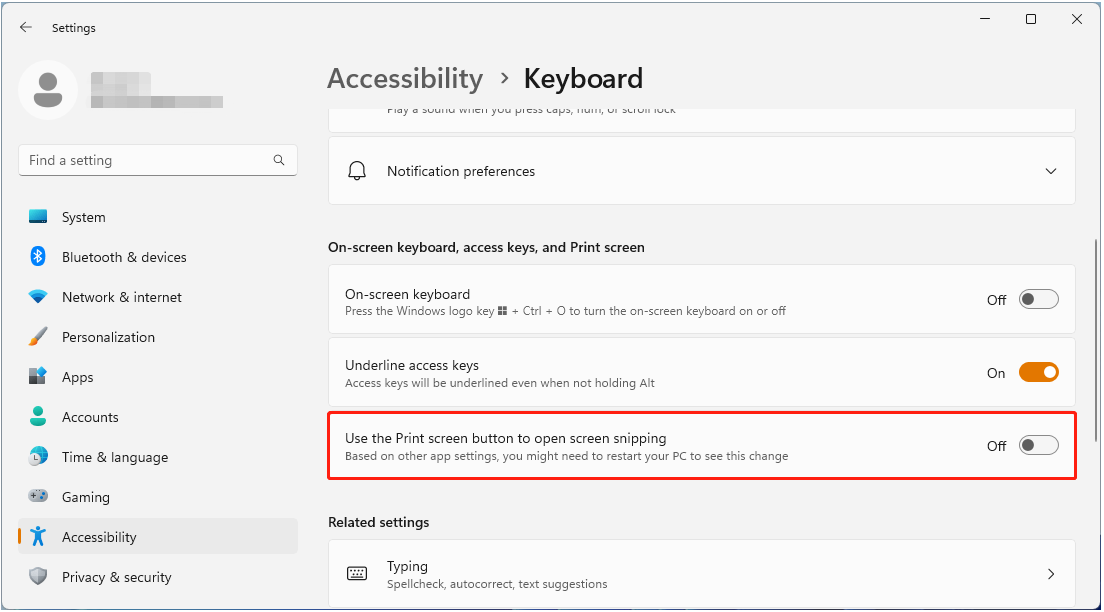
Step 4. Restart your PC and try to press the Print Screen button to check whether the Snipping Tool is still open.
Way 2. Disable the Print Screen Button From Opening Snipping Tool Using Registry Editor
In addition to using Settings, you can disable the Print Screen button from opening Snipping Tool in Windows 11 by using the Windows Registry Editor.
Step 1. Press Windows + R key combinations to open Registry Editor.
Step 2. Type regedit in the text box and press Enter.
Step 3. Copy and paste this location Computer\HKEY_CURRENT_USER\Control Panel\Keyboard in the top address bar. Then press Enter to navigate to it.
Step 4. In the right panel, check whether there is a value called PrintScreenKeyForSnippingEnabled. If yes, double-click it to set its value data to 0.
If there is no such a value, you need to right-click any blank area in the right panel and select New > DWORD (32-bit) Value. Then set its name to PrintScreenKeyForSnippingEnabled.
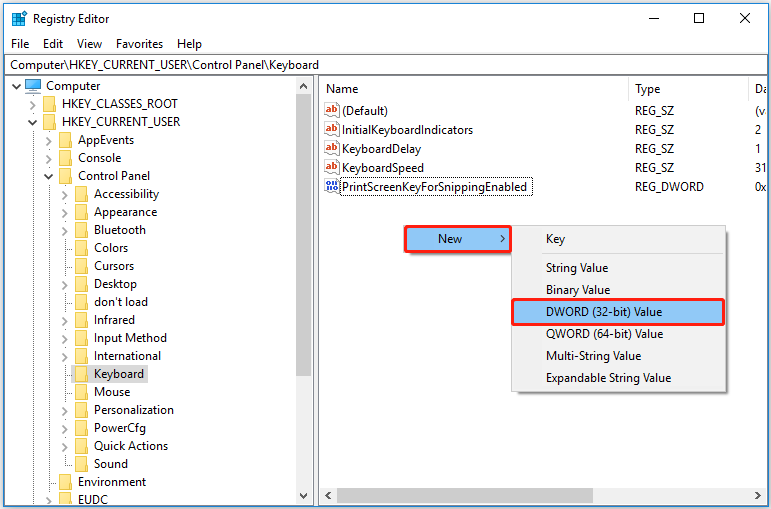
Step 5. Double-click the created DWORD value and input 0 in the value data box. Finally, click OK to save your changes.
After that, the “Print Screen is opening Snipping Tool in Windows 11” issue should be solved.
How to Recover Lost/Deleted Screenshots in Windows 11/10
If you mistakenly deleted your screenshots after using the Print Screen button or the Snipping Tool to capture your screen, what can you do to recover them? For a single picture, you can choose to re-screenshot, but for a large number of lost screenshot files, you can use a piece of free data recovery software to restore them.
MiniTool Power Data Recovery is such a professional and green data restore tool that can help you restore your screenshots folder and screenshots files. In addition to recovering pictures, MiniTool Power Data Recovery can also recover documents, videos, audio, emails, and so on. And it is fully compatible with Windows 11, Windows 10, Windows 8, and Windows 7.
MiniTool Power Data Recovery can help you restore files in various situations, such as files getting deleted when left-clicking, Windows deleting files automatically, and so on. You can click the button below to free download it to recover 1 GB of files totally for free.
MiniTool Power Data Recovery FreeClick to Download100%Clean & Safe
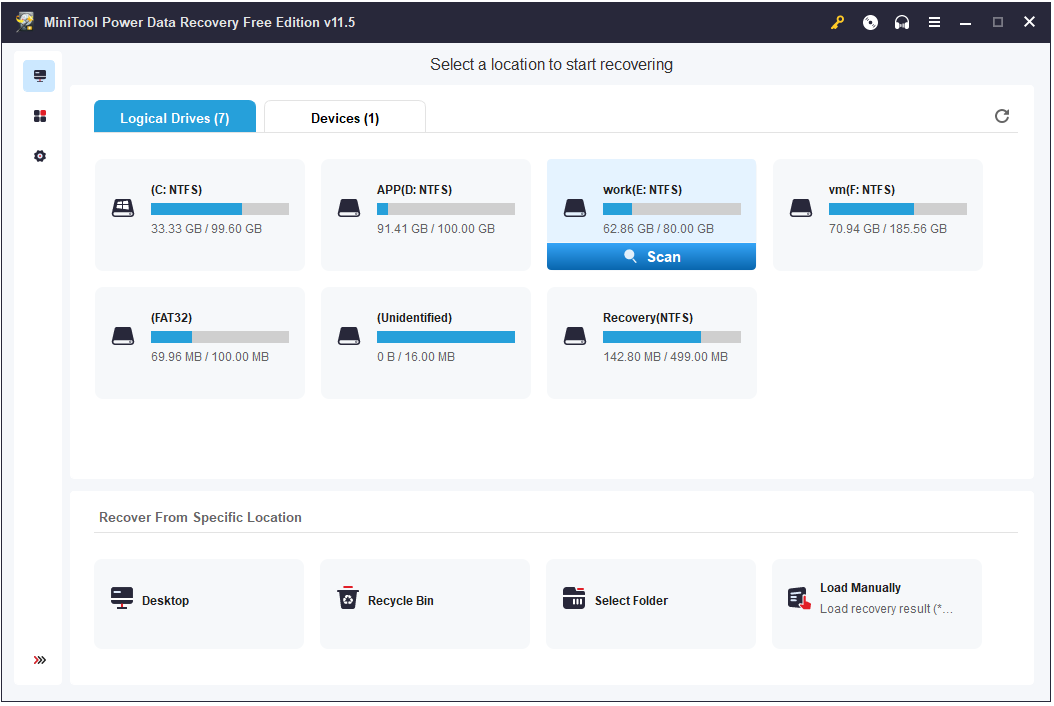
Tip: To prevent data loss, it is highly recommended to use MiniTool ShadowMaker to back up your pictures and other files.
MiniTool ShadowMaker TrialClick to Download100%Clean & Safe
Bottom Line
Hope you can disable the Print Screen button from opening Snipping Tool successfully by using the methods above. If you have come across other workarounds for this task, you can share them with us. Thank you in advance.
For more information about computer-related knowledge or issues, welcome to visit MiniTool News Center.
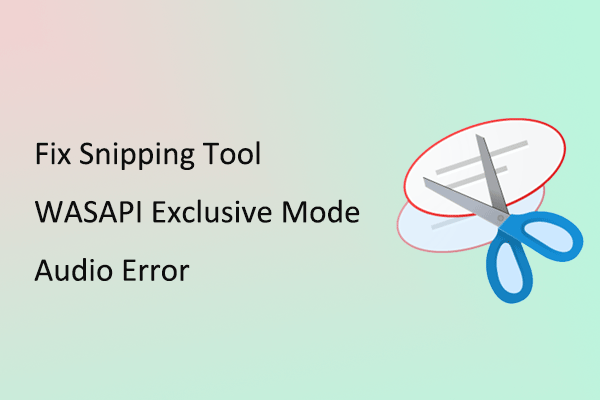
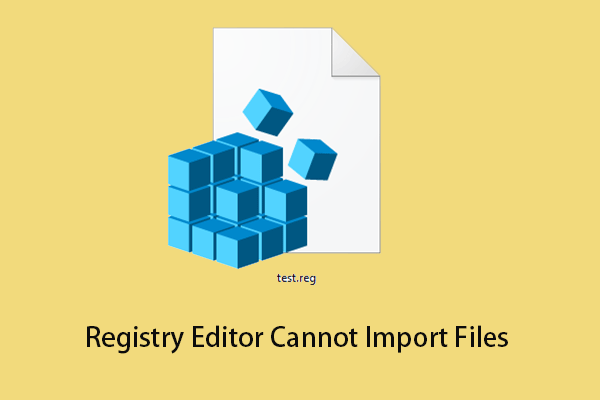
User Comments :