This post published by MiniTool company narrates in detail what’s Discord hardware acceleration, its benefits and disadvantages, the way to switch it between on and off, as well as how to deal with its related problems. It is a complete review which you can’t find in other places.
What Is Hardware Acceleration?
According to Wikipedia, in computing, hardware acceleration is to use computer hardware, which is specially made to perform some functions, more efficiently than is possible in software that is running on a general-purpose CPU (Central Processing Unit). The computing tasks’ implementation in hardware to decrease latency and increase throughput is known as hardware acceleration.
Is Discord Hardware Acceleration Good or Bad?
A lot of users are wondering about whether to switch Discord hardware acceleration on or off? Before making your decision, you need to make a judgment on hardware acceleration Discord; whether it is good or bad for you.
Is the hardware acceleration in Discord good or bad? Well, it depends. If you turn on Discord’s hardware acceleration, it will occupy more GPU and CPU source and cause rendering problems for programs like games and even for Discord itself. Also, turning on hardware acceleration for Discord will slow down other applications. In that way, when you are playing a game, such as CS: GO, you’d better disable hardware acceleration Discord.
Yet, if you are chatting with your game friends, you can enable the hardware acceleration feature of Discord to gain a smoother experience, especially when you find it is really slow and the delay is serious when you switch between servers and friends.
However, hardware acceleration is designed to use in rare or emergent situations. So, users do not like to use it often (as you can see from the posts on Discord Support and Reddit). They may worry about hurting their computers (high-GPU usage with green text graphic error, client freezing, etc.) by using HW acceleration frequently or for a long time.
Yet, sometimes, when Discord behaves so badly with slideshow level smoothness in navigation, terribly low FPS, and even does not respond until users turn on hardware acceleration, people have to rely on this function.
How to Turn off Hardware Acceleration Discord?
How to disable hardware acceleration in Discord? Or, how to turn on Discord hardware acceleration? To remove or enable hardware acceleration of Discord, first of all, you need to know where is hardware acceleration in Discord. In general, hardware acceleration is in Discord settings. Just follow the below steps.
How to Disable/Enable Discord Hardware Acceleration
Step 1. Go to Discord Settings. Click the gearwheel icon next to your username in the Discord app. If you are of online status, it is on the lower left.
Step 2. Click Appearance tab.
Step 3. In the Appearance screen, scroll down to find the Hardware Acceleration and tog it off or on.
You may need to restart Discord to apply the change.
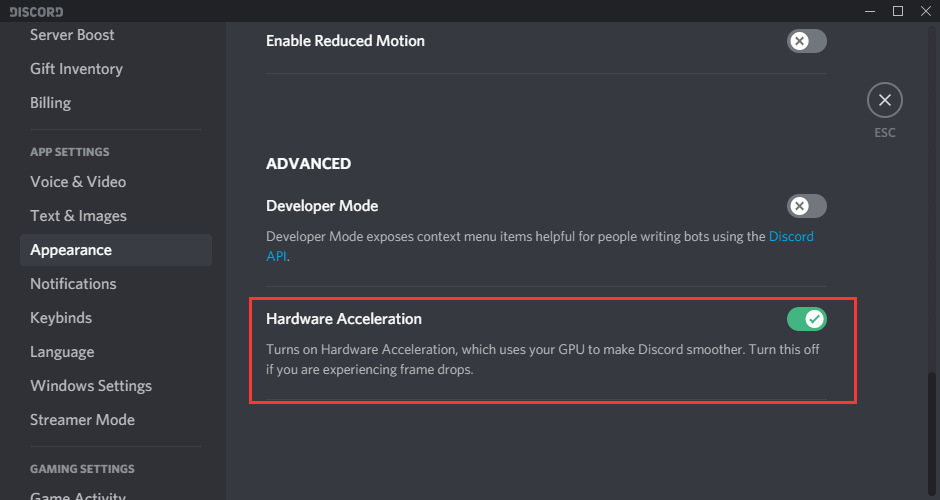
How to Fix Discord Hardware Acceleration Problems
Just as mentioned in the above content, it is not recommended to use hardware acceleration to Discord much for it eats GPU. Are there ways to repair the problems caused by HW accel? Or, without making use of hardware acceleration, when Discord becomes extremely slow or even shows lags pikes, what to do?
Luckily, there are solutions to solve graphic issues or Discord lag problems.
Solution 1. Upgrade GPU Drivers
If you encounter graphic problems while running on hardware acceleration, it means that your GPU performance can meet requirements. Thus, if you can optimize your graphics card performance, you fix the problem.
Keep your GPU driver up-to-date is one of the ways to increase graphic performance. Or, if affordable, you can replace your old GPU with a new and advance one.
Solution 2. Restrict or Mute Discord Voice
If you aren’t using Discord hardware acceleration, situations might be that Discord voice chat feature slows the whole APP down. So, you should start a voice chat using voice activity and limiting it to some value. Or, just use automatic sensitivity. If this does not work, try to mute your Discord microphone.
Solution 3. Clear Discord Cache
Another way to accelerate Discord with hardware acceleration is to delete unnecessary files from Discord including its cache. Moreover, you can clear the cache of your whole computer to speed up its operations.
Besides cache, other unwanted and unused items can also be removed from your machine, including programs, files/folders, videos, audios, etc. All in all, all the way to optimize PC performance can be used to improve Discord speed.
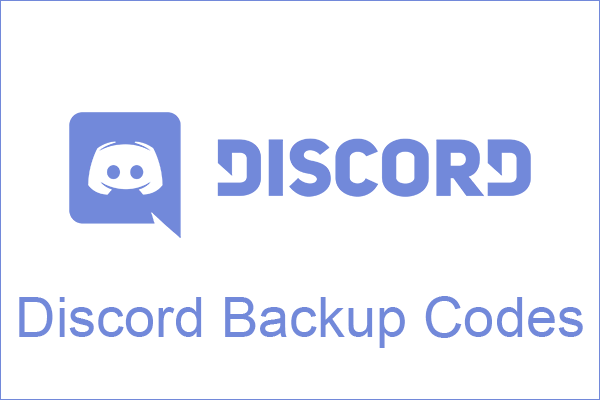
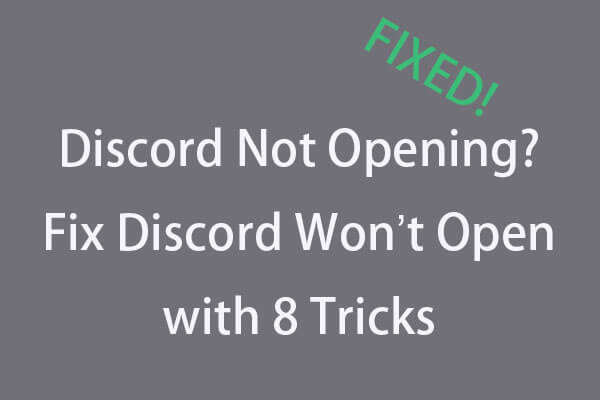
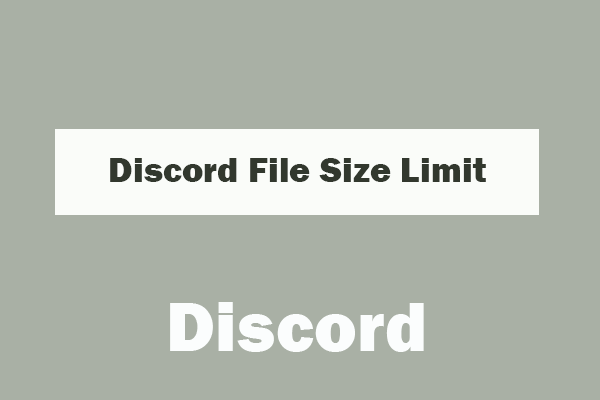
User Comments :