This article provides 4 ways to let you download and update Dell printer drivers for Windows 10. Update your Dell printer driver to the latest version to get the newest features and make the printer function properly. For more computer issues and solutions, you can visit MiniTool Software News library.
- How do I download Dell printer drivers?
- Why is my Dell printer driver unavailable?
- How do I download a driver for my printer?
- How do I add a Dell printer to Windows 10?
To make your Dell printer communicate well with your computer, you need the correct Dell printer drivers for Windows 10. Below are some instructions to help you download and update drivers for Dell printers on Windows 10.
How to Download and Update Dell Printer Drivers for Windows 10
Preparation: Find your Dell printer device information.
Generally, you can find the printer name and model number on your printer’s body. Take a note of them.
Alternatively, you can also go to Control Panel to check your printer properties.
- Press Windows + R, type control panel, and press Enter to open Control Panel on Windows 10.
- Click View devices and printers under Hardware and Sound.
- Check your Dell printer under Printers. Right-click it and click Properties. Then you can check your printer name, model number, IP address, etc.
Way 1. Get Dell Printer Drivers from Dell Support Website
You can find some drivers for Dell printers from Dell website and download them for free. Check how to download Dell printer drivers from Dell Support website below.
1. Open a browser and open official Dell Drivers & Downloads website.
2. Enter your Dell printer Name/Service Tag, Product ID, or Model, and click Search button to identify your product. Then you can see a list of drivers available to download. Choose one driver in the list to download for your Dell printer.
Tip: If you don’t know your printer Service Tag, you can click Browse all products -> Electronic & Accessories -> Printers & Accessories to select your printer model. Or, you can download and install SupportAssist on the left. It can automatically identify your device info, download and update drivers for your Dell printer.
Still, if you don’t know which driver to download, you can use the filters to find a specific driver or sort the drivers by Newest. You can enter a driver name/keyword and your operating system to filter the results. To find out your Dell printer driver name, you can press Windows + X and select Device Manager, find and right-click your printer and select Properties, then click Drivers tab to view your printer driver information.
Way 2. Update Your System
To download drivers that are not available on Dell Drivers & Downloads website, you may try to update your Windows system. Updating system can install latest updates for your system including some hardware and devices drivers.
To update OS, you can click Start, Settings, Update & Security, Windows Update, and click Check for updates button.
Way 3. Update Dell Printer Driver with Device Manager
Some Dell printer drivers may already be installed on your system. To download and install the latest versions, you can update the printer driver from Device Manager.
- Press Windows + X and choose Device Manager.
- Find your Dell printer and right-click it to choose Update driver.
- Click Search automatically for updated driver software.
Tip: If you want to uninstall the printer and its driver and later reinstall the driver, you can select Uninstall device.
Way 4. Download Dell Universal Print Driver
Dell Open Print Driver is compatible with almost all Dell printers and Windows systems. Optionally you can download Dell Open Print Driver for your Windows 10 computer to get the printer work.
How to Add a Dell Printer to Windows 10
If you want to install or add a local Dell printer for your computer, you can click Start -> Settings -> Devices -> Printers & scanners. Click Add a printer or scanner. Wait for it to find printers nearby. Then you can choose the target Dell printer and select Add device to add it to your Windows 10 computer and use it to print.
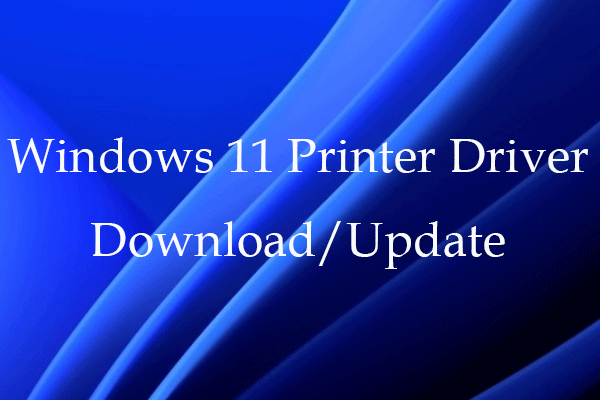
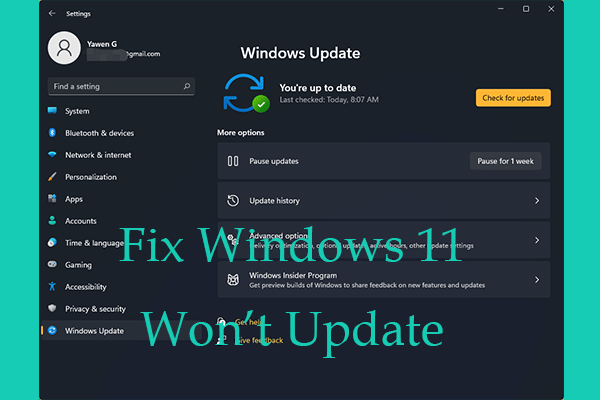
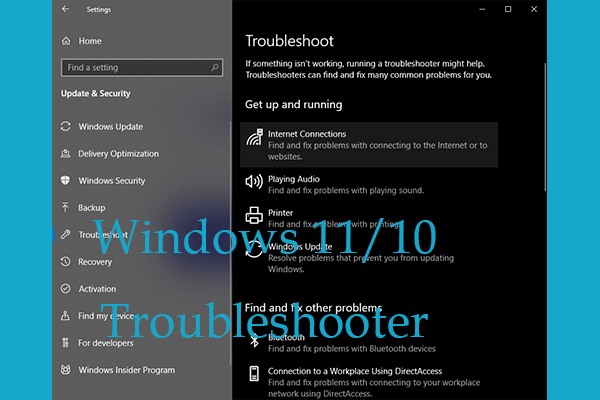
User Comments :