Drive Health Warning: Drive Is Set to Read Only/Reliability Is Degraded/Spare Capacity Is Low
When you receive error messages like the drive is set to read only, reliability is degraded, and more, it typically indicates that your SSD or HDD is failing, or some functions of the storage device are limited. To put it more directly, there may be a large number of bad blocks or bad sectors in the disk and its life is about to end.
When this type of drive health warning shows up, what should you do? Follow the instructions below.
What Should You Do When You Receive Drive Health Warning in Windows Settings
Action 1. Back up Files Immediately
Since the drive health warning indicates that the disk may get damaged at any time, the first step is to back up all important data immediately to prevent data loss or damage. If you are still able to access the disk and edit the files, you can copy and paste the significant files to an external disk directly.
If there are a large number of files on your disk, you can use professional data backup software to make a file backup, and MiniTool ShadowMaker is the greatest one. It can help back up files, folders, partitions, and the entire disk easily and freely.
MiniTool ShadowMaker TrialClick to Download100%Clean & Safe
Step 1. Launch MiniTool ShadowMaker and click Keep Trial to get its main interface.
Step 2. Go to the Backup tab. Here you can see two tabs displayed: SOURCE and DESTINATION. You need to select the files/partitions you want to back up in the SOURCE section and select the destination location to save the backup files from the DESTINATION tab.
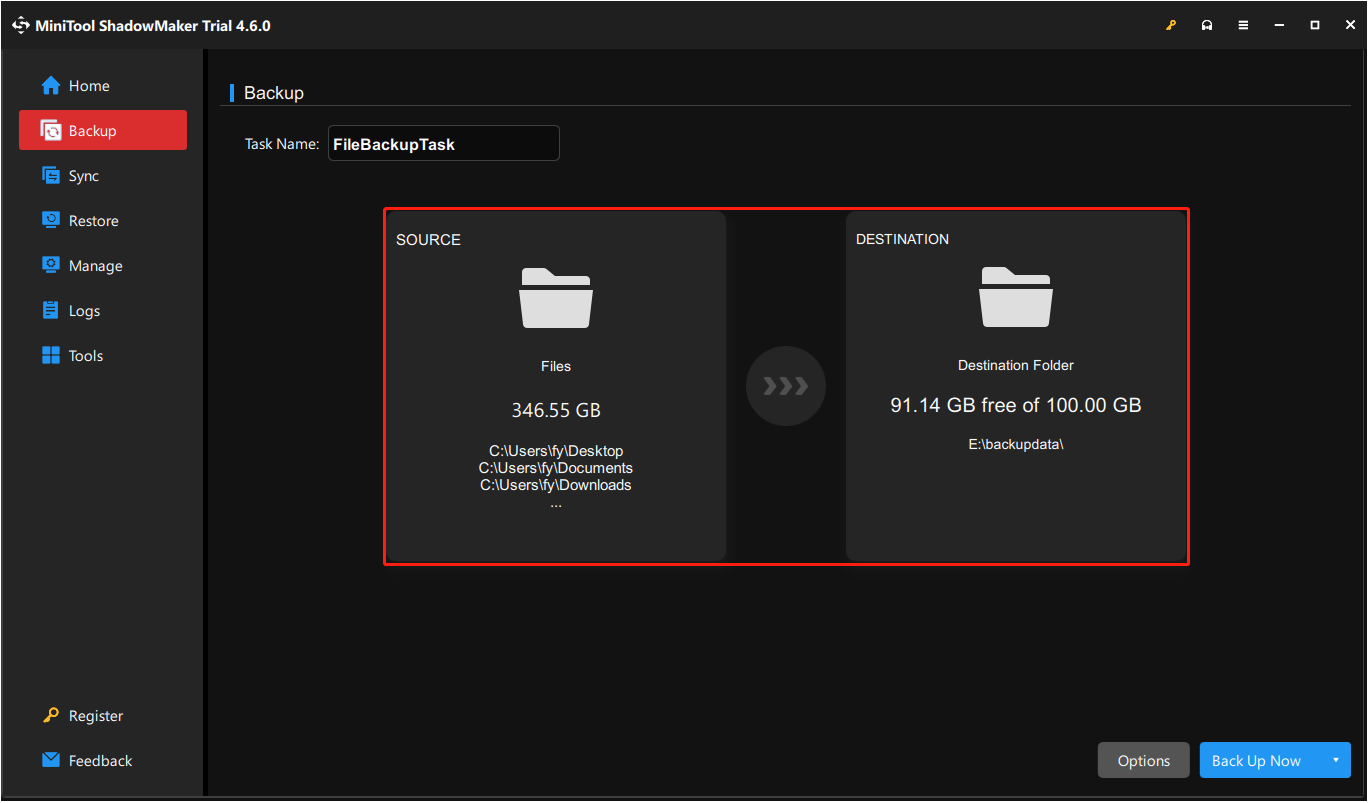
Step 3. Click the Back Up Now button in the lower right corner and wait for the process to complete.
Action 2. Check for Disk Errors
Once the files are protected, you need to check the disk health status and try to repair it. You can use the command line tool to get the S.M.A.R.T. status.
First, type cmd in the Windows search box. When Command Prompt pops up, right-click it and choose Run as administrator.
Second, type wmic diskdrive get status in the box, and press Enter. OK indicates that the S.M.A.R.T. status of the hard disk is good, while Pred Fail/Unhealthy means that the drive is failing.
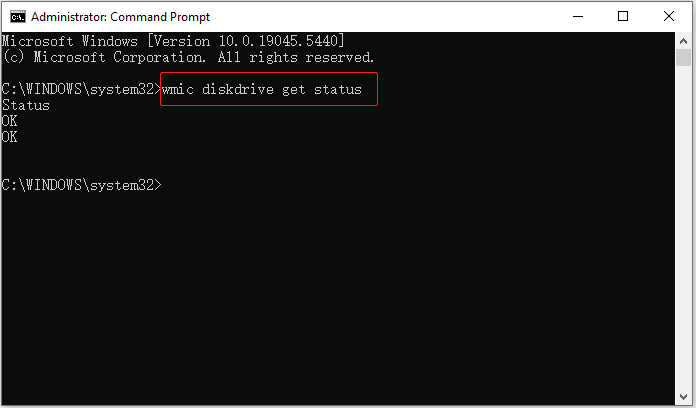
If there are issues with the disk, you can use the built-in error-checking tool to scan for and fix file system errors.
Step 1. Open File Explorer and go to the This PC section.
Step 2. Right-click your hard drive and choose Properties.
Step 3. In the new window, go to the Tools tab and click Check.
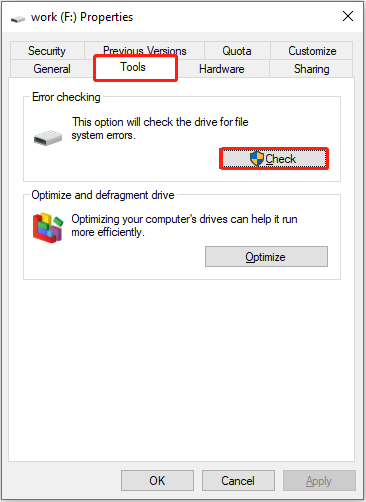
Moreover, you can use the professional partition manager, MiniTool Partition Wizard, to run a surface test for free. It can scan your disk for bad sectors and mark them with red blocks. Click the button below to download and install this tool.
MiniTool Partition Wizard FreeClick to Download100%Clean & Safe
Launch this software, select the problematic disk, and click Surface Test from the left menu bar.
In the pop-up dialog box, click the Start Now button. Once it is done, the test result will be displayed. If there are many red blocks, you may need to replace the disk with a new one as soon as possible.
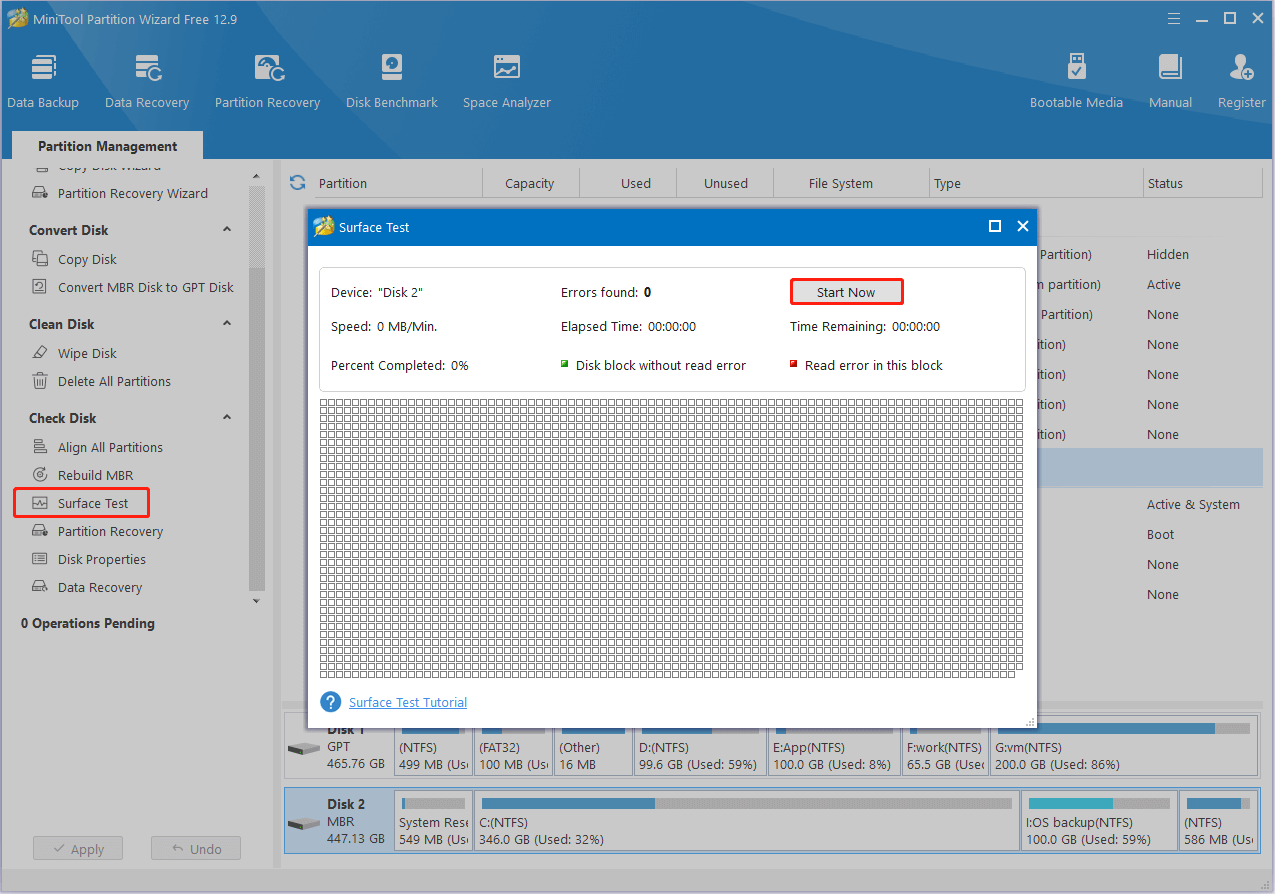
Bonus Time: How to Recover Lost Files Without Backups
If the disk fails and the files are lost, is it possible to recover files without a backup? In this case, you can download MiniTool Power Data Recovery to have a try. You can use its free edition to check whether the disk can be detected and whether the wanted files can be found. The free edition supports free file preview for most types of files and allows you to recover 1 GB of files without paying a cent.
MiniTool Power Data Recovery FreeClick to Download100%Clean & Safe
Verdict
Typically, the drive health warning in Settings indicates that your hard drive is about to be damaged. You should back up or transfer your files instantly, and then try to repair the disk. If the drive is severely damaged, it is time to purchase a new one.

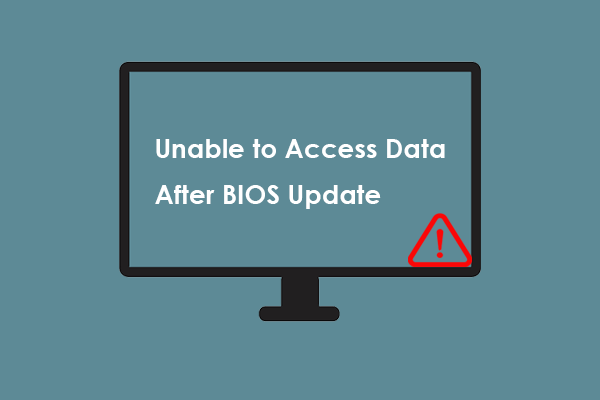
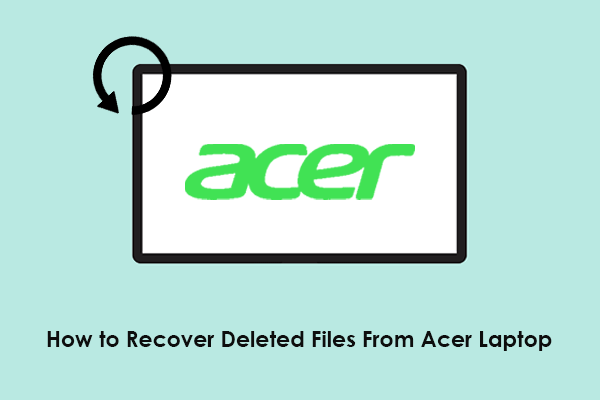
User Comments :