The Dropbox error 429 commonly happens recently. This error is also regarded as a too many requests issue accompanied by a rate limit. So, why does this error code happen, and how to fix this error? This article on MiniTool Website will give you answers.
Dropbox Error 429 (Too Many Requests)
As a cloud storage service, Dropbox allows users to sync files and folders via the platform, but some people receive an error message with an error code 429, which means that this account’s links are generating too much traffic and have been temporarily disabled.
It is rarely noticed that there are some limits when you are using Dropbox. For example, your shared links can only deal with a limited number of traffic and the file request; how many shared files you can download in one day just depends on which plan you have opted for.
Once you exceed these limits, the Dropbox error 429 will jump up to remind you of the account links have been disabled for now and you can’t perform any synchronization activities temporarily. Of course, this is one of the reasons that can trigger the error (429) Dropbox.
Some other possible culprits are as follows:
- Accidental deletion of Dropbox folders
- Non-functional Dropbox scan
- Changes in the Dropbox settings by the admin
- The change in the link direction
Dropbox Alternative: MiniTool ShadowMaker
When you run into the Dropbox error (429) due to those limitations, you will be stopped from downloading and sharing your files. The ban on those links requires some time to remove and the only thing you do is to wait. What about you are in a rush to share these files?
Here is another sync choice for you – MiniTool ShadowMaker. It can satisfy your two demands at the same time – backup and sync. As a free backup software, it has many extraordinary functions and you can resort to the Sync feature to share your files and folders with simple steps.
Please download and install the program to enjoy the 30-day free trial version.
MiniTool ShadowMaker TrialClick to Download100%Clean & Safe
Step 1: Open the program and click Keeps Trial on the right bottom corner.
Step 2: Go to the Sync tab after entering the interface and choose the SOURCE section where you can select User, Computer, and Libraries.
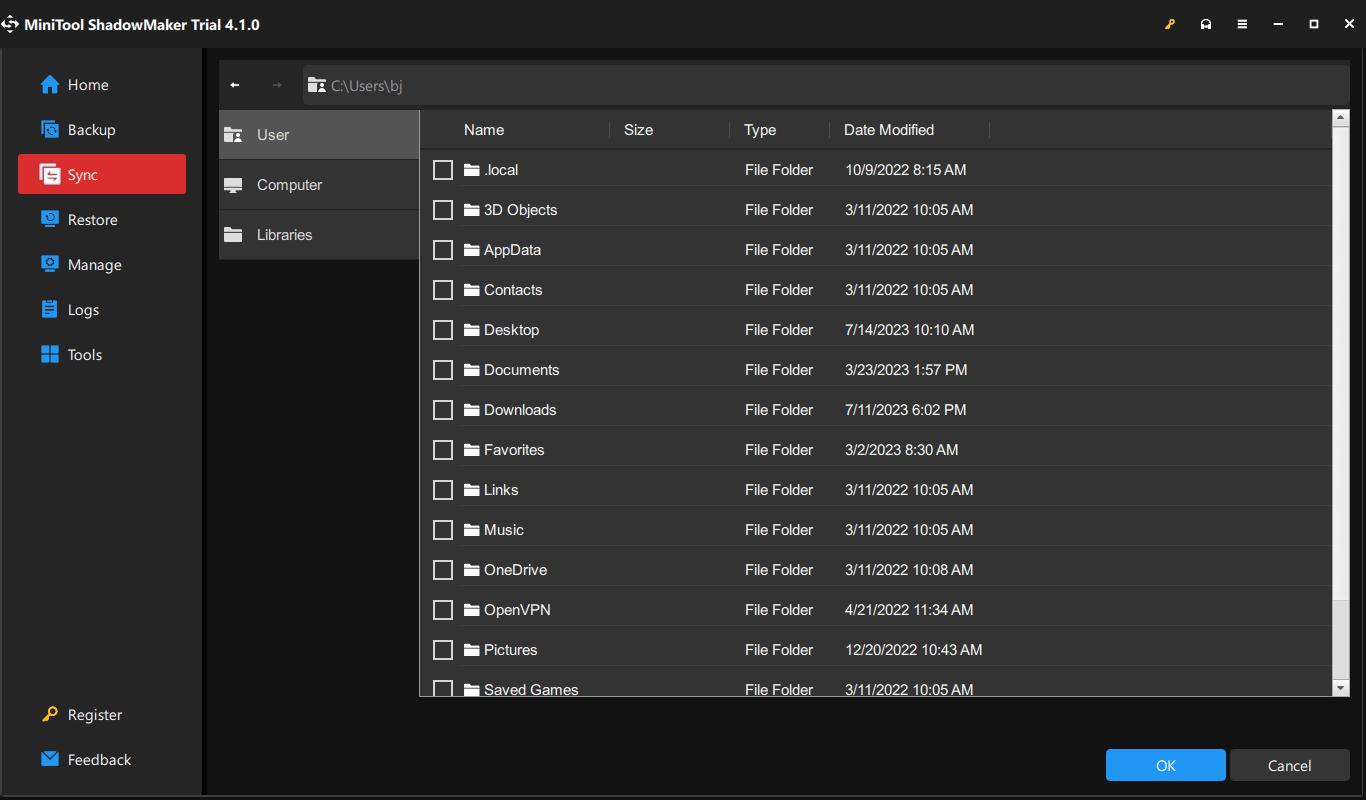
Step 3: Then back to the Sync tab where you should choose the DESTINATION section from the right panel. Here, you can choose User, Computer, Libraries, and Shared.
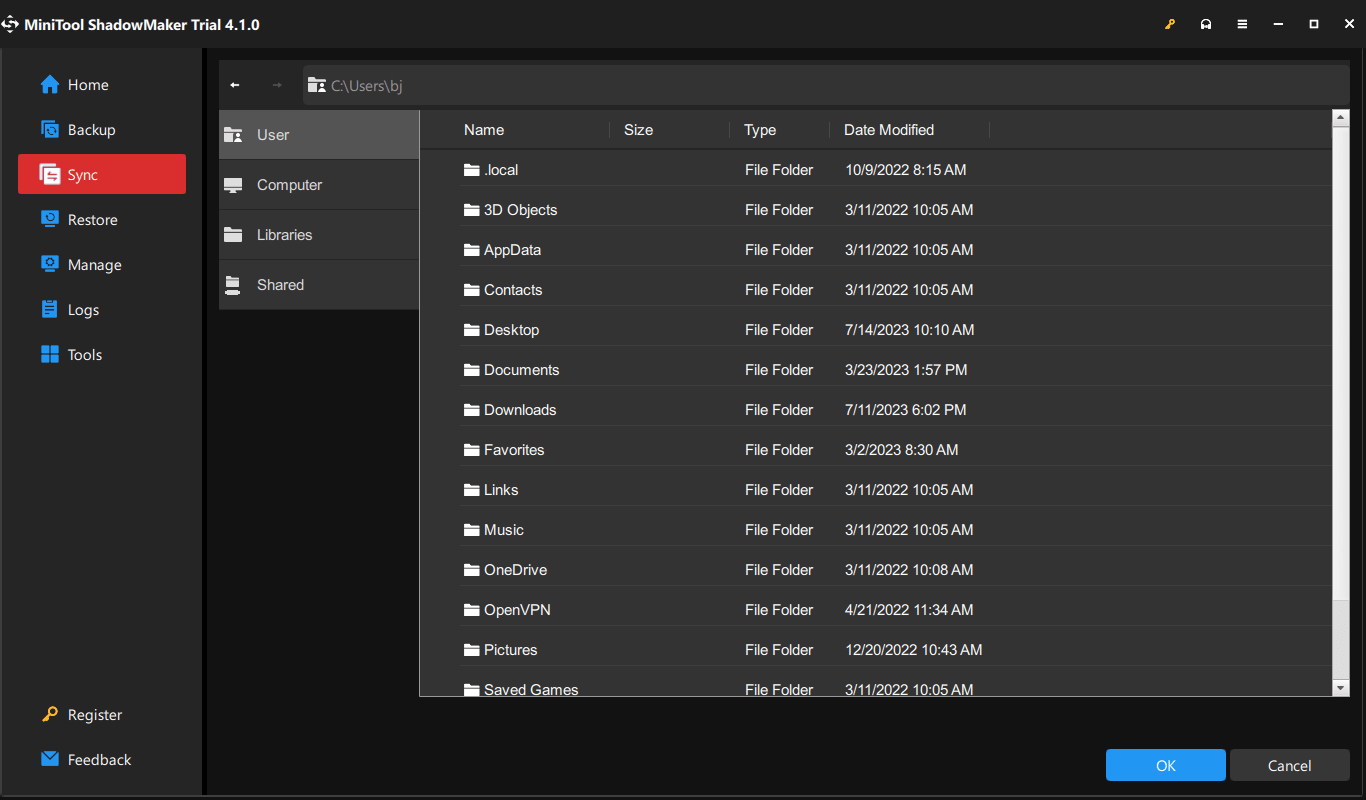
Step 4: At last, click Sync Now or Sync Later to perform the task. The delayed task will be displayed in the Manage tab.
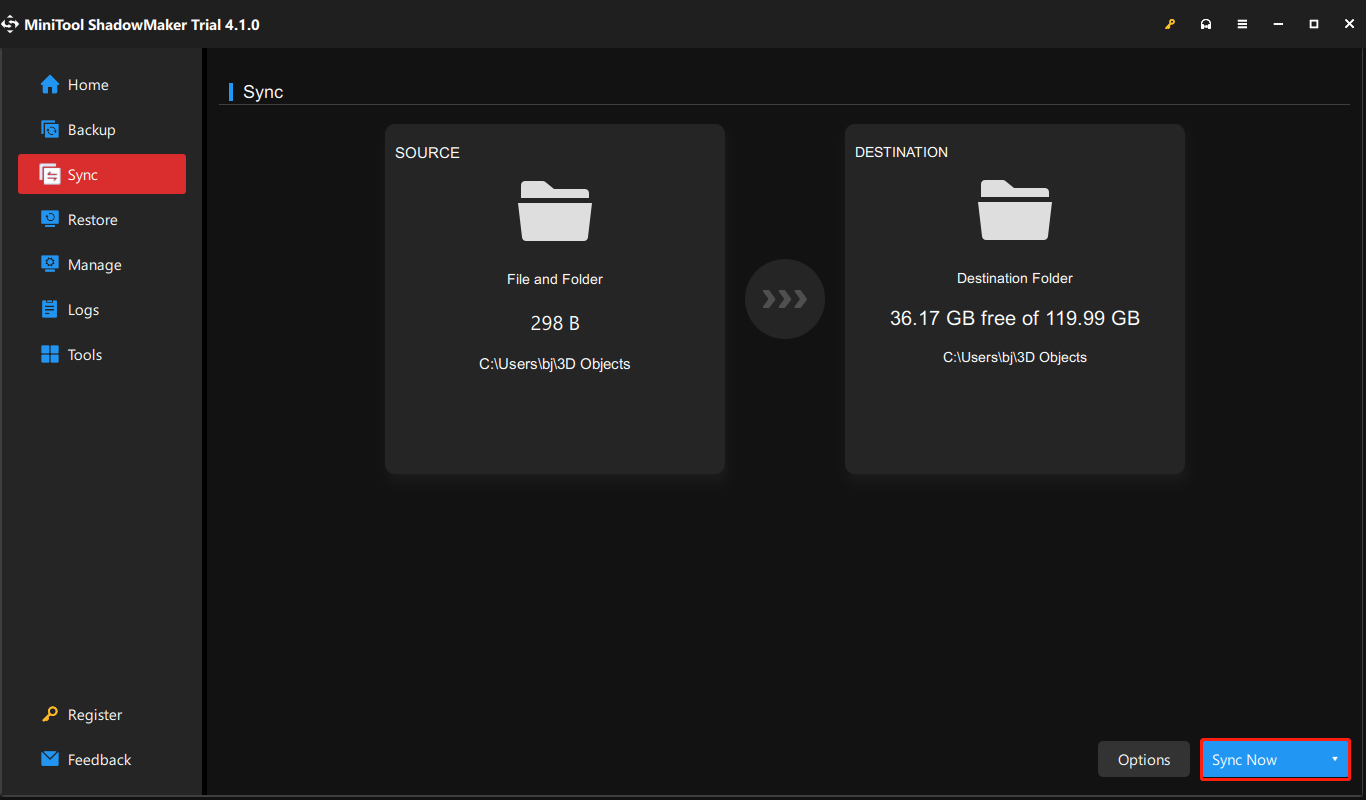
After knowing all of that, now you can go to the next part to check for some useful methods.
Fix Dropbox Error 429
Fix 1: Wait for the Error Being Removed
If you encountered this Dropbox error 429 because of the limitations, the ban will be temporary and the restriction will be within 24 hours. After that, users are allowed to access the shared link again.
Fix 2: Restart the Computer
Sometimes, the Dropbox error (429) may occur because of some bugs or glitches. In this way, you can choose to restart the Dropbox software. If that doesn’t work, then you can restart your computer.
Fix 3: Check If the File Link Is Enabled
Another condition that makes you run into the error (429) Dropbox is that you have disabled the file link. So, you can go to check the link status.
Step 1: Open Dropbox and log into it.
Step 2: Click on the Share Links option and then tap on the three-dot icon to choose the Link Settings option.
Step 3: In the next window, turn off the Disable download option and after that, you can re-enable the option.
Fix 4: Reinstall Dropbox
If you are using the Dropbox application, you can uninstall it and then reinstall it.
Step 1: Go to Start > Settings > Apps and scroll down to locate the app to choose Uninstall and then Uninstall again.
Step 2: Go to the official source to download and install Dropbox.
If all the above methods can’t be helpful, you can contact its support contact team to provide the information about what you are confronted with.
Bottom Line:
Dropbox is a popular program that used to be users’ cloud storage and sync service but it is not your only choice for synchronization. MiniTool ShadowMaker can be either your backup tool or sync program.
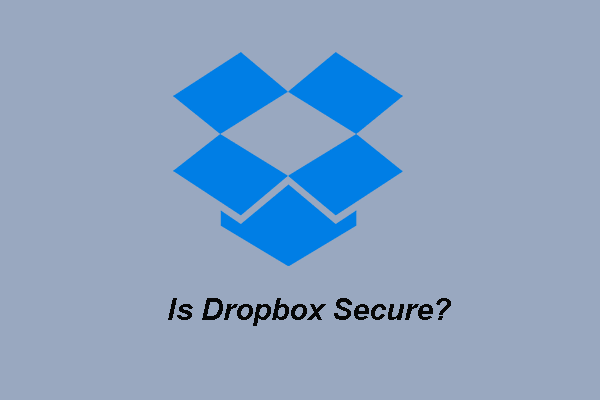

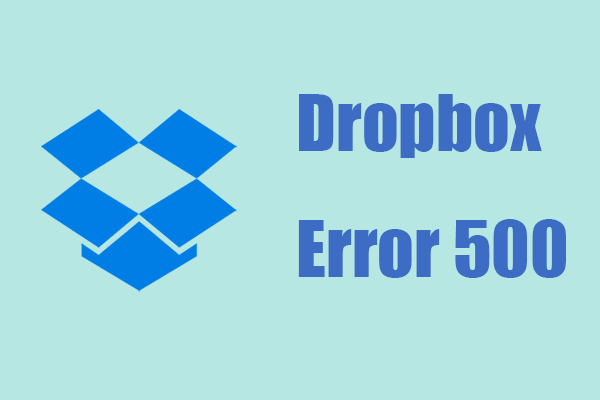
User Comments :