What is error code: S7363-1260-00002E3F? How to fix Netflix error code S7363-1260-00002E3F? To know some information about this Netflix error, you come to the right place. MiniTool collects multiple fixes and shows them in this post.
Netflix Error S7363
When using the streaming service – Netflix to watch award-winning TV shows, anime, documentaries, movies, and more on your computer, you may encounter some errors and S7363 is a common error.
Netflix error S7363 isn’t a single malfunction and it refers to various glitches – each has a specific subcode. Let’s see a list of S7363 errors with different subcodes depending on different causes.
Errors mean that some information stored on your browser needs to be refreshed:
- S7363-1260-00002E3F
- S7363-1260-FFFFD089
- S7363-1260-FFFFD082
- S7363-1260-FFFFFF9B
- S7363-1260-FFFFD1E7
- S7363-1260-FFFF5962
Errors indicate there is a DRM issue:
- S7363-1260-00002E18
- S7363-1260-0000230D
- S7363-1260-FFFFDCF3
In addition, there are some other errors S7363-1260-FFFFD1C1, S7363-1260-48444350, S7363-1260-00002E19, etc. These errors happen when Netflix has a problem playing content on a Mac or specially the Safari browser. Usually, you see one message:
“Whoops, something went wrong…
Unexpected Error
There was an unexpected error. Please reload the page and try again.”
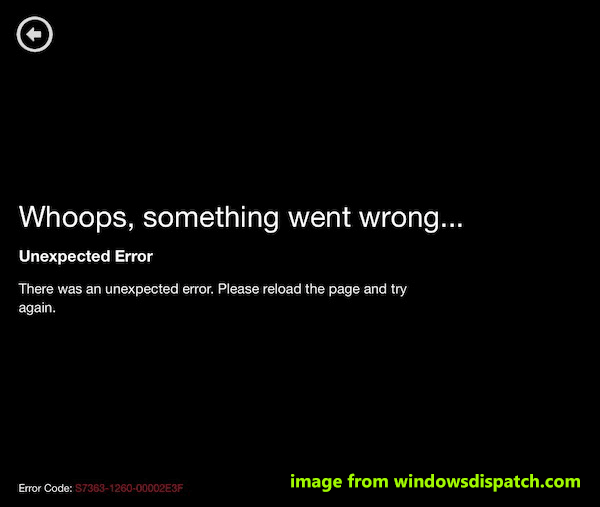
Among these S7363 errors, the common error codes are S7363-1260-00002E3F and S7363-1260-FFFFD1C1. Today, we will show you how to fix them, and let’s go to see the solutions.
Fixes for Error Code: S7363-1260-00002E3F/S7363-1260-FFFFD1C1
This error is caused by the information in your browser that needs to be refreshed. When visiting a page, caches and cookies will be saved to make sure a quicker response. How to fix Netflix error code S7363-1260-00002E3F/S7363-1260-FFFFD1C1? Try these ways below.
Restart Your PC
A simple reboot of the machine could be a good solution to fix Netflix error code: S7363-1260-00002E3F/S7363-1260-FFFFD1C1 if the error appears due to the damaged cache data.
For Mac, click the Apple menu at the top-left corner and choose Restart. After the restart, try Netflix again to see if the error code is fixed. If a reboot doesn’t work, you can choose to shut down your Mac or PC. Then, wait 10 seconds and turn it on.
Use a Different Browser
If you are using Safari on your Mac, try to use another reliable browser to stream shows and movies on Netflix. Google Chrome, Firefox, or Opera is a good option. See if Netflix error code: S7363-1260-00002E3F/S7363-1260-FFFFD1C1 appears again.
Close Media Players
Media players like iTunes, QuickTime Player, or YouTube may interfere with Netflix and cause the error code: S7363-1260-00002E3F/S7363-1260-FFFFD1C1. You can close them on your Mac. This way is useful to fix this issue according to affected users. Just click the Apple icon to choose Force Quit. Then, choose any media player that is running and choose Force Quit. Next, quit Safari and restart it. Try Netflix to see if the issue is fixed.
Delete Netflix Website Data
Netflix error code S7363-1260-00002E3F can be fixed by removing the website data if the issue is caused by glitches or corruptions in Netflix data. See how to do this fix.
Step 1: Launch the Safari browser and go to the Safari menu at the top.
Step 2: Click Preferences > Privacy.
Step 3: Choose Details or Manage Website Data under Cookies and website data.
Step 4: Search for Netflix and click Remove > Remove Now.
After that, force-quit Safari and try Netflix again to see if the error is resolved.
Final Words
Error code: S7363-1260-FFFFD1C1 and S7363-1260-00002E3F are common Netflix errors. If you run into one of them, try the above solutions to easily get rid of the trouble. If you have other workarounds, leave a comment below to tell us.
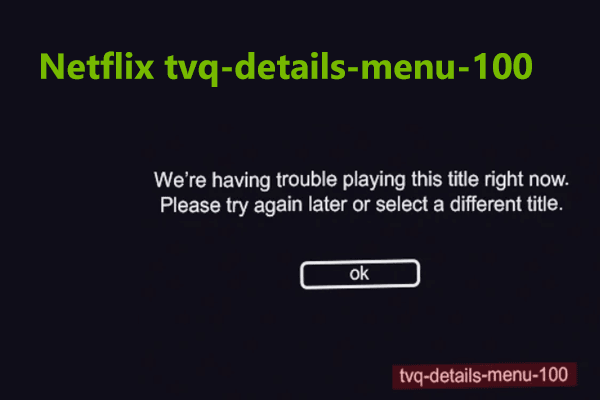
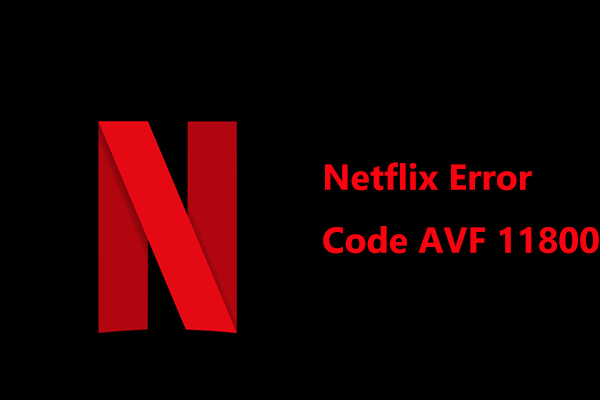
User Comments :