You may encounter a message saying “Fatal Error coordinator returned -1” when you start your operating system or after using an antivirus scan. Some people find this error may be related to Zoom. In this post on MiniTool Website, you will learn why it happens and how to get rid of it. Let’s start!
First of all, what is the fatal error coordinator returned -1? We know fatal errors may terminate or abort a running program without any warning, even the current state of that program lost. While the coordinator returned -1 do the same thing.
Next, you can figure out the reasons behind and learn how to fix the fatal error coordinator returned -1.
Figure Out the Reasons
Many users reported that this error occurs relating to the Zoom, so we can focus on the Zoom issue to resolve this problem.
The launch.bat file in the Task Manager is the startup application of Zoom, which can be the potential one resulting in the coordinator returned -1 error in Windows 10/11.
And if the Zoom application has been damaged, you can also encounter this fatal error.
Besides, it is worthwhile to doubt generic corruption errors that can make your system run strangely.
After knowing the reasons, here is a full guide for you to fix this error.
A Guide to Fix the Error
Fix 1: Run Windows Store Apps Troubleshooter
If the error is just caused by the Zoom application, you can use the windows store apps troubleshooter. The windows store apps troubleshooter is specially designed to fix problems related to Microsoft Store apps.
Step 1: Open Settings and go to Update & Security.
Step 2: Click Troubleshoot from the left section.
Step 3: Scroll down to click Additional troubleshooters from the right part.
Step 4: Scroll down to find the Windows Store Apps and click it.
Step 5: Click Run the troubleshooter.
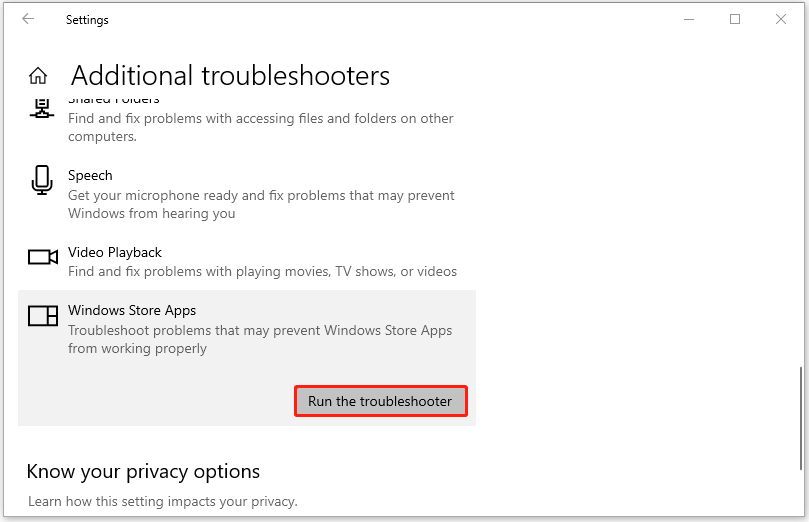
Then it will start detecting. Follow its instruction and fix the problem.
Fix 2: Disable “Launch.bat” in Task Manager
As we mentioned, you can handle the fatal error coordinator returned -1 by disabling “launch.bat” in Task Manager.
Step 1: Type Task Manager in the search box and open it.
Step 2: Go to the Startup tab and locate the launch.bat file.
Step 3: Right-click on it and click Disable.
Then you can restart your PC and check the issue.
Fix 3: Re-install the Zoom Application
If the Zoom application is corrupted, you can uninstall and reinstall this program.
Step 1: In Settings, go to Apps.
Step 2: In Apps & features, you can scroll down to locate the Zoom application and click it.
Step 3: Click Uninstall.
Step 4: When the process finishes, you can reinstall this application to see if the issue persists.
Fix 4: Use System Restore
This method is only suitable for those who have set restore points in advance. If you are not, please try other solutions.
Resort to this method, you can restore your system to its normal state. It’s quick and convenient.
Step 1: Type rstrui in the Run box by pressing the R and Windows keys together.
Step 2: Then click Next in the pop-up window.
Step 3: Choose a system restore point and click Next. And then click Finish.
When the process ends, your system will go back to the previous state.
If you want to learn how to create a restore point, please read this post: What Is System Restore Point and How to Create It? Look Here!
Bottom Line:
A fatal error is a type of error that forces a computer program to close or the entire operating system to shut down suddenly. But don’t worry. You can get rid of the “fatal error coordinator returned -1” if you follow this guide.
Hope this article could be useful and may you have a good time!
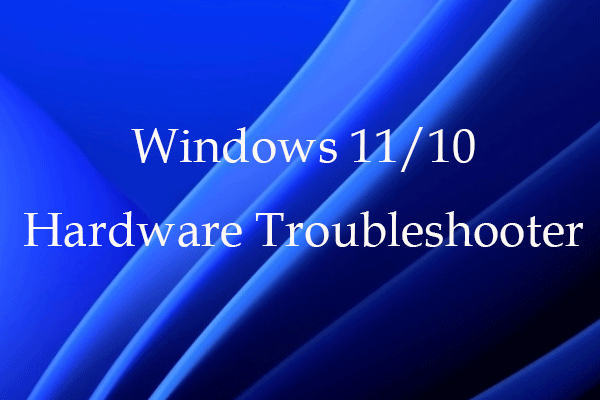

User Comments :