How to fix hardware problems in Windows 11/10? Windows provides a built-in hardware troubleshooter tool that helps you fix errors related to the hardware and devices in your computer. Learn how to run Windows 11/10 hardware troubleshooter below.
How to Run Hardware Troubleshooter on Windows 11/10 from Settings
Run Hardware Troubleshooter in Windows 11:
- Click Start -> Settings -> System.
- Click Troubleshoot.
- Click Other troubleshooters.
- Click the Run button next to the target hardware or device that you have problems with. Your system will run Windows 11 hardware troubleshooter automatically. Let it detect and troubleshoot the hardware problems in your PC.
Run Hardware Troubleshooter in Windows 10:
- Click Start -> Settings -> Update & Security -> Troubleshoot.
- Find and click the target hardware and click Run the troubleshooter button to run Windows 10 hardware troubleshooter to fix related issues.
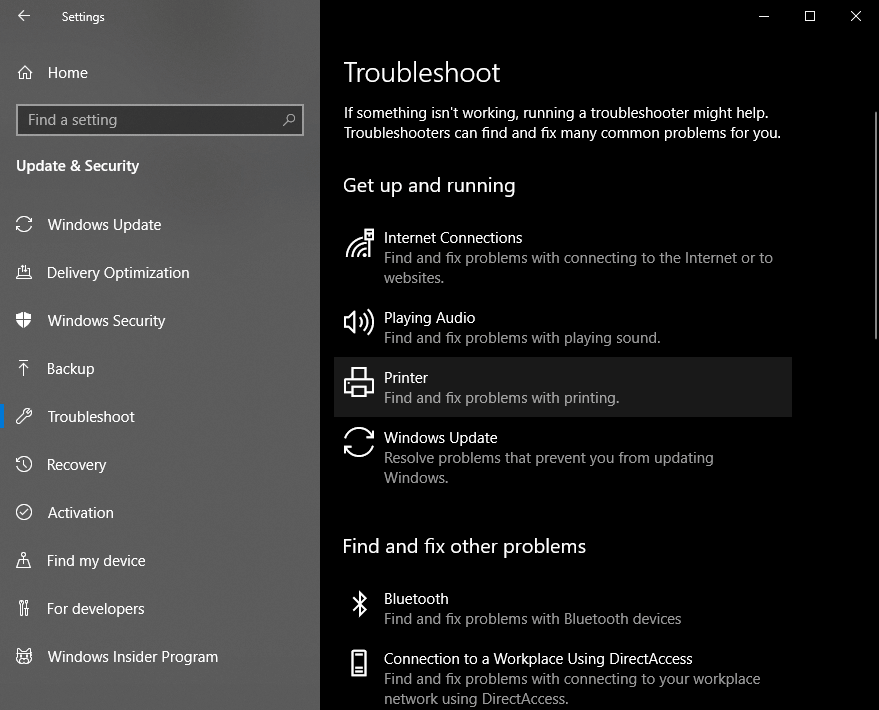
How to Run Hardware and Devices Troubleshooter on Windows 11/10 via Run
If Windows hardware troubleshooter is missing or you can’t find the target hardware troubleshooter in Settings, you can use the hardware troubleshooter command line to run the general Hardware and Devices troubleshooter tool in Windows 11/10 to help you diagnose hardware problems.
The Hardware and Devices troubleshooter helps find and fix common problems with keyboard, printer, Bluetooth, USB, audio playback, etc. Check how to run Hardware and Devices troubleshooter below.
- Press Windows + R to open Windows Run dialog.
- Type msdt.exe -id DeviceDiagnostic in Run dialog and press Enter to open Hardware and Devices troubleshooter.
- Click Next to run Hardware and Devices troubleshooter. It will automatically detect problems with your computer hardware and devices. You can decide to fix the problems or not by yourself.
How to Recover Deleted or Lost Files from Windows 11/10 Computer
For Windows 11/10/8/7 users, you can find many useful software programs from MiniTool Software. The flag product MiniTool Power Data Recovery is a professional data recovery program for Windows.
MiniTool Power Data Recovery helps you recover any deleted or lost files from Windows PC or laptop, USB flash drive, SD or memory card, external hard drive, SSD, etc. It can tackle various data loss situations even the system crash. It is extremely easy to use and even novice users can operate it with ease.
- After you download and install MiniTool Power Data Recovery on your Windows computer, you can launch it to access its main interface.
- Next, select the target drive under Logical Drives or select the whole device under Devices tab and click Scan. The software will automatically scan the device for you.
- Check the scan result to find wanted files, tick them and click Save button to choose a new destination to store the recovered files.
As a top software developer, MiniTool also provides you with free tools like MiniTool Partition Wizard, MiniTool ShadowMaker, MiniTool Video Repair, MiniTool MovieMaker, MiniTool Video Converter, etc.
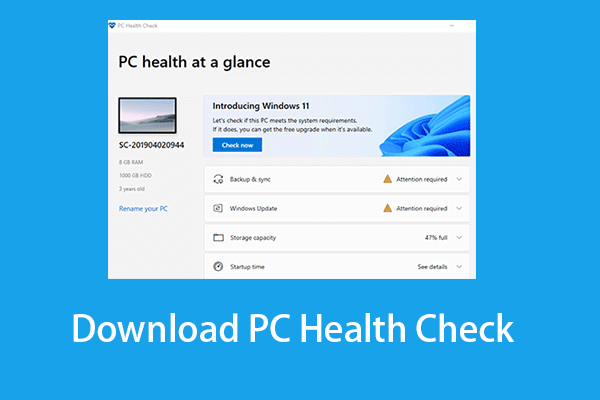
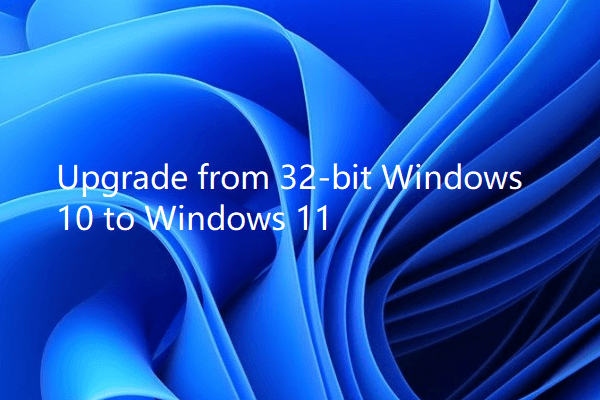
User Comments :