Want to release more space in C: drive? You can try PC Manager to find and delete large files in C: Drive. This post shows you how to do this.
Top Recommendation: MiniTool Power Data Recovery
If you want to recover large files that are deleted by mistake, you can first go to Recycle Bin to check and restore them if they are there. If not, you can try MiniTool Power Data Recovery to find and recover them.
MiniTool Power Data Recovery is free data recovery software. You can use it to recover almost all types of files from data storage devices like internal and external hard drives, SSDs, SD cards, memory cards, and more. This software can run on Windows 11, Windows 10, Windows 8/8.1, and Windows 7. So, you can use this MiniTool’s data restore tool to recover deleted files.
MiniTool Power Data Recovery FreeClick to Download100%Clean & Safe
What Is Microsoft PC Manager?
PC Manager is a PC management tool developed by Microsoft. The Beta version was released in 2022. In early 2024, Microsoft released the official version to Windows 10 (1809 and above) and Windows 11 users. You can go to the Microsoft Store to download this tool for free.
This is a useful tool to manage your PC. For example, you can use it to boost your PC, manage the storage, check your computer’s health, etc.
As for managing the computer’s storage, a feature is worth mentioning: Manage large files. This feature can help you find large files in C: drive and then you can choose to delete them if you want to free up space for new data.
In the next part, we will introduce how to find and delete large files in C: drive using PC Manager.
How to Find and Delete Large Files in C: Drive Using PC Manager?
Step 1. Download and Install PC Manager
Go to the Store to search for PC Manager and click the Get button to download it on your PC.
Step 2. Find Large Files Using PC Manager
1. Open PC Manager.
2. Go to Storage > Manage large files.
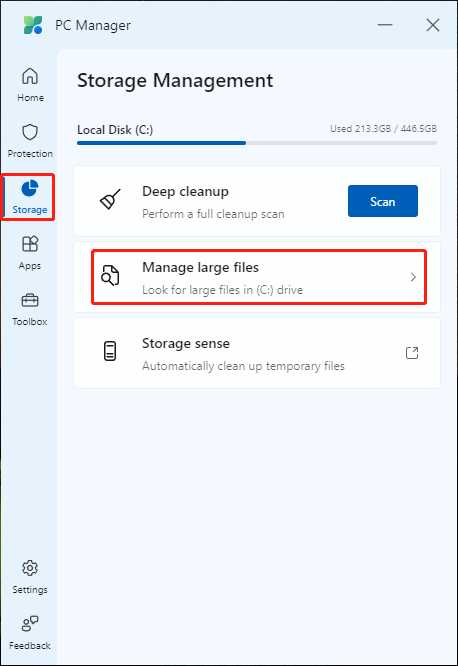
3. On the next page, you can select the file size and type you want to filter. Then, you can click the View in File Explorer button to list these specified files in File Explorer.
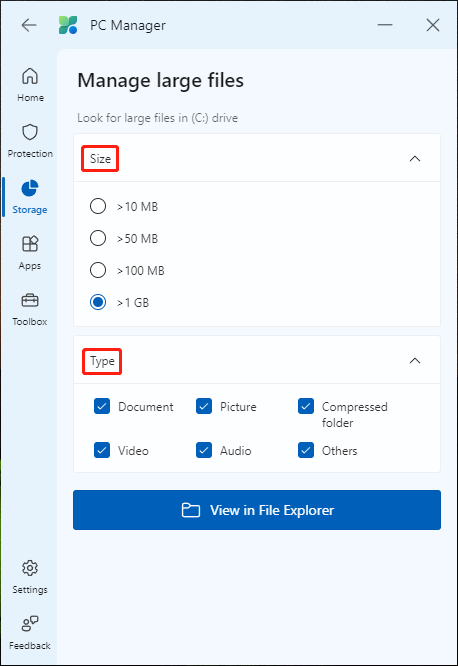
Step 3. Delete Large Files
Check the large files and delete them if you don’t want to use them anymore.
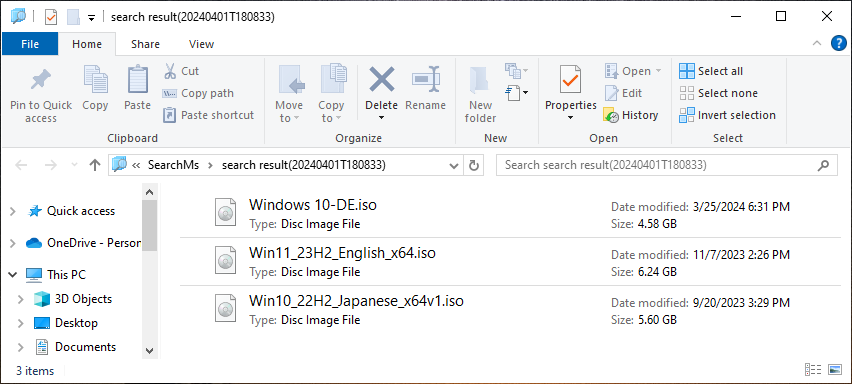
How to Recover Deleted Large Files Using MiniTool Power Data Recovery
You can first try the free edition of this software to scan the drive you want to recover data from. Then, you can check if this software to find the needed files. If you want to use this data restore tool to recover the needed files, you can upgrade to a full edition.
Step 1. Download and install MiniTool Power Data Recovery Free on your PC.
MiniTool Power Data Recovery FreeClick to Download100%Clean & Safe
Step 2. Launch this software to enter its main interface.
Step 3. Hover over the target drive and click the Scan button to start scanning it.
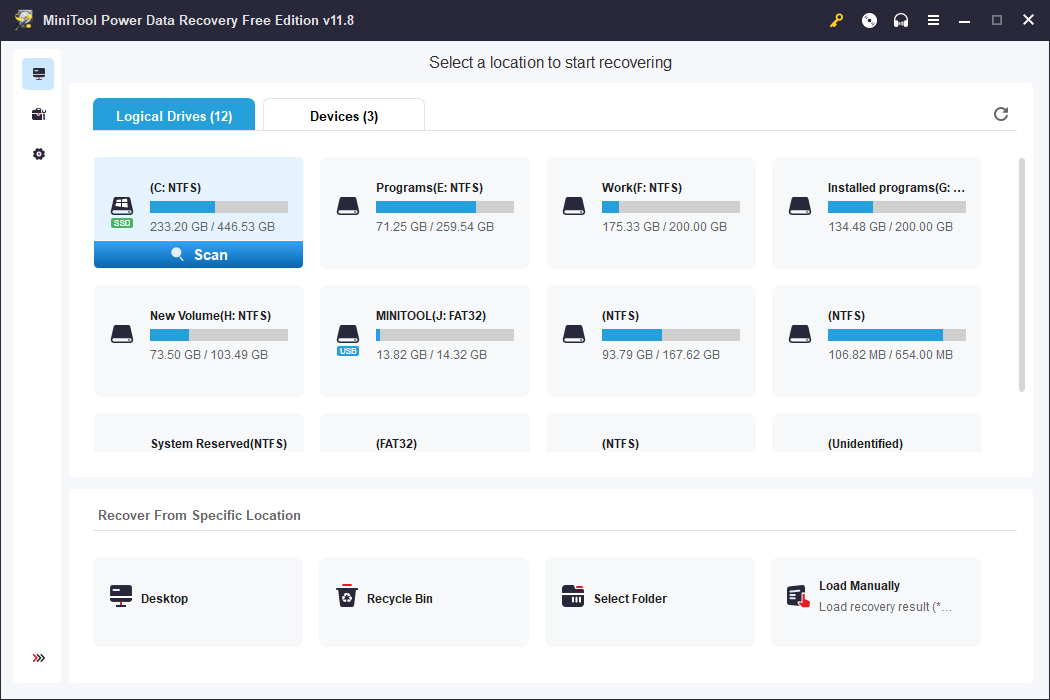
Step 4. After scanning, you can see the scan results by path by default. You can access each path to find the files you want to recover. If you only want to recover large files, you can expand the By File Size option and filter the scanned files by size.
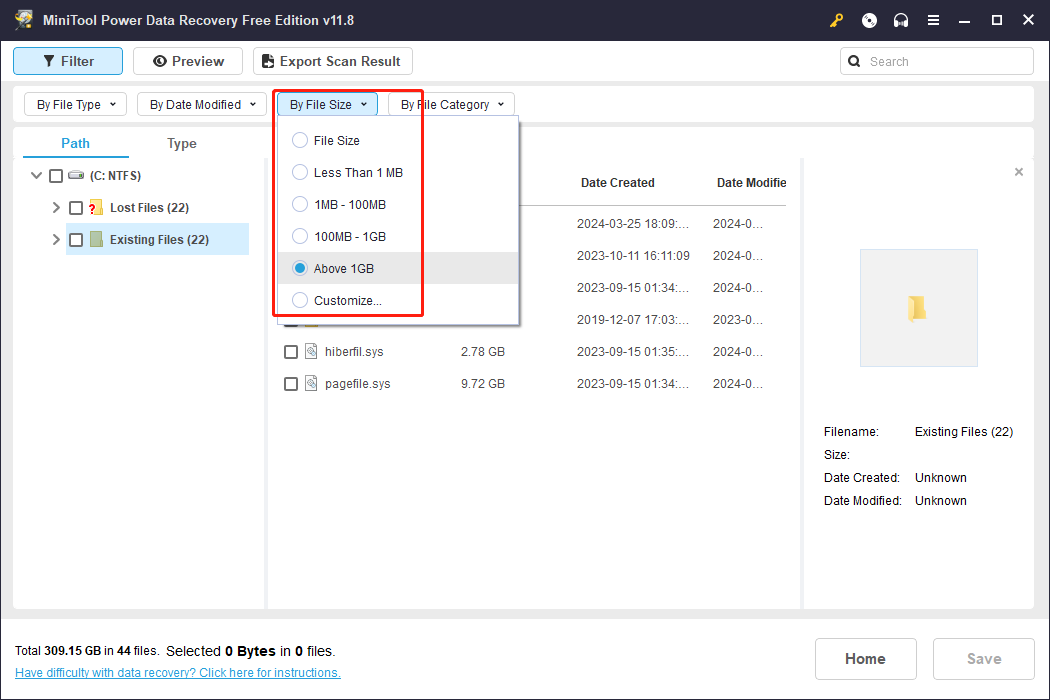
Step 5. Check the files you want to recover, then click the Save button and choose a proper location to save the files.
If you want to recover more than 1GB of files, you need to use an advanced edition.
Bottom Line
After reading this post, you should know how to find and delete large files in C: drive using PC Manager. You can see it is easy to find large files using PC Manager. In addition, you can also know how to recover deleted large files with the help of MiniTool Power Data Recovery. If you encounter issues when using MiniTool’s software, you can let us know via [email protected].
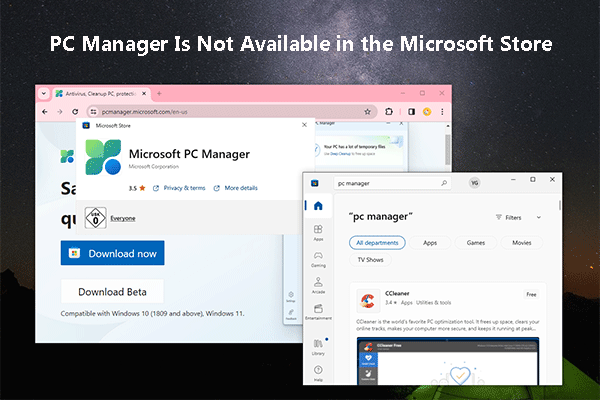
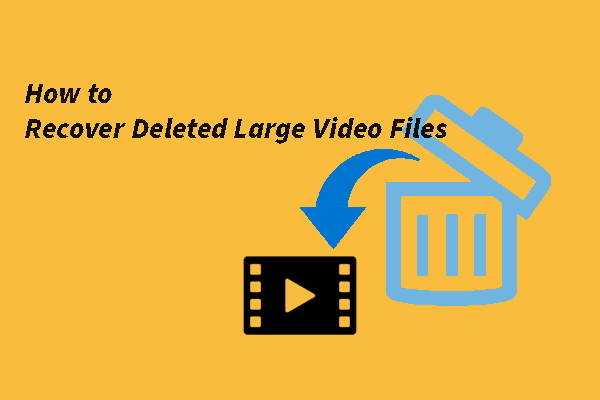
User Comments :