A Windows product key is a 25-character code that you can use to activate your Windows. If you don’t know your product key and your computer is suddenly not activated, you can easily find your Windows 11 product key using CMD (Command Prompt) and enter the key to activate your Windows again.
How to Find Your Windows 11 Product Key using CMD
- Click Start icon, type cmd in the Search box, right-click Command Prompt and select Run as administrator.
- In the Command Prompt window, you can type the following command: wmic path SoftwareLicensingService get OA3xOriginalProductKey. Press Enter to execute the command and it will show your Windows 11 product key.
- In case you will need the product key again, you can copy your product key to a text file and store it in a safe place.
How to Find Windows 11 Product/License Key – 3 Other Ways
How to Find Windows 11 Product Key with PowerShell
- You can also view your product key using Windows PowerShell. You can click Start, type powershell, and right-click Windows PowerShell to run it as administrator.
- In Windows PowerShell, you can type the command: powershell “(Get-WmiObject -query ‘select * from SoftwareLicensingService’).OA3xOriginalProductKey”. Press Enter to run the command and it will display your Windows 11 license key. Note down the key if you want.
Check Your Windows 11 Product Key with Key Finders
You can also use some third-party free Windows key finders to help you easily find your Windows 11 activation key. You may try ShowKeyPlus. You can download and run this app, and it will automatically retrieve your Windows license information. You can save the product details into a text file.
Find Your Product Key in Your Purchase Email/Receipt
If you bought the Windows 11 license from the Microsoft website or other authorized online retailers, you may receive the product key via email. You can check your order confirmation email to see if the Windows product key is there.
For an OEM laptop, you may also check if there is a sticker on the back of your device and if there is a product key on it.
At last, if you purchased a genuine product key of Windows 11 but you can’t find it through the ways above, you may contact Microsoft Support to see if they can help you.
If you are wondering whether you can use Windows 11 without activating it, you may check this post for some explanations: All Disadvantages of Not Activating Windows 11/10.
Bottom Line
This post offers a guide for how to find Windows 11 product key using CMD (Command Prompt). 3 other ways to let you check your Windows 11 license key are also introduced.
If you have other computer problems, you may visit MiniTool News Center to see if you can find possible solutions.
For useful free computer software programs, you can find MiniTool Power Data Recovery>, MiniTool Partition Wizard, MiniTool ShadowMaker, MiniTool MovieMaker, etc. from MiniTool Software.
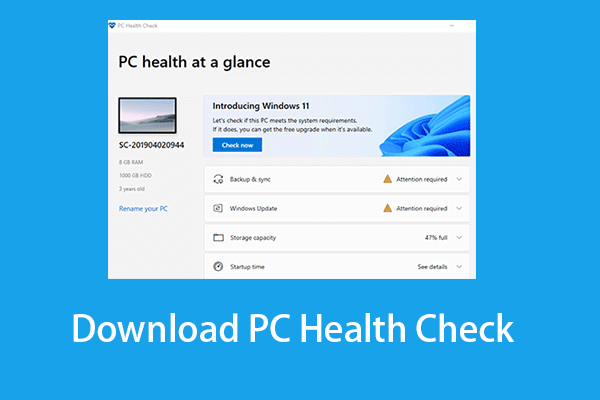
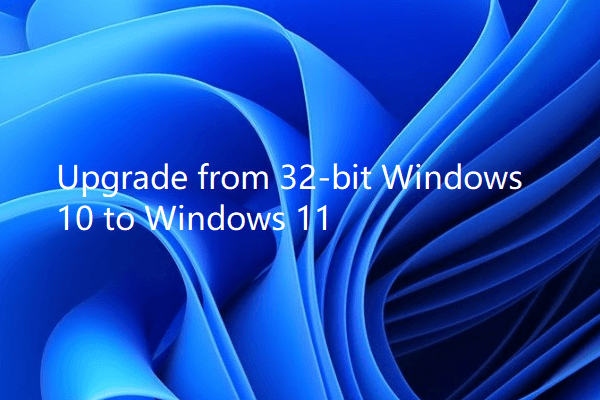
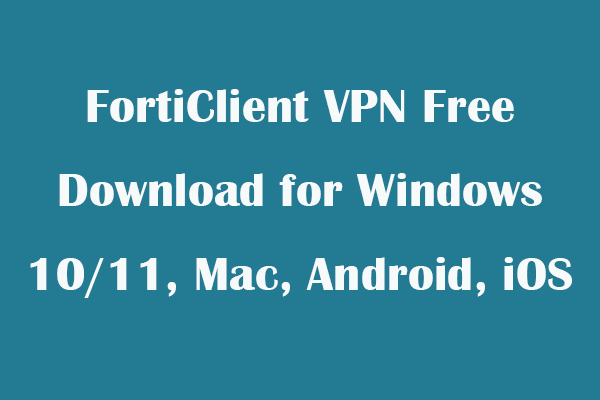
User Comments :