Get an error message “Your connection is not secure” when using Mozilla Firefox browser? Here are 5 tips to help you fix this error. If you are looking for a professional disk partition manager, data recovery software, Windows backup and restore software, movie maker and editor, video downloader, MiniTool software offers all sets of solutions.
When you attempt to visit some websites using Mozilla Firefox browser, you may receive an error message “Your connection is not secure” to prevent you from accessing the website.
What Does Firefox Your Connection Is Not Secure Error Mean?
Firefox your connection is not secure error usually occurs when the validation certificate of the website is not completed or valid. If the certificate cannot be validated, Firefox stops the connection to the website and shows the message.
“Your connection is not secure” error is also called SSL error. SSL is an Internet Security Protocol which can protect users from leaking personal or financial information when visiting websites.
You can ignore this warning and continue to access the website, but it could put your computer at risk because of the vulnerable communication channel.
Therefore, if you see this error indicating that the web page is not recognized and is not secure. You can try the following ways to fix Firefox your connection is not secure error.
1. Clear Browsing History on Firefox
- Open Firefox and click the three lines button at the top-right corner in Firefox browser.
- Next click Options -> Privacy & Security. Scroll down in the right window to find History, and click Clear browsing data.
- Select a time range like All time, and tick all options under Browsing history. Click Clear Now button to clear all browsing history on Firefox.
Then you can open websites again to check if Firefox your connection is not secure error is gone.
2. Correct the Date and Time
Many websites use security certificates and the certificate has expiration date. If the date and time on your PC is not correct, your browser might detect the certificate is outdated and display “Your connection is not secure” message in Firefox.
- You can right-click the Date and Time icon at the bottom-right corner on computer screen and choose Adjust date/time.
- Then turn off Set time automatically After a while, turn on this option again.
You can also click Change button to manually adjust the time and date.
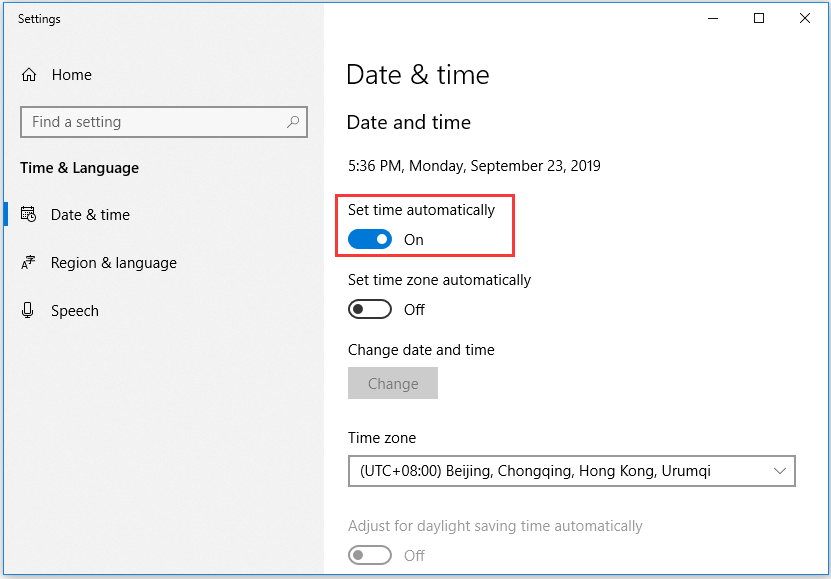
3. Check for Malware, Disable Antivirus Software Temporarily
Sometimes malware or antivirus software may affect your Internet connection and lead to Firefox your connection is not secure error. You can run a malware scan to remove malware by using Windows Defender or third-party security software.
You can also temporarily disable the antivirus software, and try to access the problematic websites again to see if it can fix your connection is not secure Firefox error.
As for how to disable Windows Defender, you can check: 3 Ways to Disable Windows Defender Antivirus on Windows 10
To temporarily disable Avast antivirus software, you can check: Multiple Ways to Disable Avast for PC and Mac Temporarily/Completely
4. Restart Router to Fix Firefox Your Connection Is Not Secure
You can press the power button on your router and modem to turn off your router and modem. After about 1 minute, you can press the power button again to turn on the router/modern. Then you can open Firefox and visit the target websites again to see if “Your connection is not secure” error still exists.
5. Bypass the Firefox Your Connection Is Not Secure Warning
If you are visiting a trusted website, you can choose to bypass the “Your connection is not secure” warning in Firefox.
When the error message appears, you can click Advanced -> Add Exception -> Confirm Security Exception.
Bottom Line
As for how to fix your connection is not secure Firefox error, you can try the 5 tips in this post. If you have other ways to solve this issue, please do not hesitate to share with us.
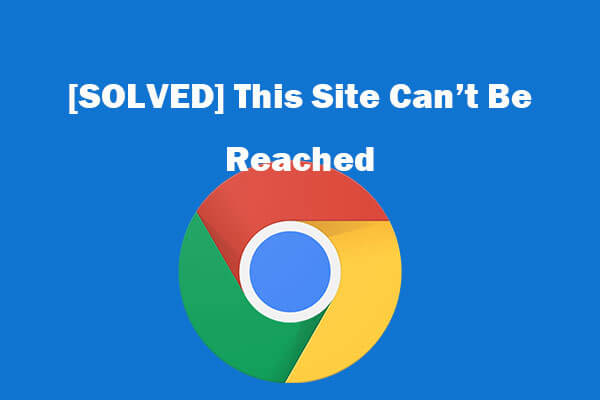
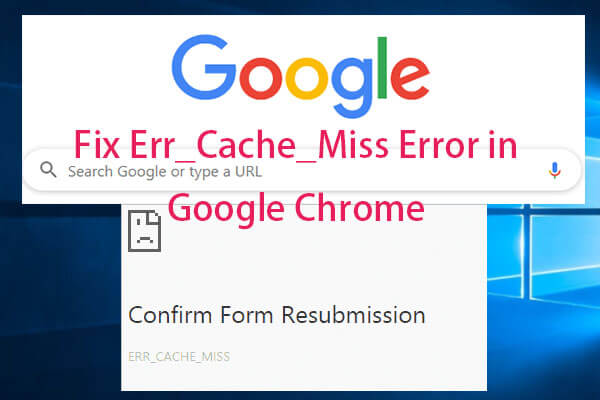
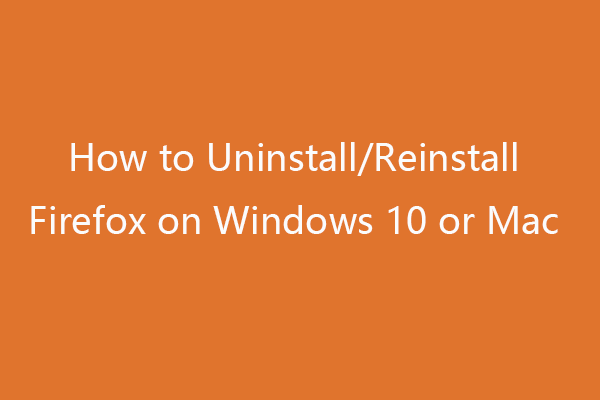
User Comments :