The DirectX Graphics Infrastructure file, shortened for dxgi.dll, is downloaded by default in the Windows operating system. This file ensures the programs installed in Windows work properly. Thus, when this file missing from your computer, you will get the dxgi.dll not found error. You can read the following methods and try them to fix the error on your computer.
Fix 1: Restore the Dxgi.DLL File
The dxgi.dll file might lost due to various reasons, such as accidental deletion, virus infection, or other reasons. In this case, checking the Recycle Bin to recover the dxgi.dll file should be the first thing.
Step 1: Double-click on the Recycle Bin icon on the Desktop to open it.
Step 2: Look through the file list in the Recycle Bin to locate the dxgi.dll file. Then, right-click on the file and choose Restore from the context menu.
However, you may fail to find this file in the Recycle Bin. You can try to find this file using a third-party data recovery tool, like MiniTool Power Data Recovery. This free file recovery software can restore types of files, including DLL files. You can download and install MiniTool Power Data Recovery Free to scan the target drive to see if the dxgi.dll file is found. On the result page, you can use some feasible features to filter out unwanted files and quickly locate the desired file.
MiniTool Power Data Recovery FreeClick to Download100%Clean & Safe
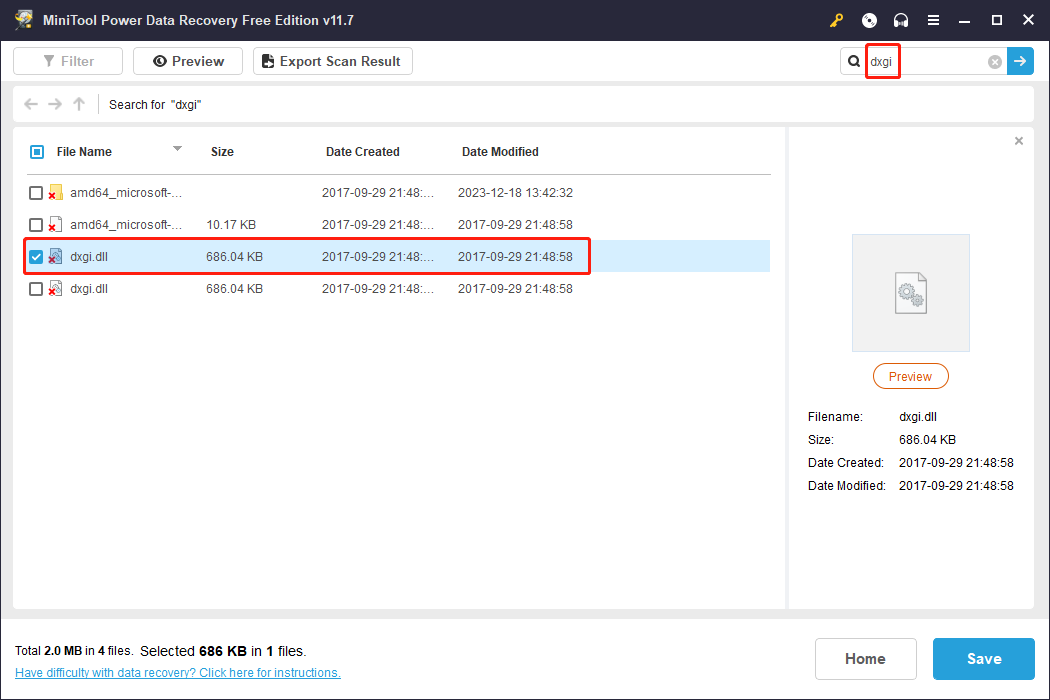
Fix 2: Reinstall Microsoft Visual C++
Essential Microsoft Visual C++ runtimes control the performance of many installed applications on your computer. If these runtime errors occur, you may also encounter dxgi.dll not found errors. You can reinstall Microsoft Visual C++ to reinstall these runtimes to try to fix this error.
Step 1: Type Control Panel into the Windows Search bar and hit Enter to open the window.
Step 2: Click Uninstall a program under the Program option.
Step 3: Locate Microsoft Visual C++ Redistributable from the list. Right-click on it and choose Uninstall.
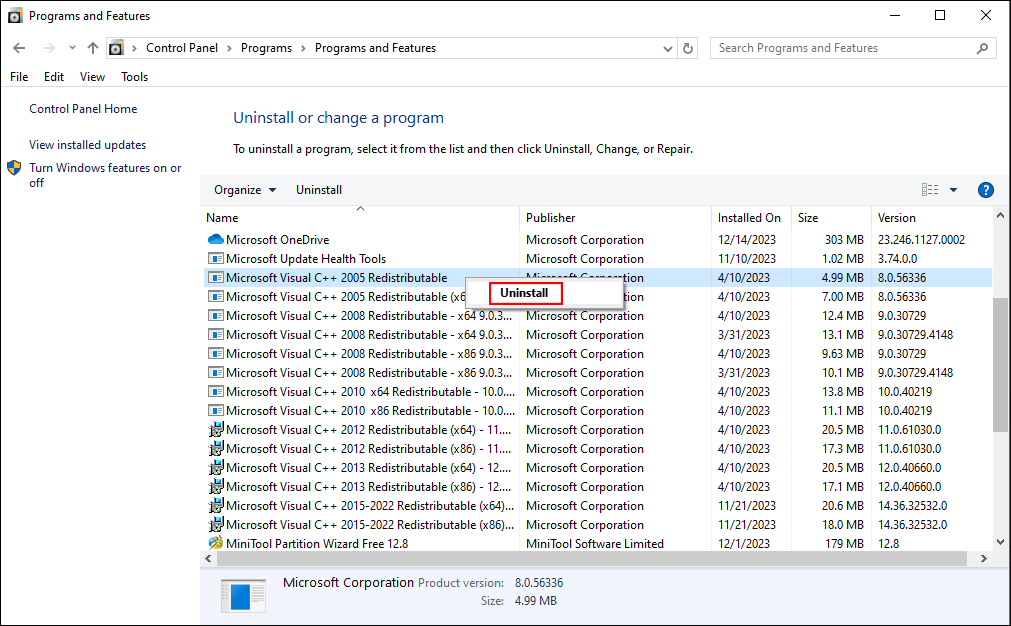
Step 4: Now, you can go to the official website to download suitable Microsoft Visual C++ Redistributable packages.
Step 5: Then you can extract files from the downloaded folder. Right-click on the install_all.bat file and choose Run as administrator from the context menu.
When the installation process is completed, you can relaunch the problematic application to see whether the problem is fixed. If the problem still exists, move on to the next method.
Fix 3: Run System File Checker
Sometimes, the dxgi.dll not missing but becomes corrupted. You can run the System File Checker command line to fix the corrupted system file.
Step 1: Press Win + R to open the Run window.
Step 2: Type cmd into the text box and press Shift + Ctrl + Enter to run Command Prompt as administrator.
Step 3: Type sfc /scannow and hit Enter to execute this command.
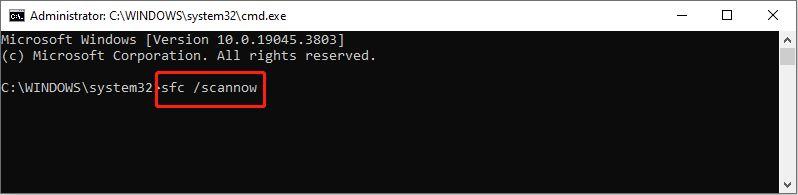
The detected system files problem will be fixed automatically during this process.
Fix 4: Reinstall Affected Game App
If you receive the dxgi.dll missing error when running a video game, you fix this problem by reinstalling the game app.
Step 1: Press Win + R to open the Run window.
Step 2: Type appwiz.cpl into the text box and hit Enter to open the Programs and Features window.
Step 3: Find the problematic game app and right-click on it to choose Uninstall.
Afterward, you can reinstall this game app on your computer to see if this helps to fix the problem.
Bottom Line
After reading this post, you should know how to fix dxgi.dll not found error. You can try the four methods mentioned above one by one to see which one can fix your problem. Hope this post gives you some useful information.

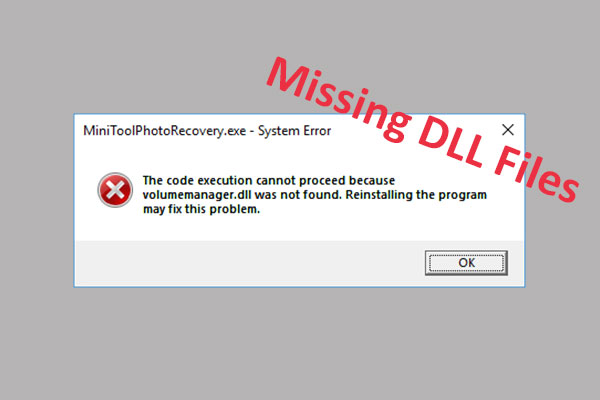
User Comments :