When trying to connect to a Windows Server, you may encounter the error that Remote Desktop Services is currently busy. Both the Windows Server settings and the user’s device might be the cause of this error. Whatever the causes, MiniTool can help you resolve this problem with a full guide.
To recover your mistakenly deleted or lost files, you can ask for help from a reliable free data recovery software, MiniTool Power Data Recovery. This software fits all Windows systems and provides a secure data recovery service. You can use it to recover important files with confidence.
MiniTool Power Data Recovery FreeClick to Download100%Clean & Safe
Windows Server is a brand name of a series of server operating systems. Compared with the Windows systems that we currently used, Windows Server is used in business settings in most cases.
Remote Desktop Services (RDS), known as Terminal Services earlier, allows users to launch and control a remote computer or virtual machine via the network connection. Any remote client computer that supported RDS is capable of accessing the Windows applications and the entire Desktop of the computer running RDS.
However, you may get the error message that the task you are trying to do can’t be completed because Remote Desktop Services is currently busy when trying to connect to a Windows Server. This problem occurs probably because of the outdated Windows Server, limited connection numbers, RDS stuck on, and some other reasons. Then, you can keep reading to find solutions.
How to Fix Remote Desktop Service is Currently Busy Error
Fix 1: Restart RDS
Step 1: Press Win + R to open the Run window.
Step 2: Type services.msc into the text box and hit Enter to open the Services window.
Step 3: Scroll down to find and double-click on the Remote Desktop Services.
Step 4: Click on the Stop button and then click Start to restart it.
Step 5: Click OK to save the change.
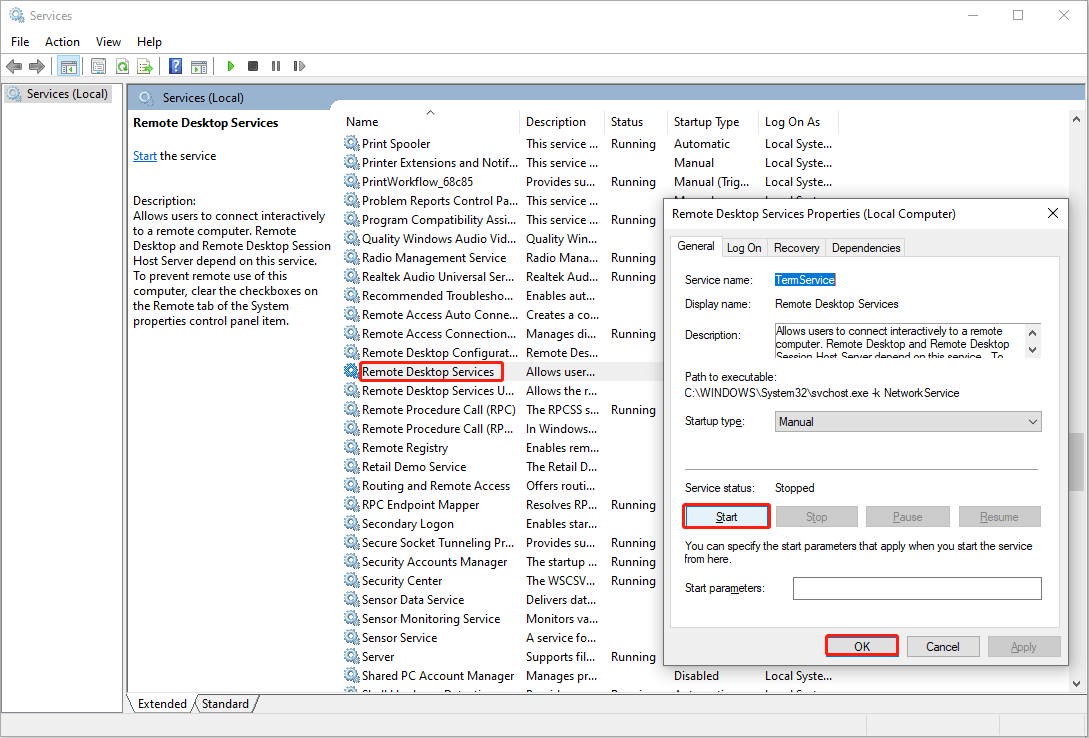
Fix 2: Update Windows Server
If the Windows Server hasn’t been updated for a long time, you may also receive the Remote Desktop Service is currently busy message. You can update the Windows Server directly via this site.
Fix 3: Disable the Limit Number of Connections Policy
The Limit number of connections policy will restrict the number of Remote Desktop Services sessions. When it reaches the max limitation, you may get this error message. In this case, you can disable the Limit number of connection policy in Local Group Policy to fix the error.
Step 1: Press Win + R to open the Run window.
Step 2: Type gpedit.msc into the text box and hit Enter to open Local Group Policy Editor.
Step 3: Navigate to Computer Policy > Administrative Templates > Windows Components > Remote Desktop Session Host > Connections.
Step 4: Find and double-click on the Limit number of connections policy on the right pane.
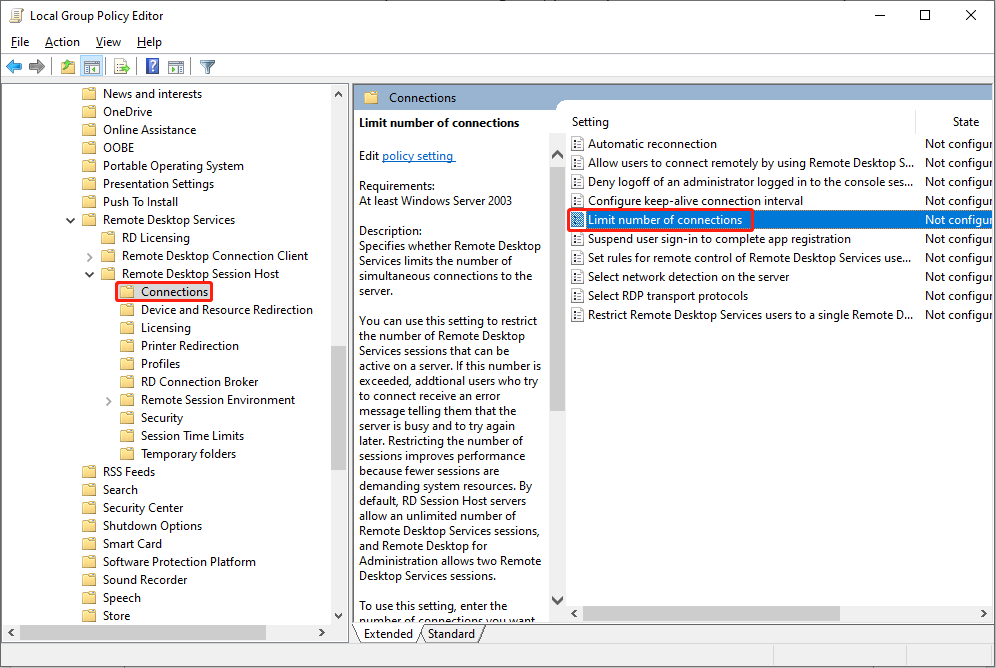
Step 5: Choose Disabled.
Step 6: Click on Apply, then click OK to confirm.
Afterward, you can connect to a Windows Server to see if the problem has been resolved.
How to Enable Remote Desktop for a Specific User
You need to set specific account before using Remote Desktop.
Step 1: Press Win + S and type Control Panel into the search box.
Step 2: Hit Enter to open the window.
Step 3: Choose System and Security.
Step 4: Click on the Allow remote access under the System section.
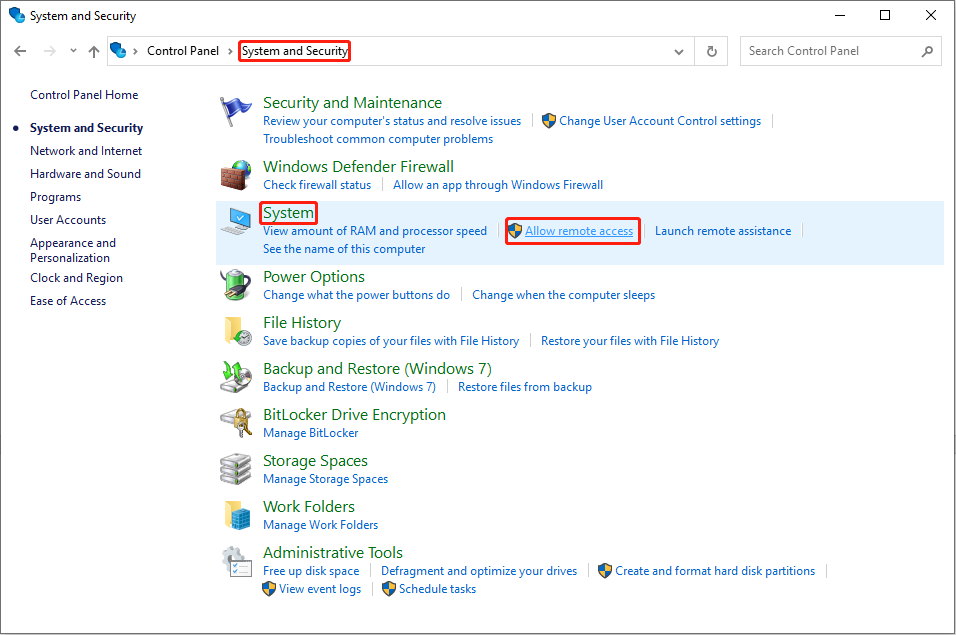
Step 5: Choose Select Users in the Remote Desktop section.
Step 6: Select Add in the popup window.
Step 7: Complete the information in the Select Users window and click OK to finish the operation.
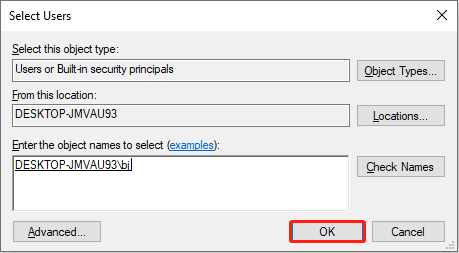
Bottom Line
Don’t worry when receiving the task you are trying to do can’t be completed because Remote Desktop Services is currently busy. This post shows you three practical troubleshoots on how to fix Remote Desktop Services is currently busy. Hope they are helpful.
Finally, if you demand a professional data recovery tool, MiniTool Power Data Recovery is worth having a try. The free edition allows you to make a deep scan and recover up to 1GB of files.
MiniTool Power Data Recovery FreeClick to Download100%Clean & Safe
![[4 Ways] How to Enable Remote Desktop in Windows 11?](https://images.minitool.com/minitool.com/images/uploads/2021/08/enable-remote-desktop-windows-11-thumbnail.png)
User Comments :