What’s new in Windows 11 23H2 KB5060999? How to download it? What if this update fails to install? This MiniTool article provides a detailed introduction, and you can also find solutions within it to help fix update KB5060999 not installing.
What’s New in Windows 11 23H2 KB5060999
KB5060999 is a cumulative security update for Windows 11 released by Microsoft on June 10, 2025, for versions 22H2 and 23H2, and the corresponding operating system build numbers are 22621.5472 and 22631.5472. The following content includes its new features and improvements.
- Graphics fix: Resolved the issue of remote desktop connection failure.
- Taskbar focus issue: Fixed the issue of focus stuck in the taskbar when navigating using Tab and Shift + Tab.
- System search enhancement: Support natural language search settings on Copilot+ devices.
- Click to Do: Added “Ask Copilot” action to send selected text or images directly to Copilot for processing.
- Energy Saver: Added Energy Saver feature, which can be managed through Group Policy or Intune.
- Accessibility: Narrator now supports AI image description (Copilot+ devices only).
How to download KB5060999? Open Settings > Windows Update and click Check for updates. If your system meets the requirements, KB5060999 will automatically appear and start downloading.
Why Does KB5060999 Fail to Install
With new updates available, it is best to update as soon as possible, as they will fix potential problems and improve computer performance. However, you may sometimes encounter installation failures. There may be many reasons why the KB5060999 update fails. Here are some common situations.
- System file corruption: If the core components of the system are damaged, the update may not be applied correctly.
- Update cache abnormalities: Old or damaged update caches may interfere with the installation of new patches.
- Third-party software conflicts: Antivirus software, firewalls, or VPNs may block the update process.
- Insufficient disk space: Insufficient system disk space will directly lead to update failures.
- Unstable network connection: Interruptions during the download process or verification failures will cause installation interruptions.
- Previous updates were not fully installed: This may cause subsequent updates to fail in a chain.
- Driver or hardware compatibility issues: Especially key drivers such as graphics cards and storage controllers.
How to Fix KB5060999 Not Installing
Fix 1: Start App Readiness Service
If the App Readiness is disabled, the installation may fail. So, to fix update KB5060999 not installing, you need to start this service. Here are the steps.
Step 1: Press the Win + R keys to open the Run dialog.
Step 2: Type services in the box and press Enter.
Step 3: Scroll the list to find the App Readiness service.
Step 4: Right-click it and choose Properties.
Step 5: Change the Startup type to Automatic.
Step 6: Finally, click Apply > Start > OK.
Fix 2: Move $WinREAgent Folder to Different Location
If the $WinREAgent Folder is damaged or occupies an abnormal amount of space, it may interfere with the update process.
Step 1: Right-click the Windows button and choose File Explorer.
Step 2: Click View in the top menu bar and check Hidden Items so that you can see the $WinREAgent folder.
Step 3: Go to the system drive (usually C:\) and find the $WinREAgent folder.
Step 4: Right-click the folder and select Cut.
Step 5: Paste it to another location you want (e.g. D:\Backup\sWinREAgent )
Fix 3: Run Windows Update Troubleshooter
The Windows update troubleshooter is a built-in tool that can detect and fix the potential issues related to update. Therefore, when KB5060999 failed to install, you can try running this troubleshooter.
Step 1: Press the Win + I keys to open Settings.
Step 2: In the left pane, click Troubleshoot and Other troubleshooters.
Step 3: Find Windows Update and click Run.
The system will automatically detect update-related issues and try to fix them. After completion, it is recommended to restart the computer.
Fix 4: Download It From Microsoft Update Catalog
You can also try downloading and installing it from the Microsoft Update Catalog to avoid installation failure.
Step 1: Visit the Microsoft Update Catalog page and search for KB5060999.
Step 2: When the results show up, choose a proper one and click Download.
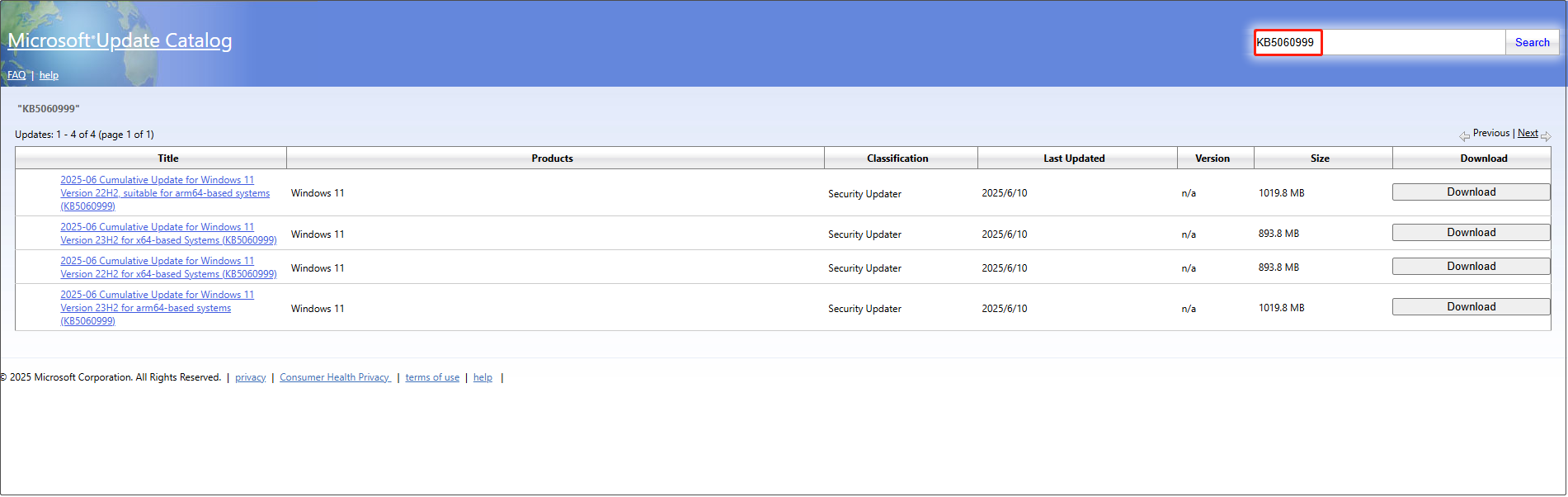
Step 3: In the pop-up window, click the given link to get it.
Follow the on-screen instructions to complete the process.
Fix 5: Reset Windows Update Components
Resetting Windows Update components is often an effective fix when there’s a problem with a system update. If you’re having trouble installing an update, resetting the components can clear cache or configuration errors that may be causing the problem, getting it running in a clean state again.
MiniTool Power Data Recovery FreeClick to Download100%Clean & Safe
Final Thoughts
That’s all the information about Windows 11 23H2 KB5060999. When you find that KB5060999 failed to install, try the above methods to fix it.

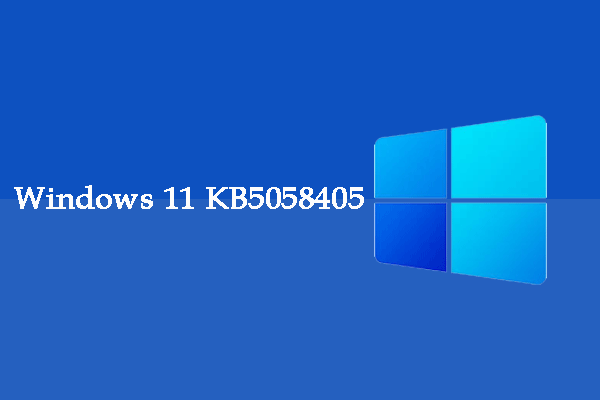
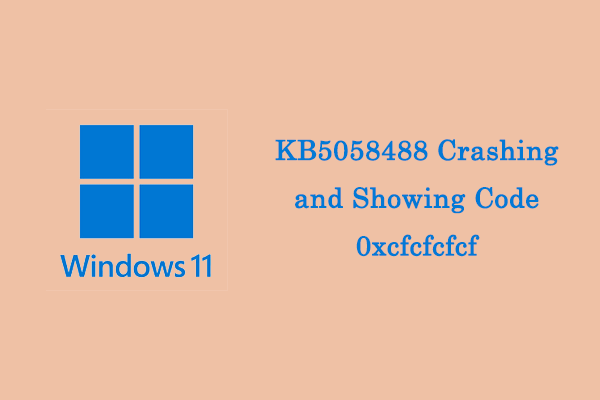
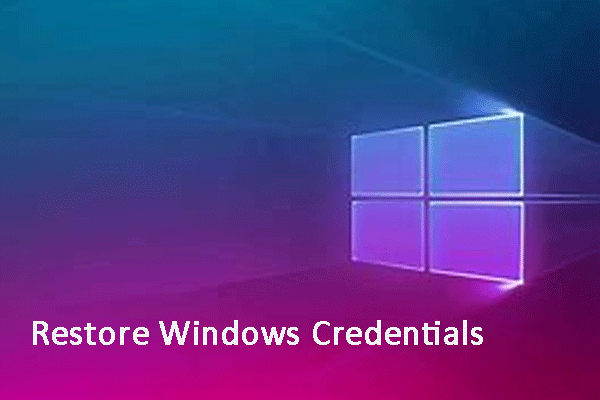
User Comments :