What Is Windows Credentials
Windows Credentials is a mechanism used by the Windows operating system to authenticate and securely store your credentials. It allows you to securely store and manage login information, such as user names, passwords, certificates, or PIN codes, to access local computers, network resources, or remote services. Windows credentials are mainly divided into the following categories:
- Windows Credentials: used to access resources that support Windows Authentication (NTLM or Kerberos), such as shared network drives, Remote Desktop Protocol (RDP), etc.
- Certificate Credentials: used for certificate-based authentication, such as smart card login or VPN connection.
- Generic Credentials: used to store credentials for third-party applications, such as login information for certain software or services.
- Web Credentials: Website login information stored in Microsoft Edge or Internet Explorer browsers.
If this is your first time using Windows credentials, you may want to learn how they work. Windows credentials are authenticated through the Winlogon service. Credentials can be stored on the local computer or in a domain environment:
- Local computer: Credentials are stored in the Security Account Manager (SAM) database and validated by Windows.
- Domain environment: Credentials are validated through Active Directory and are suitable for corporate networks.
How to Back up Windows Credentials
It is best to back up these credentials first. Backing up Windows credentials can have the following benefits:
- Prevent data loss. Windows credentials store login information for accessing network resources, remote servers, and applications. If the system crashes, the hard drive is damaged, or the credentials are accidentally deleted, it may cause inaccessibility to critical services. Backup can ensure that you can still log in normally after restoring the system.
- Improve security. If your device is attacked by malware or the credentials are tampered with, backup can help you restore the original credentials to avoid unauthorized access. In addition, regular backup can prevent the loss of credentials due to misoperation.
- Simplify system migration. When you replace a computer or reinstall the system, manually re-entering all the credentials can be very troublesome. With backup, you can quickly restore all stored login information and reduce configuration time.
- Meet the needs of enterprise environments. In enterprise environments, administrators often need to manage the credentials of multiple users. Backup can ensure that the IT team can quickly restore access rights in the event of a failure and reduce business interruption.
Follow the operations to complete the backup process.
Step 1: Type Control Panel in the Windows search box and press Enter.
Step 2: Change the view to Large icons and click on Credential Manager.
Step 3: Click on Windows Credentials > Back up Credentials.
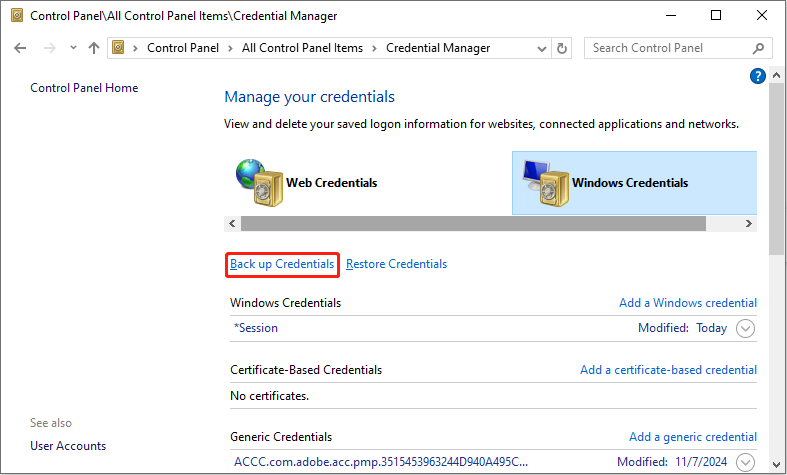
Step 4: Click on the Browse button to choose a backup location.
Step 5: Press the Ctrl + Alt + Delete keys to continue.
Step 6: Type the password to protect the backup file and click on Next.
Step 7: Finally, click on Finish.
How to Restore Windows Credentials
Method 1: Via Credential Manager in Windows
Windows credentials have built-in recovery capabilities, so when you need to recover them, first try using the credential manager.
Step 1: Open Control Panel, change the view to Large icons, and choose Credential Manager.
Step 2: Click on Windows Credentials > Restore Credentials.
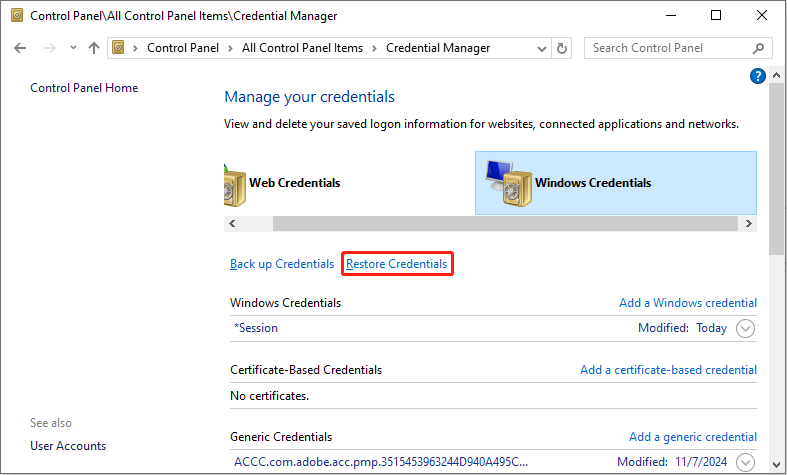
Step 3: Click on Browse to choose the backup file location.
Step 4: Press the Ctrl + Alt + Delete keys to continue.
Step 5: Type the password for the backup file and click on Next.
Step 6: Click on Finish to close the window.
Method 2: With System Restore
If your Windows Credentials are lost due to system problems or accidental deletion, you can try to recover them through System Restore. System Restore can restore Windows to an earlier point in time and may recover stored credentials.
Step 1: Press the Win + R keys to open the Run dialog.
Step 2: Type rstrui and press Enter to open the System Restore window.
Step 3: In the window, click on Next to continue.
Step 4: Select an earlier restore point (it is recommended to choose a date when the credentials are still available) and click on Next.
Step 5: Click on Finish, and the system will restart and restore to the selected time point.
MiniTool Power Data Recovery FreeClick to Download100%Clean & Safe
Bottom Line
Now you know how to back up and restore Windows credentials. Hopefully, the above methods can help you use this mechanism better.
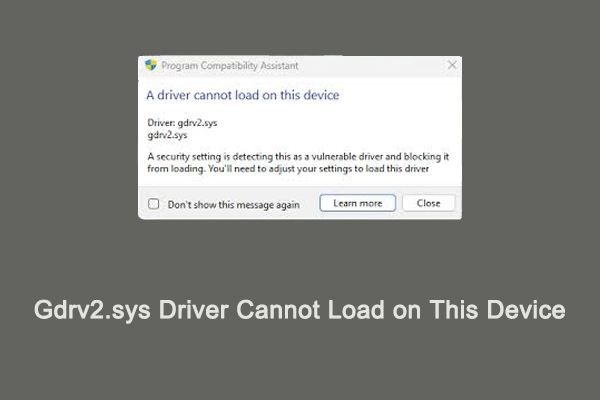
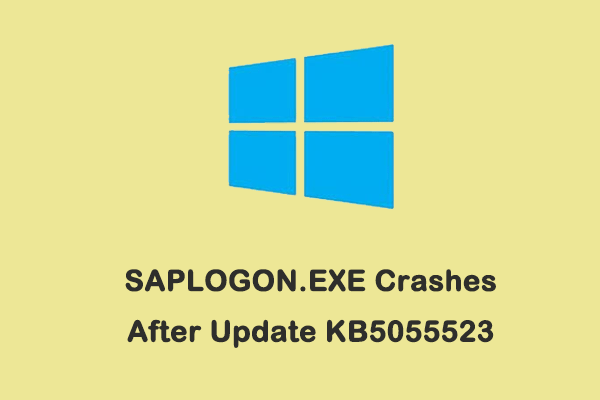
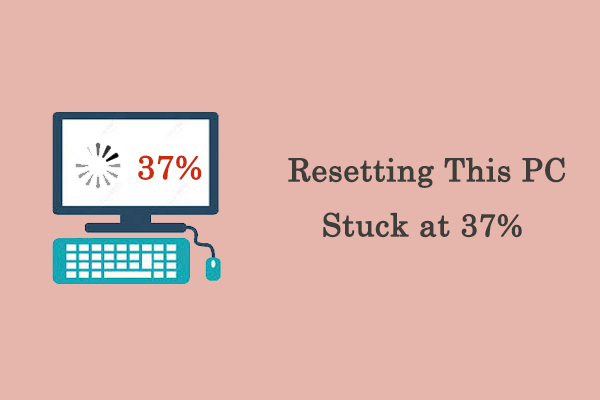
User Comments :