If your USB mass storage device has a driver problem, you can go to the Device Manager to check whether there is an error hint. Perhaps, you may find an error message like Unknown USB Device (Device Descriptor Request Failed), Unknown USB Device (Port Reset Failed), Unknown USB Device (Set Address Failed), etc. At times, you may see that there is a yellow mark next to the USB mass storage device.
Obviously, you encounter the USB mass storage device failed issue. Unless you fix it, you will be unable to use the connected USB device as normal.
How to fix USB mass storage device driver issue? We collect some useful methods and show them in this post.
How to Fix USB Mass Storage Device Driver Issue?
- Update/Reinstall the USB Mass Storage Device Driver
- Check the Registry
- Modify the Power Settings
Method 1: Update/Reinstall the USB Mass Storage Device Driver
When your USB mass storage device not working and you are sure that your USB mass storage device has a driver problem, you should first go to Device Manager to update or reinstall the USB mass storage device driver. This is because the USB mass storage device driver may be outdate, missing, or damaged.
How to Update the USB Mass Storage Device Driver?
- Use Windows Search to search for device manager and click the first result to open it.
- Find the device driver you want to update and right-click it. Then, select Update driver.
- Follow the on-screen introduction to update the device driver.
- Reboot your computer.
How to Reinstall the USB Mass Storage Device Driver?
- Use Windows Search to search for device manager and click the first result to open it.
- Find the device driver you want to update and right-click it. Then, select Uninstall device.
- Click Uninstall on the pop-up interface to uninstall it.
- Restart your computer and Windows can automatically install the driver to your computer.
Method 2: Check the Registry
If the registry value is set wrong by mistake, you can also encounter the issue of USB mass storage device failed. You can check the Registry to have a try. However, to keep your Registry keys safe, you’d better back them up before modifying.
- Press Win+R to open Run.
- Type regedit and press OK to open Registry Editor.
- Go to this path: HKEY_LOCAL_MACHINE\SYSTEM\CurrentControlSet\Services\UsbStor.
- Make sure the value of Start is 3. If not, you can right-click Start and select Modify to change the value to 3.
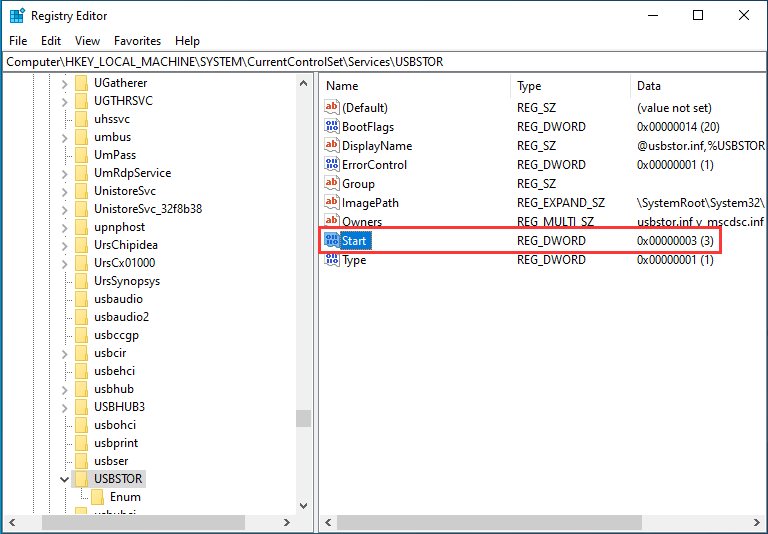
Method 3: Modify the Power Settings
The power settings of the USB device can also influence the situation of the USB device. You can go to Device Manager to check whether the power settings are suitable.
- Open Device Manager.
- Go to find the USB mass storage device you want to fix and double-click it.
- Go to the Power Management section and make sure Allow the computer to turn off this device to save power is unchecked.
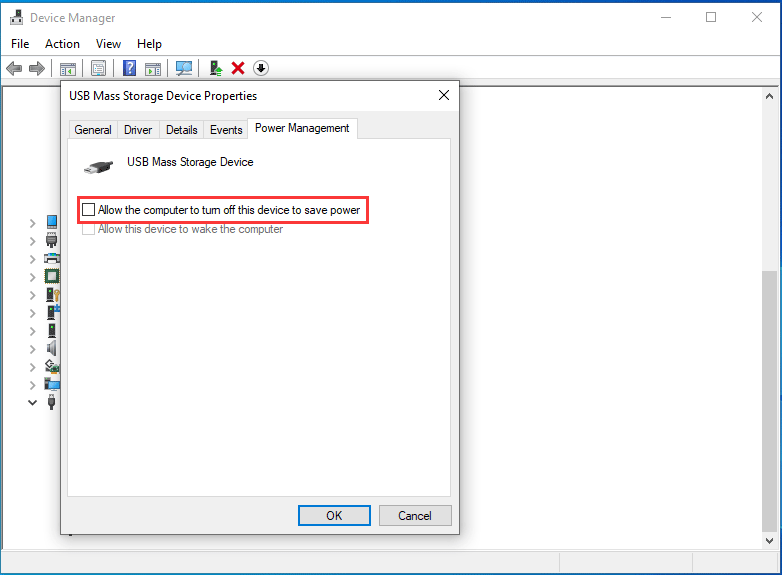
Bottom Line
These solutions should solve the USB mass storage device driver issue you are facing. However, if the device is damaged and there are some important files in it, you can use MiniTool Power Data Recovery, a professional data recovery software, to rescue them.
You can press the following button to get the trial edition and then use it to scan the drive you want to recover data from.
MiniTool Power Data Recovery TrialClick to Download100%Clean & Safe
If this software can find your needed files, you can upgrade it to a full edition and then recover all your files without limits.
Should you have any related issues, you can let us know in the comment.
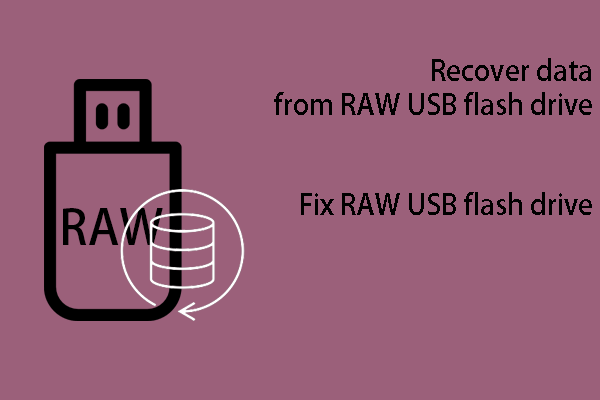
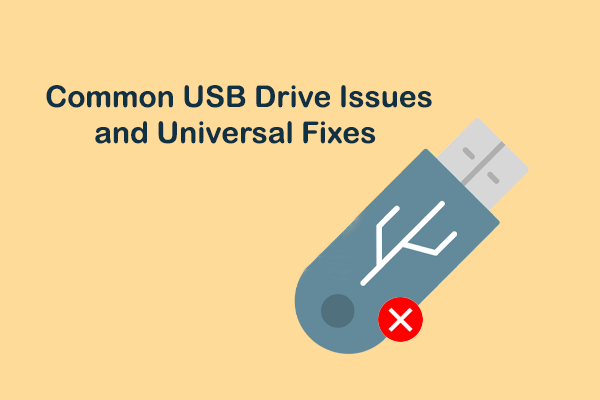
User Comments :