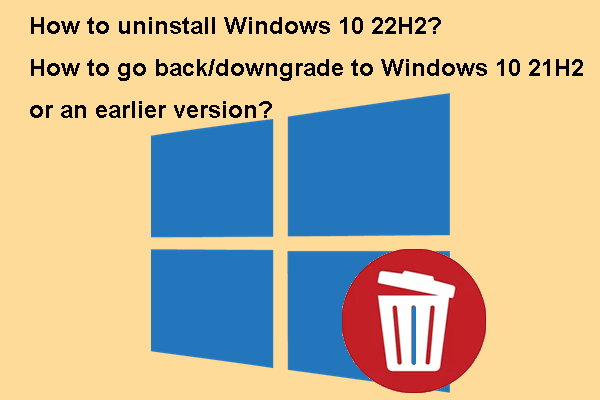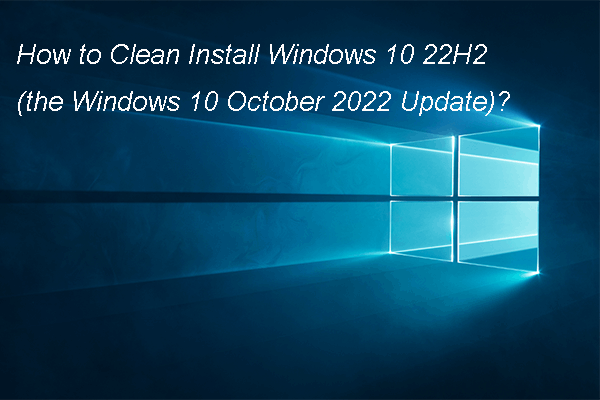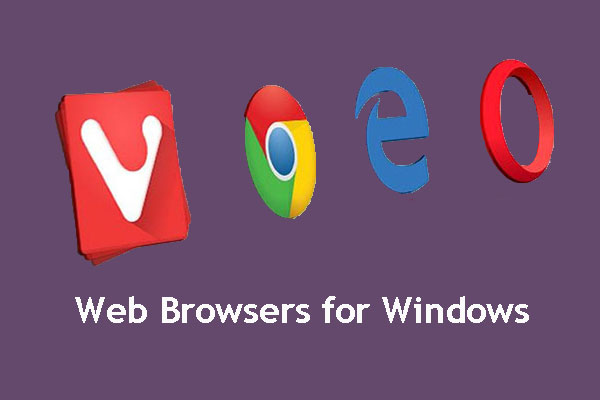When you can’t use your web browser to access and visit webpages because it is not working, opening, or responding, do you know the reasons and how to fix the problem? In this post, MiniTool Software will introduce some solutions that are worth trying.
Top Reasons for Web Browsers Not Working / Opening / Responding
A web browser is an important application for you to access websites and visit content on the pages. But at times, your web browsers maybe not working, opening, or responding on your Windows 10 / 11 computer.
Why are my browsers not working? Here are some possible reasons:
- Your internet connection is broken or disconnected.
- You are not using the latest version of the web browser.
- Your web browser settings are changed or corrupted.
- Your web browser is not compatible with the add-ons you just installed.
- Your web browser is not compatible with another web browser you just installed.
- Your web browser is not installed properly.
- And more….
Now, we will introduce some methods to quickly solve the issue.
Fix 1: Check Your Network Connection
When using a web browser, you need to make sure your network connection is enabled and works normally. You can check the network connection icon on the right side of the taskbar and see if the network connection is enabled. If not, it will be the cause of all browsers not responding. You need to enable the network connection manually.
Fix 2: Update Your Web Browser
If your web browser is not responding when you trying to visit a site, you can go to check if you are using the latest version of the browser. If not, update it.
Here are the ways to update Google Chrome, Microsoft Edge, Opera, and Firefox, the commonly-used web browsers.
Update Google Chrome
Step 1: Open Chrome.
Step 2: Click the 3-dot menu at the top-right corner and select Settings.
Step 3: Click About Chrome from the left menu, then Chrome will begin to check for updates and update to the latest version if available.
Update Microsoft Edge
Step 1: Open Edge.
Step 2: Click the 3-dot menu at the top-right corner and select Settings.
Step 3: Click About Microsoft Edge from the left menu, then Edge will begin to check for updates and update to the latest version if available.
Update Opera
Step 1: Open Opera.
Step 2: Click the Opera icon at the top-left corner, then select Update & Recovery.
Step 3: Opera will begin to check for updates and install the latest version if available.
Update Firefox
Step 1: Open Firefox.
Step 2: Click the hamburger icon at the top-right corner and select Settings.
Step 3: Scroll down to the Firefox Updates section under General. Then, click Update to ***.*.* if the button is available. This can update Firefox to the latest version.
Fix 3: Remove the Extensions You Just Installed
If your web browser doesn’t work after you install a new extension, this extension could be the cause. You’d better remove it from your web browser.
>> See how to remove extensions from Chrome or other popular web browsers.
Fix 4: Uninstall the Newly Installed Web Browser
Believe it or not, a newly installed web browser can also cause web browsers not working, browsers not responding, or browser won’t open. If you can’t use your web browser after installing a new browser, you’d better uninstall the new one or the previous one if you want to use the new one. Then, you can check if the issue is fixed.
Fix 5: Reinstall Your Web Browser
If the above methods can’t help you solve your browser issue, you will need to reinstall it to have a try. After uninstalling the browser, you need to go to the official download site to download the installer for the web browser, then install it on your device.
Fix 6: Use an Alternative Browser
If you still can’t use your web browser, you can use another web browser to have a try. Here are many choices for you. For example, you can use Microsoft Edge, Opera, Firefox, Internet Explorer, Vivaldi, Brave, and more.
Bottom Line
Now, you should know what you can do if web browsers are not working on your device. We hope these solutions can help you solve the issue. Should you have other related issues, you can let us know in the comments.