If your Windows 10 computer gets a slow file transfer speed suddenly, do you know how to fix the issue? In this MiniTool post, we will introduce this issue and show you some effective solutions. If you don’t know the exact reason for this issue, you can try these methods one by one until you find the suitable one.
Are You Bothered by Windows 10 Slow File Transfer Speed?
A few days ago, I encountered a problem: I couldn’t use the iTunes app to back up my iPhone “because not enough free space is available on this computer”. Since the iTunes backup location is the C drive, I opened File Explorer to check the free space on that drive.
The result showed that the C drive was almost full, without enough space to save the new iPhone backup. Then, I used MiniTool Partition Wizard Boot Edition, a professional partition manager, to extend C Drive. Of course, you can choose to free up disk space on the C drive rather than increasing its space using third-party software.
After a Windows reboot, the C drive extending process ended. I thought everything was normal. But very soon, I found another issue: Windows 10 slow file transfer speed. At first, I tried to delete a file. But that file still there after some seconds. I tried to delete it again but only got a pop-up window saying Item Not Found. Could not find this item. This is no longer located in E:\***\***. Verify the item’s location and try again. After a while, that file disappeared from the location.
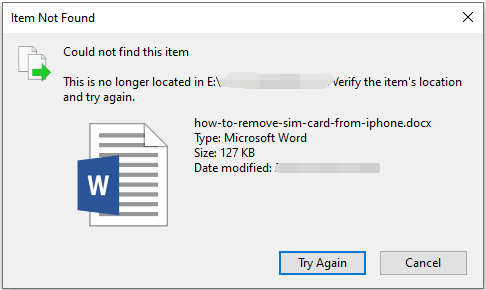
It was so strange. Then, I tried other operations like copying a file to another location or transfer it to another folder. All processes were very slow. To solve this issue, I searched for slow file transfer Windows 10 using Google and found that many users were bothered by it or some similar issues like preparing to delete takes forever, slow USB transfer speed, etc. I found many solutions.
A Simple Solution to Solve Slow File Transfer Windows 10
Reboot your computer
Fortunately, my issue was very simple. It was solved after I restarted my computer. (Why Rebooting a Computer Fixes Problems? Answers Are Here)
Perhaps you may have a different problem with the same performance. The issue persists even you have restarted your computer. If so, you need to use other methods to solve the issue. I collect some useful solutions and show them in this post.
How to Fix Windows 10 Slow File Transfer Speed?
- Optimize Your Hard Disk
- Turn off Thumbnails in Windows 10
- Disable Remote Differential Compression
- Check File System of Hard Disk
- Use CMD to Delete a File or Folder
Method 1: Optimize Your Hard Disk
1. Open This PC on your computer.
2. Right-click on any drive and then select Properties.
3. Switch to the Tools tab.
4. Click the Optimise button.
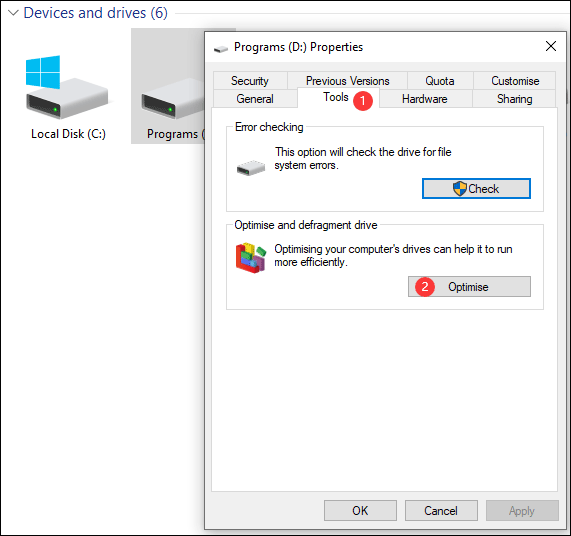
5. Select one drive and then click Analyse. Repeat this operation for all drives. If the Current status shows that the drive Needs optimisation, you need to select that drive and then click the Optimise button to optimize it.
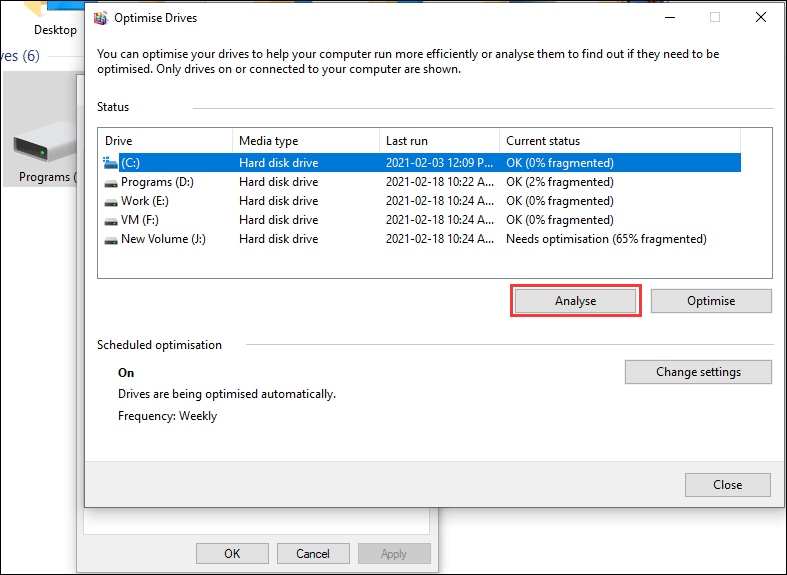
Method 2: Turn off Thumbnails in Windows 10
1. Open This PC to access File Explorer.
2. Go to View > Options > Change folder and search options.
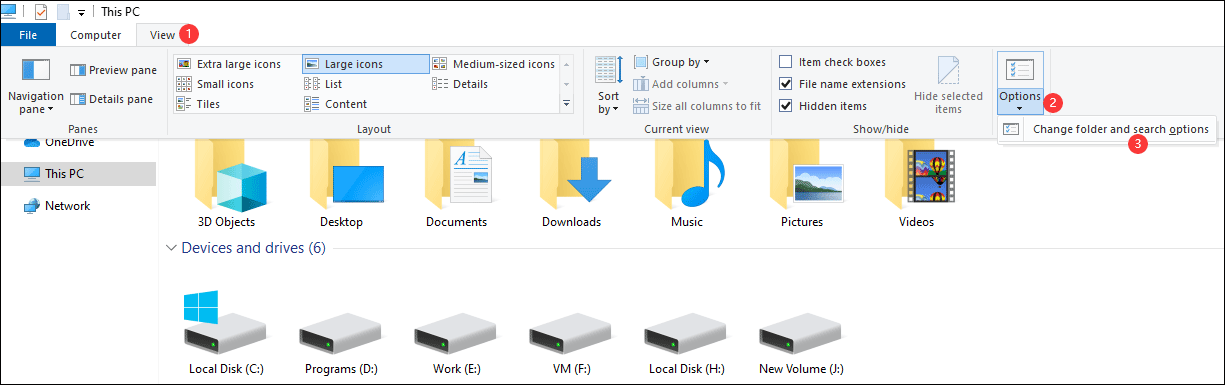
3. Click the View tab.
4. Check the Always show icons, never thumbnails option.
5. Click Apply.
6. Click OK.
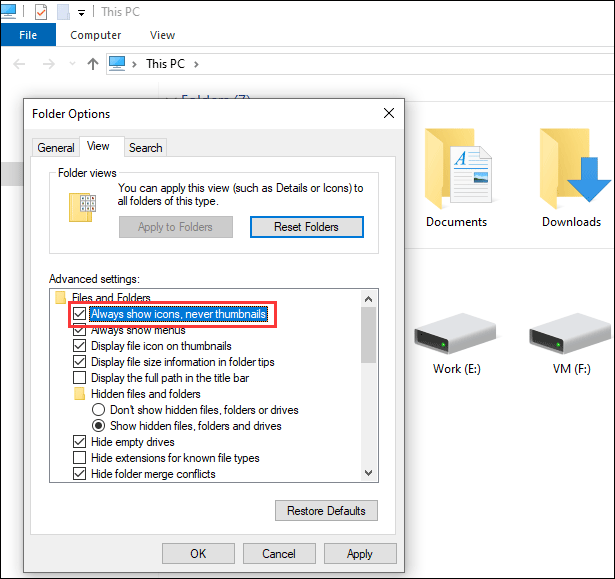
Method 3: Disable Remote Differential Compression
- Use Windows Search to search for Windows Features.
- Click the first result to open it.
- Scroll down to find the Remote Differential Compression API Support option and uncheck it.
- Click OK to save the change.
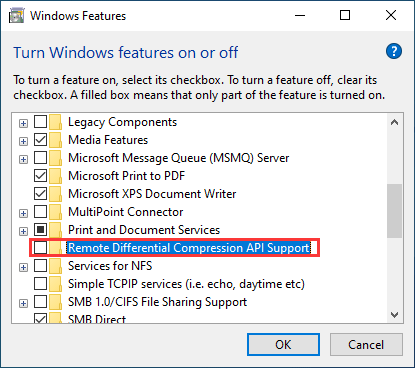
Method 4: Check the File System of Hard Disk
If the file system of the drive is damaged, you can also encounter slow file transfer Windows 10. To solve the issue, you can use the dedicated disk partition tool, MiniTool Partition Wizard, to check the file system. Additionally, you can also use CHKDSK to check the file system of your drive and fix the found errors.
Method 5: Use CMD to Delete a File or Folder
If your Windows 10 computer is preparing a deletion forever, you can choose to use CMD to delete a file or a folder fast.
Reading here, you should know how to fix Windows 10 slow file transfer speed. We hope you can find a proper method from this post. If you delete some important files by mistake, you can use the free data recovery software, MiniTool Power Data Recovery, to get them back.
MiniTool Power Data Recovery FreeClick to Download100%Clean & Safe
Should you have any other issues, you can let us know in the comment.
User Comments :