FragPunk, a tactical FPS game, has captured the attention of gamers with its intense action, captivating gameplay, and strategic depth. If you enjoy this action-packed game, it’s important to know the location of the FragPunk save files. This way, you can easily back up your game data to prevent any unexpected loss of files when game crashes happen.
Now, follow this post to discover where you can find the FragPunk file location and how to effectively back up or restore your game data.
Part 1. Locate the FragPunk File Location on Windows
Where are the saved game files of FragPunk on PC? There are two ways you can follow.
Way 1. Via File Explorer
To find the FragPunk save file location, you can use the File Explorer. Here’s the way how to find it:
- Press the Windows + E keyboard shortcut to launch File Explorer.
- Since the AppData folder is hidden by default, you must first enable hidden items to see it. In File Explorer, go to the View tab and check the box for Hidden items. Once you see the AppData folder, click it.
- Typically, the save files can be found in this path – C:\Users\username\AppData\Local\FragPunk\Steam\Saved\SaveGames. You can simply navigate to it.
- To access the config files, go back to the following location: C:\Users\username\AppData\Local\FragPunk\Steam\Saved, click the Config folder, and then click the WindowsClient folder.
Way 2. Via Steam
The Steam allows users to easily locate the game file location by clicking the browse button. Here are the instructions to use the feature:
- Open Steam and go to your Library.
- Locate FragPunk, right-click it, and select Properties.
- In the Properties window, navigate to the Local Files tab in the left panel.
- Then, click the Browse Local Files button, which will open the FragPunk file location in File Explorer.
Now that you know the FragPunk file location, the next step is to back up the game data in case of any accidents leading to file loss or corruption.
Part 2. Back up FragPunk Saved Game Files Using MiniTool ShadowMaker
An ounce of prevention is worth a pound of cure. It is advisable to back up your saved game files before making any modifications. How can you back up FragPunk saved files? MiniTool ShadowMaker is an excellent tool for this task.
It provides a straightforward and effective method to back up your game data regularly—whether daily, weekly, or monthly—making sure your progress is secure. Here are the steps to safeguard your game data using MiniTool ShadowMaker.
Step 1. Download and install MiniTool ShadowMaker on your computer by clicking the button below. The trial version gives you access to most features for free for a period of 30 days.
MiniTool ShadowMaker TrialClick to Download100%Clean & Safe
Step 2. After installing the data backup tool, launch MiniTool ShadowMaker and select Keep Trial to proceed
Step 3. Once on the main interface of the tool, navigate to the Backup tab from the left sidebar. On the right side, click SOURCE > Folders and Files, then select the FragPunk save file folder as your source. After that, click DESTINATION and choose a secure location for the backup.
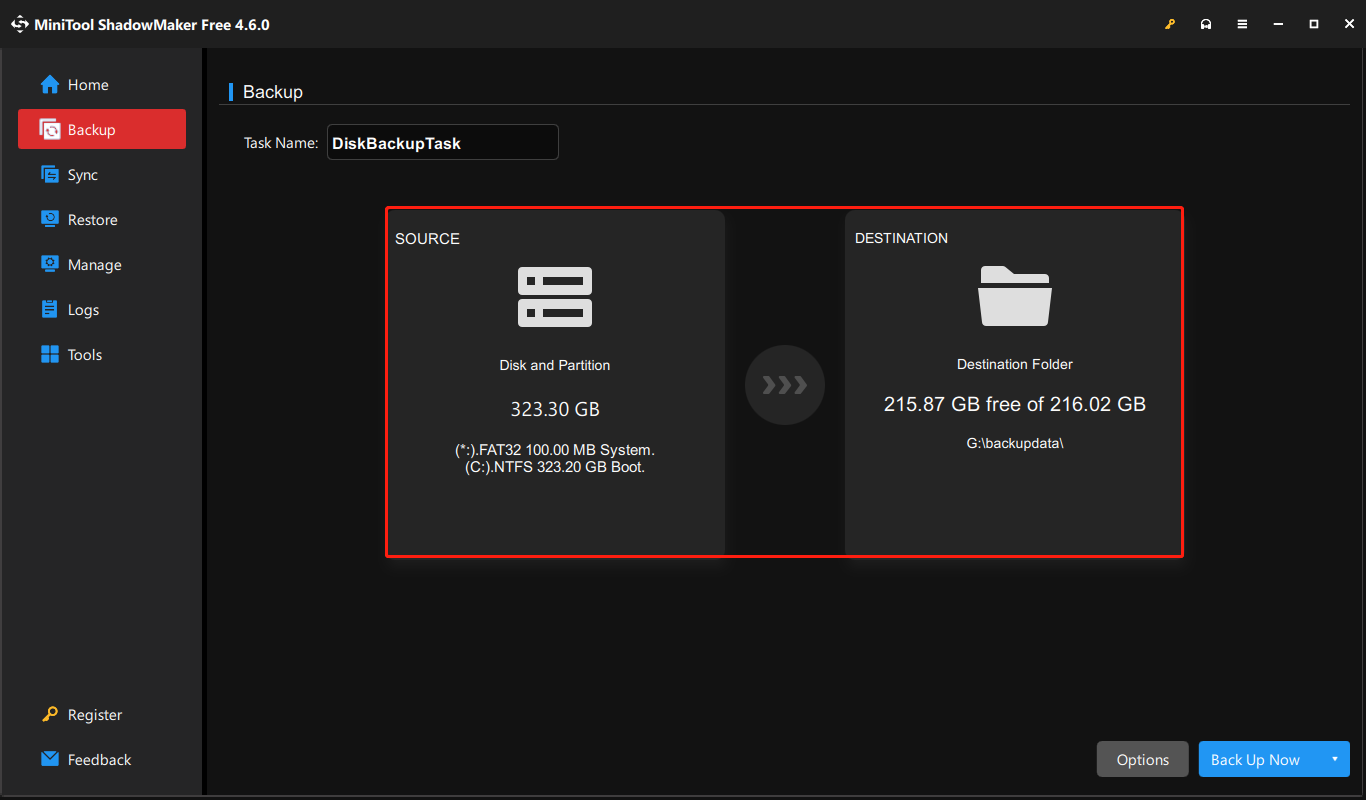
Step 4. Click on Back Up Now to begin the backup process. Additionally, restoring your game data is straightforward—just go to the Restore tab and press the Restore button next to the specific backup image.
Part 3. Recover FragPunk Lost Game Files (If Necessary)
If you have lost your game files and don’t have any backups, fret not. You can recover those saved game files using MiniTool Power Data Recovery. This free file recovery tool can recover a variety of file types from your disk and recover 1 GB of files for free.
Step 1. Download the free version of this file recovery tool, install it, and then open it.
MiniTool Power Data Recovery FreeClick to Download100%Clean & Safe
Step 2. In the main window of the tool, choose the partition where the FragPunk game files should be located and click on Scan from the Logical Drives section. Alternatively, you can select the game folder to scan from the Recover From Specific Location section.
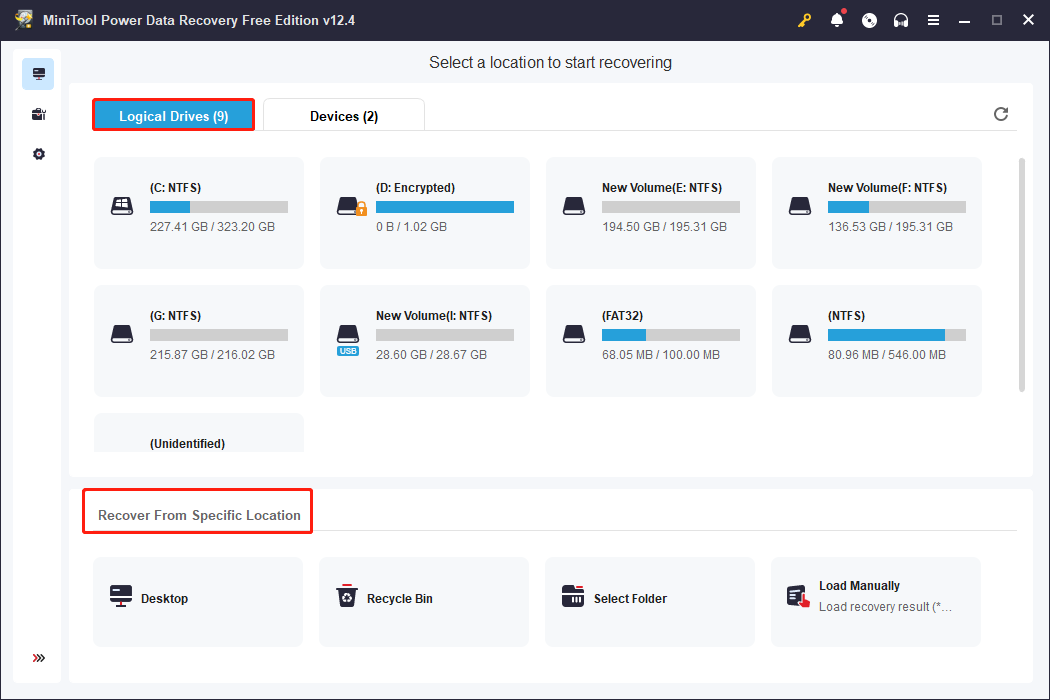
Step 3. After the scanning process is completed, you can use the Filter, Path, Type, and Search features to locate your lost game files.
Step 4. Finally, check the files you want and click Save. In the popup window, choose a directory to store the recovered files. Afterward, you can copy and paste the file back to the game file location and check if your game progress can be restored.
Verdict
Apart from knowing the FragPunk file location on Windows, I introduced several methods to protect and rescue the game files, which is highly recommended to give them a shot. Hope it helps you indeed.
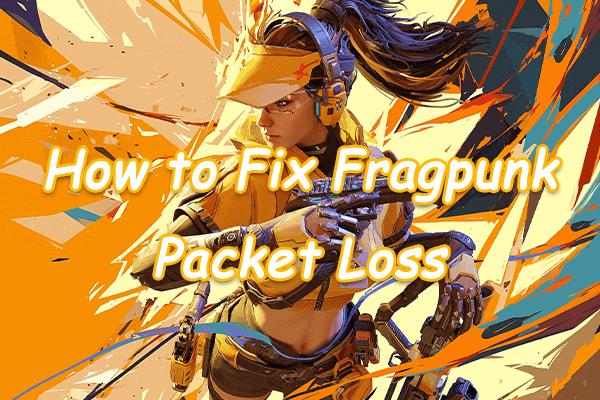

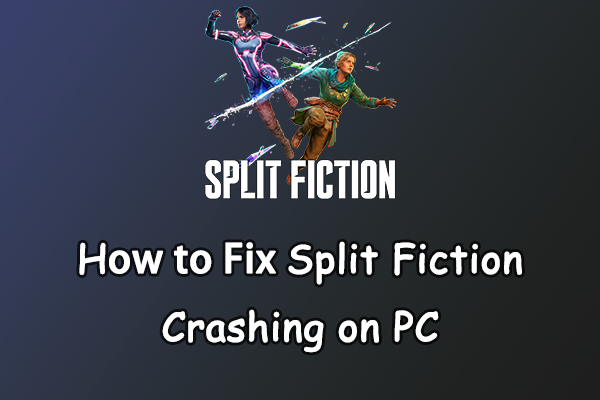

User Comments :