Fragpunk is a newly released online multiplayer tactical FPS. It is definitely fun and enjoyable, but it can’t launch or crashes somehow, preventing you from playing the game. If you are in the same boat, calm down and this guide from MiniTool explores several working fixes for the Fragpunk not launching/crashing issue on PC.
Fragpunk Crashing/Not Launching on PC
FragPunk, a tactical first-person shooter game, has garnered the interest of gamers due to its fast-paced action, engaging gameplay, and strategic complexity. However, as with many multiplayer games, players reported encountering the Fragpunk not launching or crashing issue.
These problems may arise in different ways, for instance, Fragpunk crashes at startup, game unexpected freezes until complete game failures, or Fragpunk blue screen errors. It can be exasperating, particularly during high-stakes matches, as they can lead to a loss of progress and adversely affect player rankings.
What causes the issue that Fragpunk won’t launch on PC or crashes?
Troubleshooting Common Causes of Fragpunk Not Launching/Crashing
Reason 1. Hardware Performance Problems: Fragpunk not launching or crashing may often be a result of inadequate hardware. Consider the following factors:
- Low FPS: Variable frame rates can result from outdated drivers or limitations of the system.
- Insufficient RAM: A lack of RAM can lead to delays or crashes.
- GPU Problems: An old or weak GPU might struggle to render the game, resulting in Fragpunk not launching.
Reason 2. Corrupted Game Files: Game files that are corrupted due to interrupted installations or partial downloads can lead to crashes or blue screen errors when launching or during gameplay.
Reason 3. Software Conflicts: Background programs, such as antivirus software or system utilities, may disrupt FragPunk, causing performance issues.
Reason 4. Outdated Drivers: Driver conflicts and performance problems can arise from incompatible or outdated drivers, which can lead to crashes.
Reason 5. Network Connection Problems: As a multiplayer game, FragPunk requires a reliable internet connection. Lag, high latency, or packet loss can interfere with gameplay, resulting in crashing or not launching.
Potential Fixes for Fragpunk Not Launching/Crashing on PC
After understanding the causes for Fragpunk crashing or not launching, let’s dive into the proven methods to fix this issue.
Recommended Simple Steps to Take:
- Restart your game and Steam
- End the unnecessary applications in the Task Manager
- Verify your Internet connection and check the server status
- Disable Steam overlay
If the issue still exists, are there any other possible and effective solutions? Absolutely yes, proceeding to the advanced methods to resolve the issue.
Method 1. Run the Client and Game as Admin
Some video games require administrator privileges to ensure optional performance and functionality. This requirement often stems from the need for the game to access specific system resources or modify files in secure locations within the OS. To do this:
Step 1. Open Steam, go to the Library, right-click Fragpunk, choose Properties, and then click Browse under the Installed Files tab to open the game’s folder.
Step 2. Once the File Explorer pops up, locate the executable file for the game with the .exe file extension, right-click it, and select Run as an administrator.
Additionally, make sure to run both FragPunk.exe (C:\Program Files (x86)\Steam\steamapps\common\FragPunk) and FragNeacClient.exe (C:\Program Files (x86)\Steam\steamapps\common\FragPunk\FragPunk\Binaries\Win64) as an administrator
This guarantees that both the game and its anti-cheat component have the required permissions to start correctly.
Method 2. Verify the Integrity of the Game Files
Another common issue that may cause Fragpunk not to launch or even crash is corrupted save files. You can fix them by adhering to the following guidelines:
>> On Steam
- Launch Steam on your computer.
- Access your game Library.
- Right-click on FragPunk and choose Properties.
- Navigate to the Installed Files section.
- Click on Verify Integrity of Game Files and allow Steam to check everything.
>> On Epic Games Store
- Launch the Epic Games Store application on your PC.
- Right-click on FragPunk in your library and select Manage.
- Choose Verify, and the Epic Games Store will take care of the process.
Method 3. Update Your Drivers
Make sure the drivers, including graphics drivers, network drivers, and sound drivers, are up-to-date. Updating these drivers can fix compatibility problems and enhance overall game performance.
- Graphics Drivers: Go to the NVIDIA’s website or AMD’s website of your GPU manufacturer and get the most recent drivers.
- Network Drivers: Update your network driver to maintain a stable connection with the game servers.
- Sound Drivers: Issues with audio can also cause crashing or freezing, so ensure that your sound card drivers are current.
To manually update the graphics card driver:
Step 1. Right-click the Windows logo button on the taskbar and select Device Manager.
Step 2. Expand the Display adapters section by double-clicking on it.
Step 3. Right-click on your graphics card and select Update device.
Step 4. Select Search automatically for drivers and then follow the on-screen instructions.
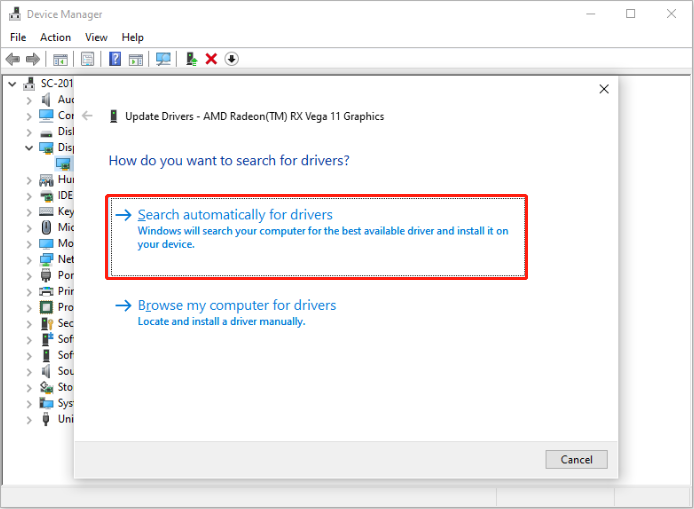
Method 4. Install the Latest Microsoft Visual C++ Redistributable
Corrupted or missing Visual C++ Redistributable files can lead to compatibility problems that stop Fragpunk from launching. In such situations, you can install the latest version of Visual C++ Redistributable, especially the x86 version, to resolve the issue.
Method 5. Download DirectX Software Development Kit (SDK)
To resolve the issue of Fragpunk not launching or crashing unexpectedly, it’s recommended to download the DirectX Software Development Kit (SDK). This comprehensive toolkit includes essential components and updates that can enhance your system’s graphical performance and compatibility with various applications.
Visit the official Microsoft website to download the DirectX SDK and follow the installation instructions to optimize your system for Fragpunk.
Method 6. Modify Game Launch Options
Sometimes, modifying the game launch option can fix the crashing issues. Here’s the way to change the Fragpunk’s launch option:
Step 1. Right-click Fragpunk in your Steam library and choose Properties.
Step 2. Navigate to the General tab, under the Launch Options section, type -d3d11.
Method 7. Allow Fragpunk Through the Firewall
Fragpunk might not function properly due to a Firewall blockage. Including it in the Firewall’s allow list guarantees a stable connection to the server for the game.
Step 1. Access Windows Settings, then go to Update & Security > Windows Security > Firewall & network protection.
Step 2. Choose Allow an app through firewall.
Step 3. Hit Change settings. Check the boxes for Private and Public beside Fragpunk to add it, or select Allow another app and input the game’s path. After that, click OK.
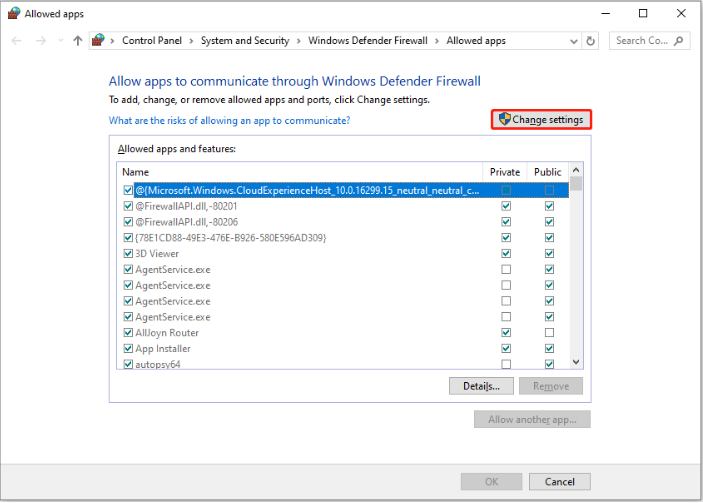
Method 8. Disable hardware-accelerated GPU Scheduling
The hardware-accelerated GPU scheduling feature could lead to compatibility or conflict problems between the game and the graphics card, which may end in game crashes. To resolve the Like Fragpunk not launching issue, you should turn off this function.
Step 1. Press Windows + I to open Settings.
Step 2. Go to System > Display > Graphics.
Step 3. Expand Advanced graphics settings, then disable Hardware-accelerated GPU scheduling.
Method 9. Update BIOS
Updating the BIOS allows the motherboard’s firmware to receive new optimizations and fixes, which can resolve several hardware compatibility issues with the processor, memory, graphics card, and motherboard. Many users have confirmed that updating the BIOS resolved the issue of Fragpunk not launching.
Before updating the BIOS, ensure you create a complete system and file backup to safeguard against potential issues. You can utilize MiniTool ShadowMaker, which is regarded as the top Windows backup tool, to back up your files, partitions, or the entire system at no cost for the first 30 days.
MiniTool ShadowMaker TrialClick to Download100%Clean & Safe
After securing your files, proceed to the official website of your motherboard manufacturer to download the BIOS update files. Next, you will need to boot into the BIOS and finish the BIOS update procedure.
Method 10. Create Windows 11 Installation Media on PC
To address the issue of Fragpunk not launching or crashing, you can create Windows 11 installation media on your PC. This process can help repair any underlying system issues that may be affecting game performance.
MiniTool ShadowMaker TrialClick to Download100%Clean & Safe
In Summary
This post covers all the best solutions to fix the Fragpunk not launching/crashing issue on PC. Hope the detailed information can help you get back to your game.
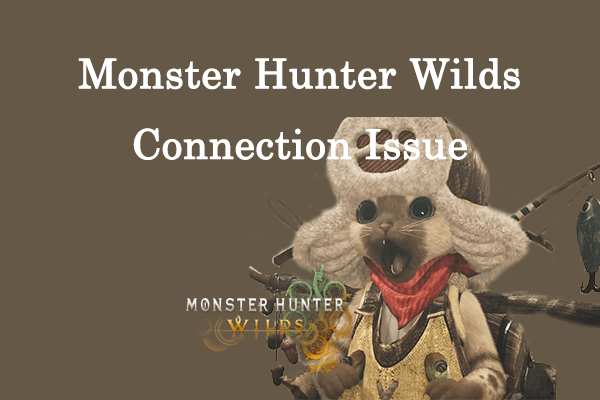
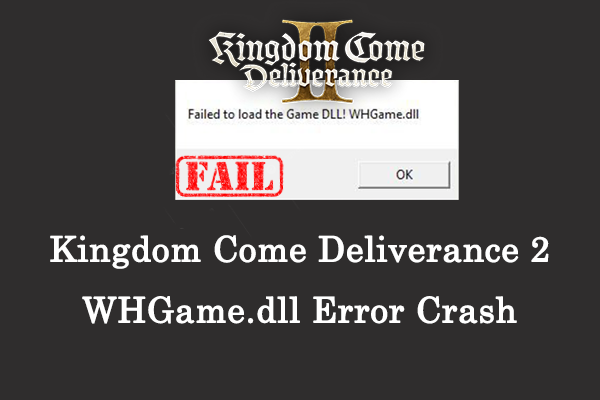
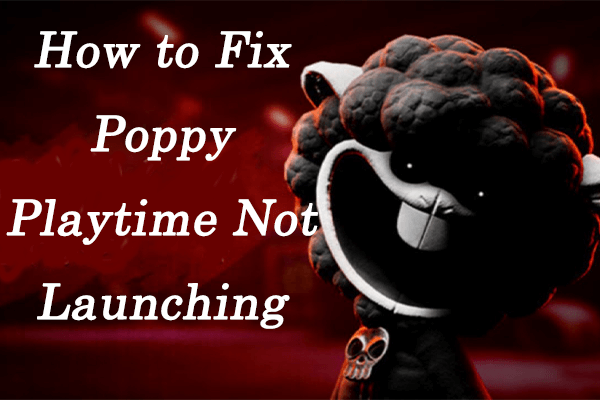
User Comments :