What Is Gaming Services in Windows?
In Windows, Gaming Services refers to a Microsoft-provided service that facilitates gaming experiences, particularly those related to Xbox Live, Xbox Game Pass, and Xbox Play Anywhere.
It ensures online multiplayer functionality, installation of Game Pass games, and integration with the Microsoft Store for games.
However, some users encountered an error message when trying to open the game launcher, which read Game Services is not running. Problematic Windows update components or corrupted system files could be the culprit of Gaming Services launch failure.
After conducting a search across the network, we collect a list of solutions that are useful for the majority of users. Keep on your reading.
How to Solve Gaming Services Won’t Start?
Fix 1: Try Gaming Services Repair Tool for PC
When you encounter an issue related to Gaming Services, you should resort to Gaming Services Repair Tool for PC before looking for other methods. Here’s how to work with it:
Step 1. Visit Gaming Services Repair Tool for PC and select Download version (Xbox app for PC version is unavailable since you are unable to open up the Xbox app due to Gaming Services won’t start).
Step 2. Then follow the instructions on the screen to download Gaming Services Repair Tool for PC.
After that, try running the Xbox app and see if everything is OK.
Fix 2: Reset Windows Update Component
It’s likely that Windows update borked the installation of Gaming Services in Windows, resulting in Gaming Services launch failure. You can try resetting Windows update component completely. To do so:
Step 1. Right-click on Start and choose Settings from the context menu.
Step 2. Go to System > Troubleshoot > Other troubleshooters.
Step 3. Locate Windows Update and click on Run.
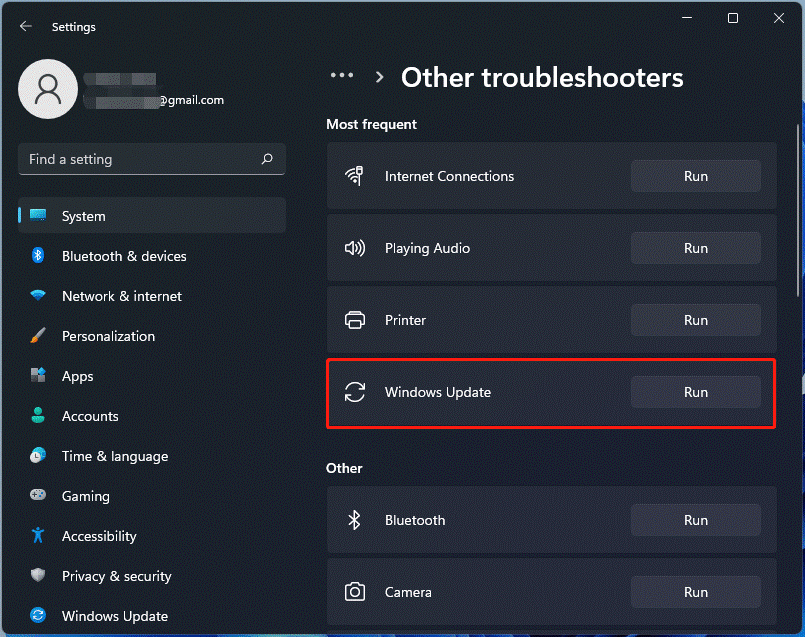
Then the troubleshooter will start scanning for any issues and fix them.
Fix 3: Modify Your DNS Filter
Some users think that Gaming Services won’t start is caused by Gaming Services is unable to contact settings-win.data.microsoft.com.
You will need to unblock this domain to solve this issue. Then run Windows Store troubleshooter or Gaming Services Repair Tool for PC.
Or, you can also temporarily disable your DNS filter and remove the Gaming Services app. Once done, download it again through Gaming Services Repair Tool for PC (select Download version).
Check if this solution works for you after finishing these operations.
Fix 4: Run Windows ISO to Install Windows
If the methods above do not work, you can try to install your Windows with the Windows ISO. Follow the steps:
MiniTool ShadowMaker TrialClick to Download100%Clean & Safe
Step 1. From the Download Windows 10 or Download Windows 11, get Windows 10/11 Media Creation Tool and download the ISO file.
Step 2. After downloading, double-click the exe file to run the Windows 11/10 Media Creation Tool.
Step 3. Accept the applicable notices and license terms by clicking the Accept option.
Step 4. After a few things get ready, check the box of Create installation media (USB flash drive, DVD, or ISO file) for another PC and click Next.
Step 5. Select a language, architecture, and edition (Windows 11/10).
Step 6. Choose ISO file to get the Windows 11/10 ISO for installation.
Now this tool is downloading Windows 11/10. This process will take a few minutes. When everything is done, download the Xbox app from the official site and run it to see if it’s working OK.
Final Words
That’s all the solutions on how to solve Gaming Services won’t start. You can try them one by one and we sincerely hope you can benefit from this post. Appreciate your support!

User Comments :