It’s not a rare situation to find one particular application you are running shows 100% disk usage. You have to take measures in time to fix the problem when an app reaches its maximum disk usage space. This article provided by MiniTool Solution will introduce the Chrome 100% disk usage issue and show you how to deal with it on Windows 10.
Issue Found: Chrome 100 Disk Usage
When a program or application is running on your computer, it will use some disk space. This is a perfectly normal thing, but what is not normal is this: you find Chrome using 100 disk. Why is Chrome using so much disk? How to deal with the Chrome 100 disk usage?
Fixed: There Is Insufficient Disk Space To Complete Operation.
MiniTool Power Data Recovery TrialClick to Download100%Clean & Safe
High Disk Usage Windows 10
Many people are asking: why is my disk at 100%. Here are some common reasons:
- Apps like Google Chrome and Skype are usually blamed for triggering some unwanted high disk usage: Chrome using 100% disk, Skype using 100% disk, etc.
- Besides, some advanced or problematic features can also lead to high disk usage on your device.
- In addition, if your computer is infected with virus or malware, you’ll run into 100 percent disk usage.
According to users, a common issue in Window 10 is that the simultaneous operation of Google Chrome and Skype will lead to 100% disk usage.
6 Fixes for Google Chrome 100 Disk Usage
If you find Google Chrome causing 100 disk usage, you should refer to the following methods to fix Google Chrome high disk usage.
#1. Update Chrome
The first thing to check when you’re experiencing the Google Chrome using 100 disk issue is the version of your Chrome.
- Open Google Chrome.
- Click on the three vertical dots icon in the upper right corner.
- Place your cursor over the Help option.
- Select About Google Chrome.
- The version information will be displayed.
- It will then check for new updates and start updating Google Chrome automatically for you if any available update is found.
- When the update is finished, you should click Relaunch.
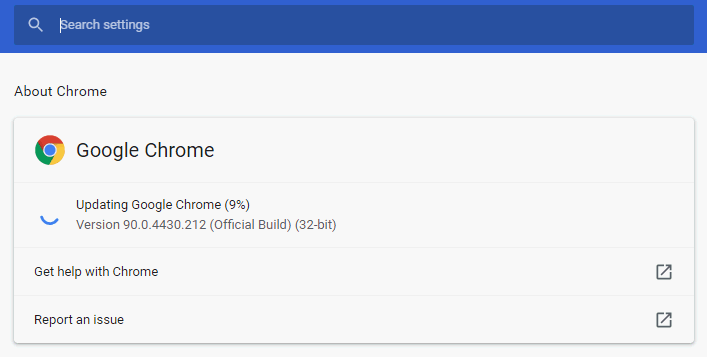
Please click here to know more about What Version of Chrome Is This (Part 2).
#2. Use Chrome Task Manager
Chrome Task Manager is useful tool for viewing and managing Google Chrome taking up disk space. You can open it to check for pages and extensions that are using much Memory or CPU.
- Open Chrome as you usually do.
- Press Shift + Esc simultaneously.
- Browse the running items (websites, webpages, and extensions) to find out which ones are using the most memory and CPU.
- Select the ones that are possible for causing Chrome high disk usage and click End process to terminate them.
Another way to open Chrome Task Manager: click on the three vertical dots icon -> navigate to More tools -> select Task manager.
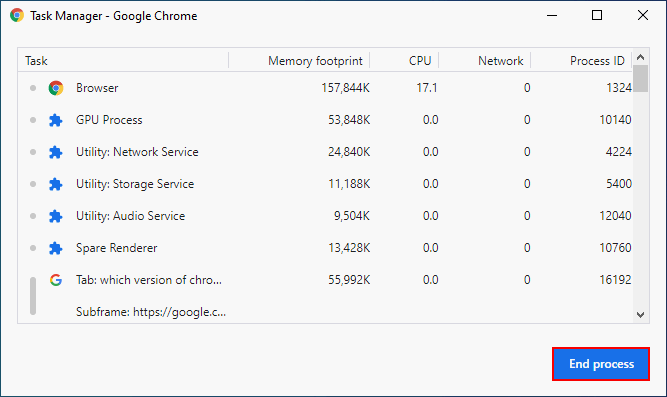
Furthermore, you can disable unnecessary Chrome extensions to lower the Google Chrome disk usage.
- Visit Chrome’s extensions page.
- Browse the extensions you are using.
- Disable the ones you don’t need any more by turning off the switch or clicking on Remove.
#3. Disable the Pre-fetch Feature
- Go to Chrome Settings page.
- Click Cookies and other site data under Privacy and security.
- Look for the Preload pages for faster browsing and searching option and disable it.
- Close Google Chrome and then reopen it.
This feature is called Use a prediction service to help complete searches and URLs typed in the address bar in earlier Chrome versions (older than v73).

#4. Disable the Autocomplete Feature
- Go to Chrome Settings page.
- Click Sync and Google services.
- Scroll down to find the Autocomplete searches and URLs option and disable it.
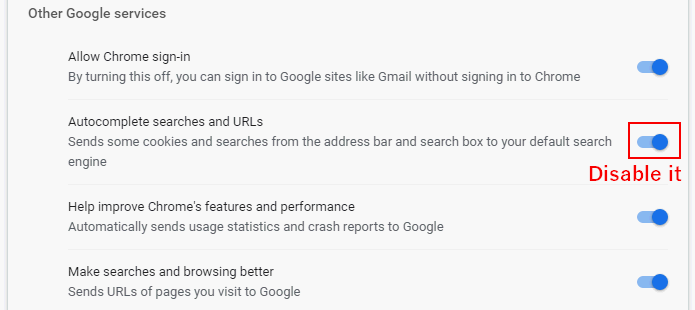
#5. Reset Google Chrome
You can reset the browser completely to fix the Chrome high disk usage Windows 10.
- Visit Chrome’s Reset page.
- Click Restore settings to their original defaults.
- Click Reset settings in the pop-up window to confirm.
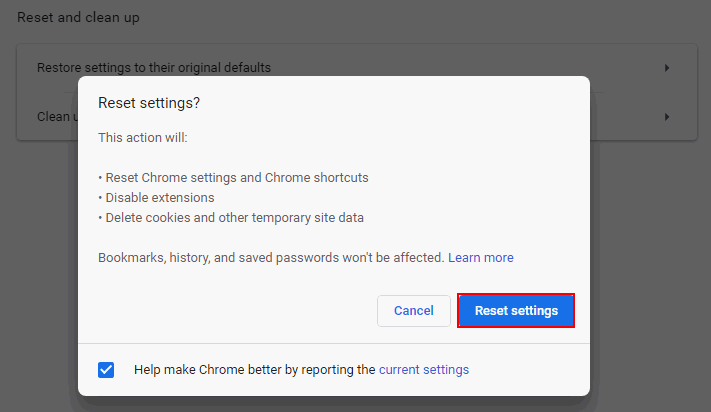
#6. Delete Corrupted History File
- Press Ctrl + Shift + Esc to open Task Manager.
- End all running Chrome processes.
- Press Windows + R to open Run.
- Type %appdata% and click OK.
- Open Google, Chrome, User Data, and Default.
- Search for the History folder and delete it.
That’s all about how to troubleshoot Chrome 100 disk usage.
Skype 100% Disk Usage
- Close Skype completely.
- Open this path: C:\Program Files (x86)\Skype\Phone\.
- Right click on exe and select Properties.
- Shift to the Security tab.
- Select ALL APPLICATION PACKAGES under Group or user names.
- Click Edit.
- Check Allow for Write.
- Click Apply.

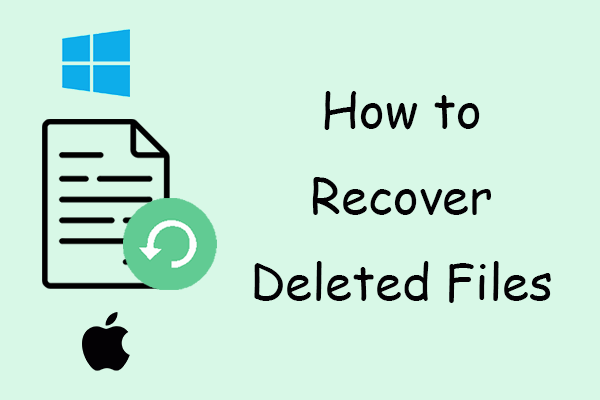
User Comments :