If you have encountered the Hogwarts Legacy Error Code WB4000001 on your PC, you don’t need to worry. In this post, MiniTool will show you the reasons that can cause this error and how to fix it.
Since Hogwarts Legacy launched on the platforms, it has been discussed a lot. Many players indulge in its wonderful magic world. However, there are also various errors that come with it, like won’t launch issues, black screen issues, lag & stuttering & low FPS issues, stuck issues, etc.
Here I will discuss the Hogwarts Legacy Error Code WB4000001. If you have encountered the same error, please continue reading.
The Hogwarts Legacy Error Code WB4000001 means that there is an authorization or authentication problem with the game’s WB account. This problem can be caused by various factors. Here are some possible reasons:
- There is some cache issue on your PC.
- There is some third-party security software that affects the game’s ability to run normally.
- There might be some corruption in the game’s installed file.
- There might be some bugs with the game.
- You haven’t logged in to your game account properly.
You can also read: How to Fix the Hogwarts Legacy Error Code WB8000E03?
Fix 1. Restart The Launcher
Restarting can fix many basic errors in games, software, and devices. So, when you encounter the Hogwarts Legacy Error Code WB4000001 on your PC, you can try restarting the launcher first to fix this error. If it doesn’t work, try the other solutions below.
Fix 2. Log in Again
If you haven’t logged in to your game account properly, you may also encounter the Hogwarts Legacy Error Code WB4000001 on your PC. In this case, you can try logging out and logging in again to fix this error.
Fix 3. Allow Hogwarts Legacy to Pass Firewall
Sometimes the firewall on your PC may also block Hogwarts Legacy from running normally. In this case, you can try allowing Hogwarts Legacy to pass through your firewall to fix this error. Here’s the way:
- Press the Windows and S keys to open the Search window.
- Type “control panel” and press Enter.
- Select the System and Security option in the Control Panel window.
- Under Windows Defender Firewall, select the All an app through Windows Firewall link.
- In the new window, scroll down to find Hogwarts Legacy in the list.
- Then make sure both the Private box and Public box of Hogwarts Legacy are checked.
- Once done, click OK to save the changes.
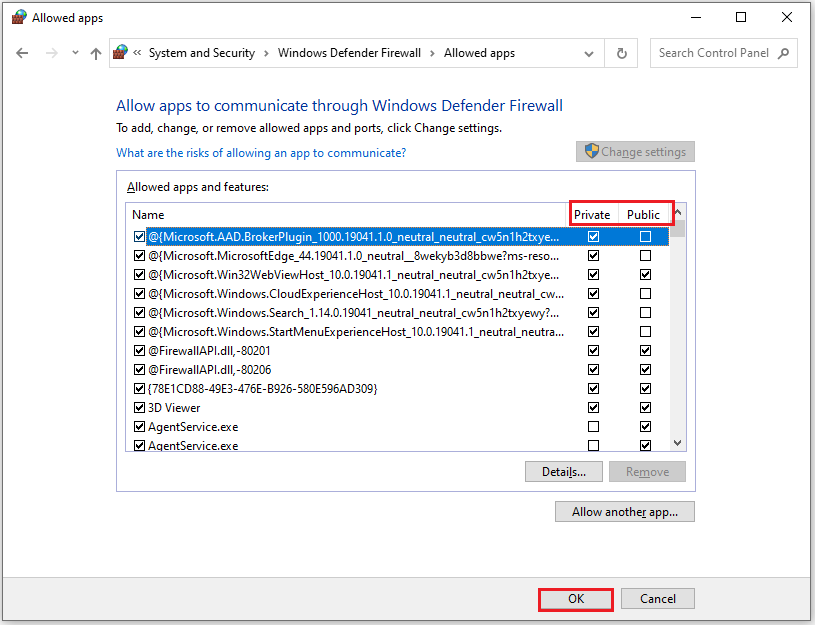
Also Read: [7 Fixes] How to Fix the Hogwarts Legacy Corrupt Disk Error?
Fix 4. Disable Windows Firewall and Antivirus
If allowing Hogwarts Legacy to pass through your firewall does not fix the error on your PC, you can also disable Windows Firewall and Antivirus to fix this error.
Please make sure there is no virus or malware on your PC before you disable the Windows Firewall and Antivirus. Otherwise, your computer may be attacked by viruses or malware, and all of your data may be lost.
Fix 5. Clear the Cache of The Game Files
If there are any cache issues on your PC, you may also encounter Hogwarts Legacy Error Code WB4000001. In this case, you can try clearing the cache files to fix the error. Here’s the tutorial:
- Press the Windows + I keys simultaneously to open the Settings window.
- Select the System option.
- Then go to the Storage tab.
- Select Temporary files on the right panel.
- Next, select Temporary files and other files you want to clear.
- After that, click the Remove files button.
- Restart your computer for the changes to take effect.
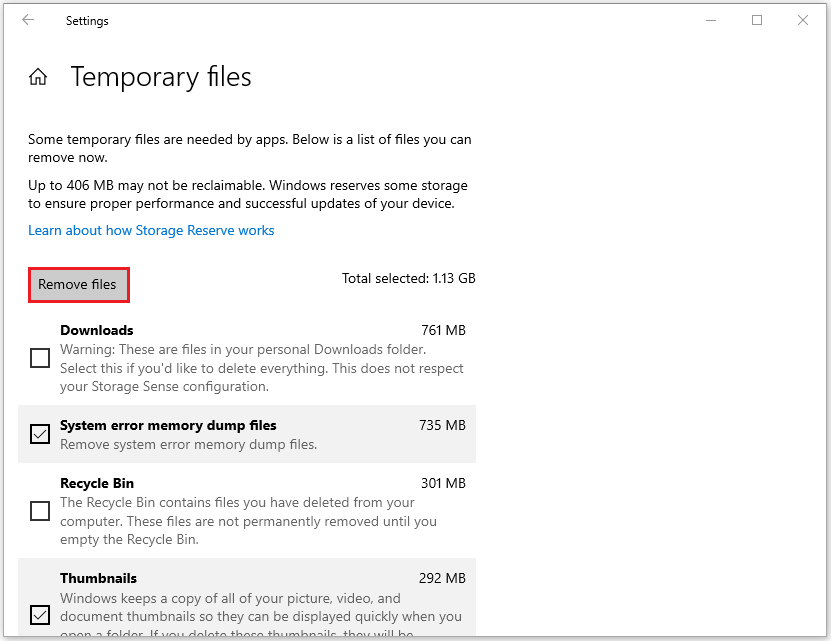
Fix 6. Report the Error
If all the above solutions are unable to help you fix the Hogwarts Legacy Error Code WB4000001, you can try reporting this error to Hogwarts Legacy’s BUG REPORTING website.
Also Read:10 Solutions to Hogwarts Legacy Out of Video Memory Error
If you have any needs, such as cloning the system, better managing disks or recovering data, MiniTool Partition Wizard will be your good choice.
MiniTool Partition Wizard FreeClick to Download100%Clean & Safe
Bottom Line
This post provides 6 solutions for you to fix the Hogwarts Legacy Error Code WB4000001. You can try them to fix the error on your own.
In addition, MiniTool Partition Wizard is an all-in-one partition manager that can be used for data recovery and disk diagnosis. If you are interested in it, you can visit MiniTool Partition Wizard’s official website.
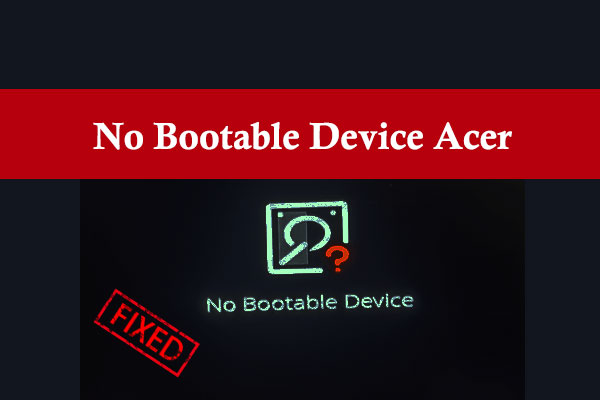
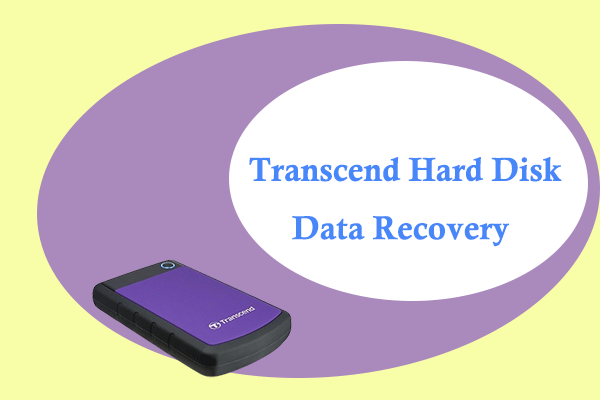
User Comments :