If you want to use AirPods on your Chromebook, you can connect the Bluetooth earbuds to the Chromebook. How do you connect AirPods to a Chromebook? This is a simple task and MiniTool Solution shows you how to connect AirPods to a Chromebook in simple steps. Besides, some related information is also introduced here.
AirPods are wireless Bluetooth earbuds that are designed by Apple. Due to the powerful features like audio play, noise cancellation, etc., AirPods are popular with many users all around the world.
AirPods have better compatibility and they are compatible with any device that supports Bluetooth 4.0 or higher. In detail, they can be used in Android and Windows devices, Chromebooks, TVs, game consoles, and more.
If you are using a Chromebook, a question comes here: how can you connect AirPods to a Chromebook? As for this question, you can read the following part to get the answer.
How to Connect AirPods to Chromebook
In theory, connecting AirPods to your Chromebook is simple. You can follow the instructions below to do this task. This guide is applied to any Chromebooks, regardless of manufacturer, and all the AirPods models.
Here is how to pair AirPods to Chromebook to get a proper connection:
Step 1: To connect AirPods to your Chromebook, you first need to enable Bluetooth.
Click the network icon (next to clock and battery logos) in the bottom-right corner of the screen to open the network menu. Click the arrow next to the Bluetooth icon to make sure it’s open in your Chromebook. If Bluetooth is on, the logo will be blue rather than gray.
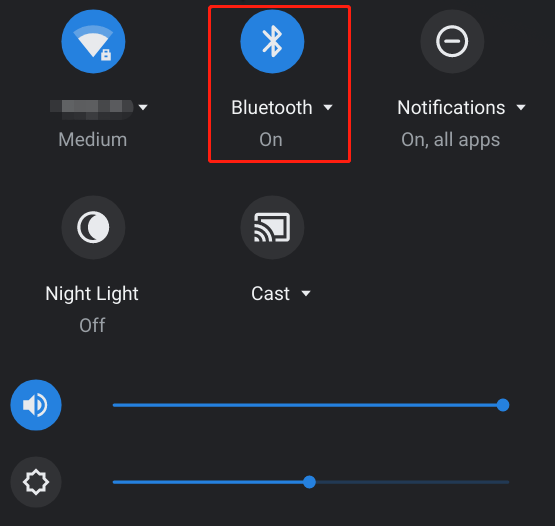
Once Bluetooth is enabled, the Chromebook will search for wireless devices nearby and display a list of devices that are detected. Your AirPods should be in the list. If you cannot find AirPods from the device list, take your AirPods case and press the Setup button on the back.
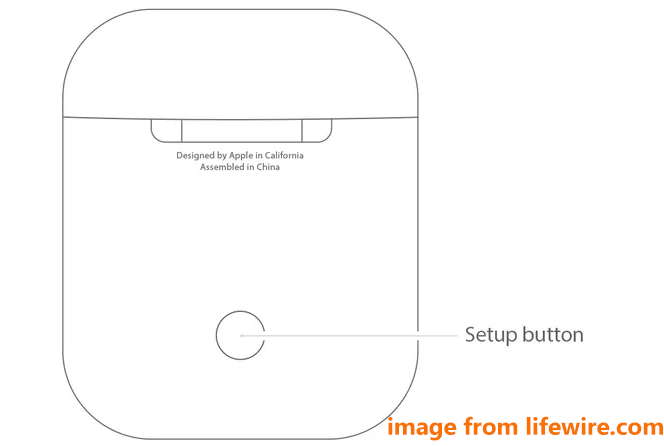
Step 2: On your Chromebook, choose your AirPods and confirm any prompts on the screen. You can see a popup saying “Paired Devices and this means your AirPods are paired to your Chromebook successfully. And you can find the LED light on the AirPods case becomes green.
Now, AirPods are paired to a Chromebook and you can tweak the volume from your Chromebook. To disconnect AirPods from a Chromebook, hold the Pair button on the AirPods case’s back or turn off the Bluetooth connection of your Chromebook from the Bluetooth menu.
Common Issues When Connecting AirPods to Chromebook
Some connection problems always happen, for example, Chromebook Bluetooth failed to connect, authentication failed while connecting to AirPods, authentication code rejected while connecting to AirPods, Bluetooth keeps disconnecting, and more. Although not every solution applies to any Chromebook, you can have a try.
- Disable Bluetooth and re-enable it on your Chromebook by clicking the Bluetooth icon in the right corner of the screen.
- Update the system to a new one. Go to Chromebook settings, click About ChromeOS and check for updates.
- Check your AirPods and make sure the earbuds are fully charged.
Final Words
That’s related information about how to connect AirPods to Chromebook. Just follow the guide to pair AirPods to your Chromebook and you can use the earbuds. If you encounter some connection issues like Chromebook Bluetooth not connecting, try the methods mentioned above.

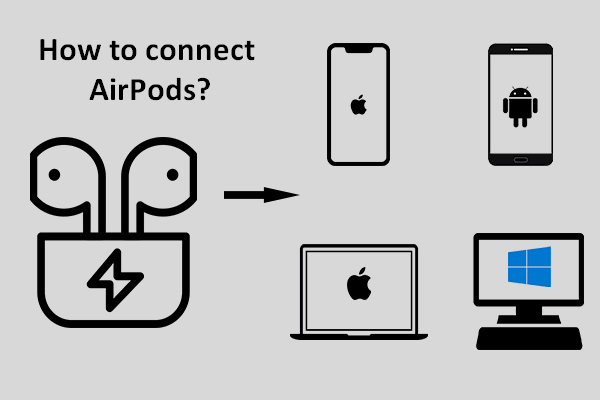
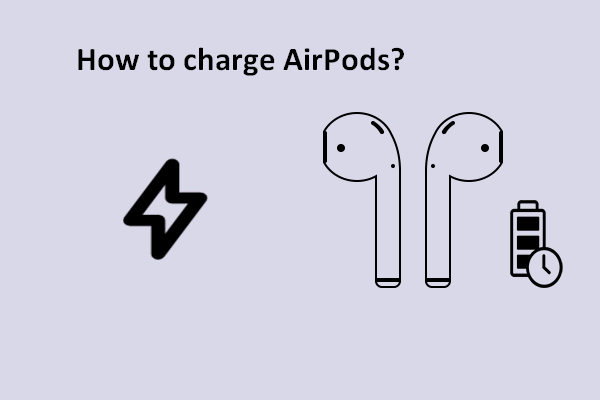
User Comments :