You can easily double space all or selected part of Microsoft Word document. Follow the guide below to change the line space of any version of Word on Windows or Mac. If you mistakenly deleted a Word file or lost some important Word files on Windows or Mac computer, you can use the free data recovery software from MiniTool to recover them with ease.
Sometimes you may want to change the line space of Word document like double space in Word to make it easier to read. If you don’t know how to double space in Word, you can check the guide below.
Tip: If you mistakenly deleted a Word file in PC, external hard drive, USB flash drive, etc. you can easily recover deleted/lost Word documents from those devices for free with MiniTool Power Data Recovery Free.
How to Double Space in Word 2019/2016/2013
To double space in Microsoft 2019, 2016, 2013, you can click Design tab at the top toolbar, and click Paragraph Spacing, and select Double to change the Word document line space to double.
How to Double Space the Selected Text in Word 2019/2016/2013
If you only want to double space a part of Word text, you can select the target text or paragraphs, and click Home -> Line and Paragraph Spacing, and select 2.0, so as to double space the selected Word text.
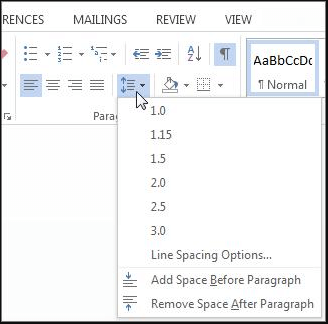
Alternatively, you can also choose the text you want to double space, and right-click it, choose Paragraph in the drop-down list. In the pop-up Paragraph window, you can click the drop-down icon under Line Spacing, and select Double. Click OK to apply the changes.
How to Double Space in Word 2007-2010
As for Microsoft Word 2007-2010, changing the line space in Word is slightly different from newer Word versions.
You can click Home tab, right-click Normal under Styles group. Then you can click Modify to open Formatting window.
Then you can click Double Space button under Formatting, and click OK.
How to Double Space Selected Text in Word 2007-2010
You can highlight the Word text you want to double space, and click Home tab. Find Line and Paragraph Spacing icon in Paragraph group, and click 2.0 to double space the selected text of Word file.
Aside from double spacing, there are many other line spacing options in Word you can choose. You can select any of them based on your need to edit your Word document.
As for how to double space in Word Mac, the process is similar with double spacing in Word on Windows.
How to Recover Deleted/Lost Word Documents on Windows 10/8/7
MiniTool Power Data Recovery, best data recovery software for Windows 10/8/7, enables you to easily recovery any lost/deleted files from computer, external hard drive, SSD, USB flash drive, SD card, and more. You can use this best free file undelete software to recover your lost or deleted Word files from various storage devices. Check its easy user guide below.
Step 1. Connect your storage device to your Windows computer, and launch MiniTool Power Data Recovery. Then you can choose a device category from the left pane, This PC, Removable Disk Drive, Hard Disk Dive, CD/DVD Drive. Then you can continue to choose the specific hard drive or partition from the right window.
Step 2. Click Scan button to start scanning data on the target device.
Step 3. When the scan process finishes, you can check the scan result to find your needed Word document files, select them and click Save button to store them to a new location.
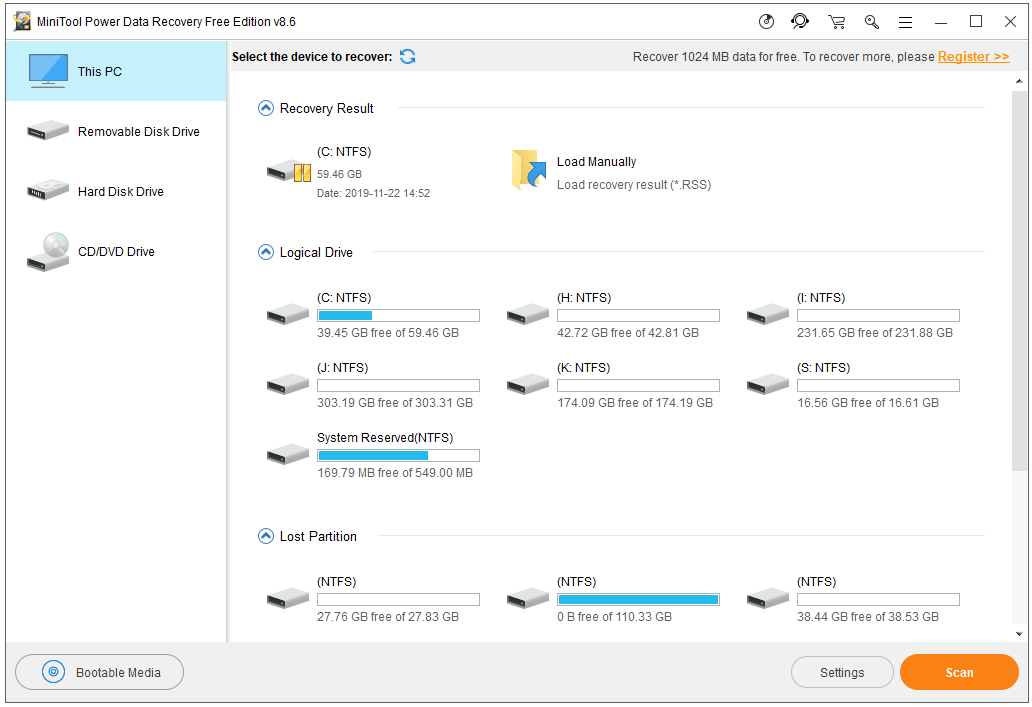
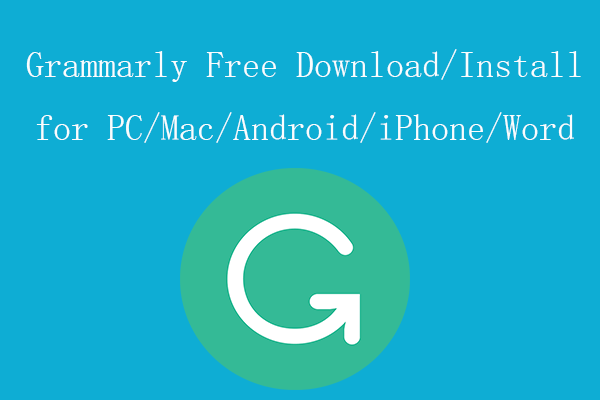
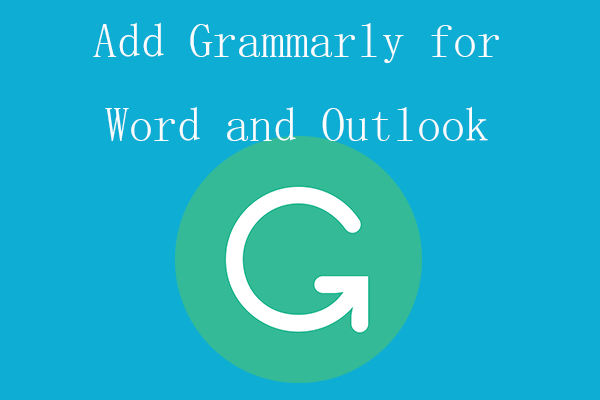
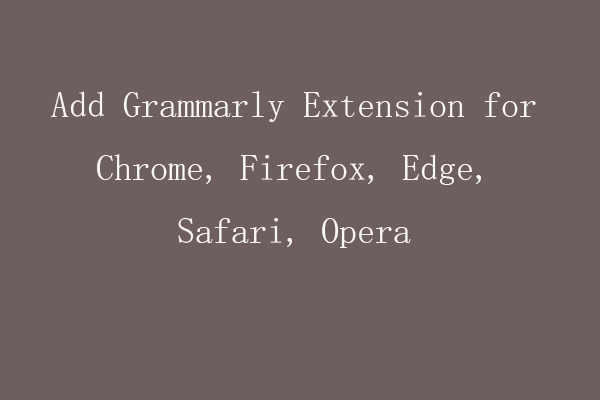
User Comments :