Sometimes, you may need to find all the large files saved on your Mac hard drive so that you can delete the unnecessary ones to free up disk space. Too little disk space left can slow down your computer no matter it is running Windows or macOS. MiniTool offers this page to show you how to find the largest files on Mac in different ways.
It’s a common thing to find your computer running slower than before. You have to wait for a while every time when importing or loading files from your hard drive. One of the common causes of this situation is low disk space. In this case, you’ll need to find the large files and delete the unnecessary ones to free up space. Besides, if you need a large file but forget the exact name, you can list all the large files on your computer to find out.
So, how to find largest files on Mac? If you don’t know the answer, the following content will be very helpful.
Data Recovery for MacClick to Download100%Clean & Safe
#1. Find Large Files Mac Using the Storage Management Feature
You can use this way to find biggest files on Mac if you’re running macOS Sierra or a later version.
How to find biggest files on Mac:
- Click on the Apple icon from the top menu bar.
- Select About This Mac from the drop-down menu.
- Shift to the Storage tab at the top of the appeared window. Here, you can directly find out how much free storage is left and how much space is used by different categories.
- Click on the Manage button at the top right.
- Look for the Reduce Clutter section in the right panel of the next window. Then, click on the Review Files button under it. (This step is optional.)
- You can choose one from these options in the left sidebar: Applications, Documents, iCloud Drive, Mail, Messages, Music, Photos, TV, etc.
- Please make sure the Large Files option is selected in the right panel. The corresponding files will be listed in the sequence from large size to small size.
- You can then browse the files and decide which ones to delete.
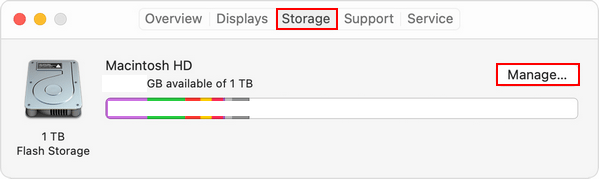
How To Check Storage On Mac: 5 Ways Available.
#2. Find Large Files on Mac via Finder
Finder offers a built-in method for users to find large files through the Spotlight search.
How to find the largest files on your Mac using Finder:
- Open Finder on your Mac like you usually do.
- Move to the Search filed in the upper right corner or press Command + F to bring up Search.
- Click on the plus icon on the right side of the Save button.
- Browse the search criteria and select File Size in the Attribute column.
- Click on the OK button to confirm your selection.
- Select is greater than from the drop-down menu of the next space.
- Enter the accurate size value into the third space to search for any files greater than it.
- Select either MB or GB from the drop-down menu of the fourth space. For instance, search for files larger than 200 MB.
- All the large files that meet the requirements will be displayed in the window.
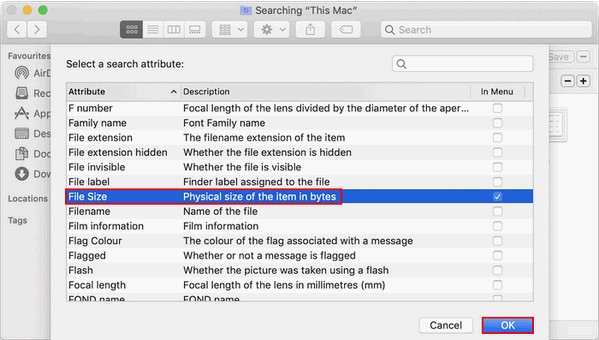
How To Wipe A MacBook & Reset It To Factory Settings?
#3. Find Large Files Mac via Terminal
How to find largest files on Mac by using the command line tool – Terminal:
- Open Finder.
- Select Applications.
- Choose Utilities.
- Click Terminal to open it.
- Copy & paste this command (or type it carefully): sudo find / -type f -size +200000k -exec ls -lh {} \; | awk ‘{ print $9 “: ” $5 }’.
- Press Return/Enter on your keyboard.
- This will help you find all files larger than 200MB. If you need to find files larger than another file size, please replace 200000k.
Is there any other ways to find large files? Of course, yes. You can use the third-party tools to find large files Mac automatically.
User Comments :