Like any other companies, Microsoft over-pushes its product – Bing in Edge browser– by using it as the default browser to display search results of Cortana. Many users didn’t like it; in contrast, they want to show Cortana search results in Chrome or another default browser on their device. This post on MiniTool discusses how to make Cortana use Chrome, not Edge.
Cortana Search Results Are Displayed in Edge (Bing) by Default
By default, when you search a thing through Cortana, the results will be displayed in Microsoft’s own search engine – Bing in the new Edge browser. Back to April 2017, Microsoft made Edge the only choice for users to display their search results of Cortana. That is to say, if you’re running Build 15031 Insider Preview or an earlier version of Windows, you’ll see Bing in an Edge browser after searching with Cortana; it ignores the default browser preferences on your device.
Thus, lots of the users are getting irritated with Microsoft. Though Edge and Bing are struggling to keep up with their competitors, Google Chrome, for example, the effect is not obvious. Most users still prefer to use browsers like Chrome than Edge. If you are one of those who enjoy Cortana but not like Bing search results in Edge, please follow this guide to make Cortana use Chrome manually.
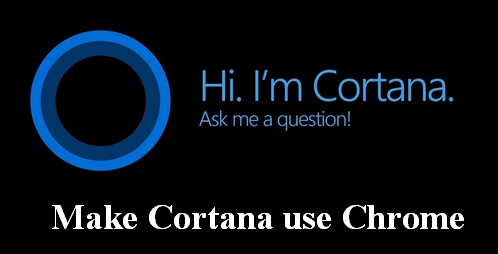
MiniTool Power Data Recovery TrialClick to Download100%Clean & Safe
How to Get Cortana to Use Chrome
If you want to change Cortana search engine on your computer, you should follow the guide and steps mentioned here (let’s take Windows 10 as an example).
Step 1: Set a Default Browser
- Open Cortana by clicking its icon on taskbar (or other ways).
- Type Choose a default browser into the search box.
- Hit Enter or click on the result.
- Click on the current default browser under Web browser option in the Default apps panel.
- Select Google Chrome from the pop-up Choose an app menu.
- Close the Settings window.
You can also set Firefox or another browser as the default one by this way.
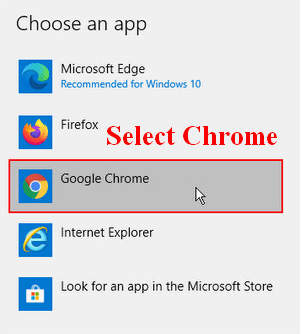
If you also want to know how to change default browser in Windows 7 and 8.1, please read this page.
Step 2: Make Cortana Use Chrome
How to make Cortana use Google? You need to download a free tool like EdgeDeflector first; then, install and run it to select Google.
- Download the exe file and save it to a safe location.
- Navigate to this executable file and double click on it.
- Click Yes in the pop-up User Account Control window.
- Select a Destination Folder and click Install.
- Wait for the installation to finish.
- Select EdgeDeflector in the How do you want to open this window.
- Check Always use this app and click on the OK button to confirm changes.
- Start a web search in Cortana -> hit Enter or click on the See web results option -> the search results will be shown in Google Chrome, which has been set as the default browser in step 1.
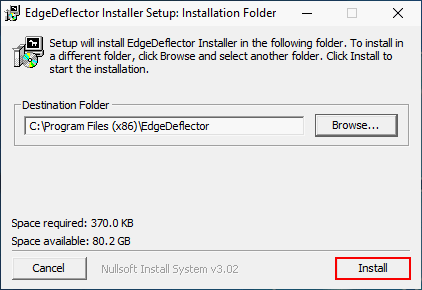
Full Fix: Google Chrome Not Working (Not Responding/Won’t Open).
Step 3: Set Cortana to Use Google to Replace Bing
Though Cortana opens the web searches in the default browser, the Bing search engine is still used to display the results. Thus, you still need to set Chrome to open the Cortana search results in Google.
- Open Chrome Web Store.
- Type chrometana into the search box.
- Select Chrometana and then click on the Add to Chrome
- Click Add extension in the prompt window to confirm changes.
- Wait for the action to complete.
- Search in Cortana to trigger the dialog box which asks you How do you want to open this.
- Select Google Chrome and check Always use this app.
- Click OK to confirm.
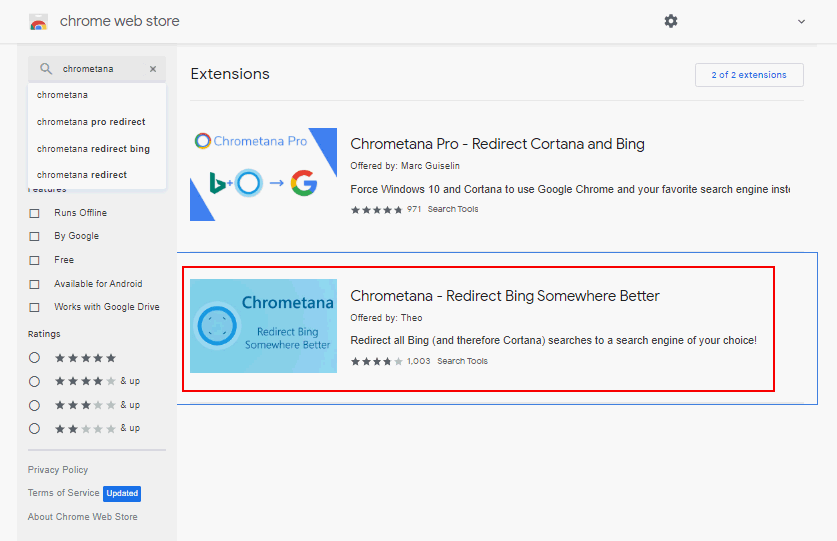
That’s the steps to make Cortana use Chrome and change Cortana search engine.
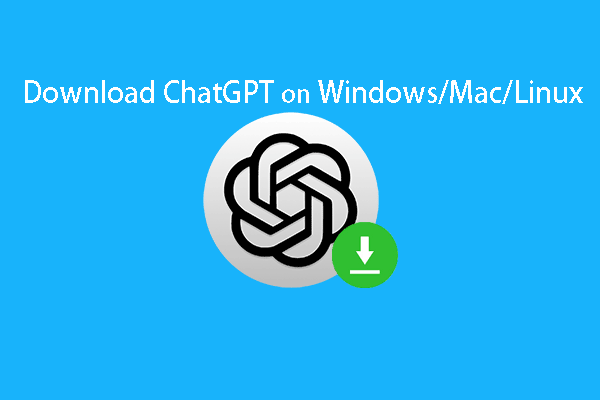
User Comments :