If you want to set up a VPN on Mac, this post offers a step-by-step guide for your reference. To find more computer tips and solutions as well as useful tools, you can visit MiniTool Software official website. MiniTool offers you free tools like MiniTool Power Data Recovery, MiniTool Partition Wizard, MiniTool ShadowMaker, MiniTool MovieMaker, etc.
You can set up a VPN on your Mac computer to unblock blocked content and access any website with no limit. This tutorial teaches you how to set up a VPN on Mac and lists some popular free VPNs for Mac for your reference.
How to Set Up VPN on Mac – 6 Steps
Step 1. Click the Apple icon in the top-left corner on your Mac and select System Preferences to open the System Preferences app.
Step 2. Click the Network icon in the System Preferences window to open network settings.
Step 3. Then you can click the “+” icon at the bottom-left to create a new network connection.
Step 4. In the pop-up window, choose VPN from the Interface dropdown menu. Next to VPN Type, choose a preferred VPN protocol depending on what kind of network you are connecting to. Generally, you can select L2TP over IPSec. Enter a name for the VPN service. Click the Create button to add a VPN connection to Mac.
Step 5. Choose the new VPN in the left panel and enter the VPN connection details. Enter the server address and account name. Click the Authentication Settings icon to enter a password for the VPN, etc. Click OK to save the settings.
Step 6. Tick “Show VPN status in menu bar” and this will make the VPN status icon shown at the top of your screen and let you quickly access the VPN connection. Then you can click Apply and click the Connect button to connect to the VPN on your Mac computer. If you want to disconnect this VPN on your Mac in the future, you can access this window and click the Disconnect button.
Top 10 Free VPNs for Mac
Below we also list the top 10 free VPNs for Mac for your reference.
- Windscribe
- ProtonVPN
- NordVPN
- TunnelBear VPN
- Hide.me VPN
- Hotspot Shield VPN
- ExpressVPN
- CyberGhost VPN
- Surfshark VPN
- Atlas VPN
About MiniTool Software
MiniTool Software is a top software developing company that aims to help users keep data safe. It has developed some popular tools and some of them are introduced below.
MiniTool Power Data Recovery is a professional data recovery program for Windows. You can use this tool to recover any deleted or lost files, photos, videos, etc. from a Windows PC or laptop, USB flash drive, SD/memory card, external hard drive, SSD, etc. It helps you tackle various data loss situations.
MiniTool Partition Wizard is a free disk partition manager for Windows. You can use this program to easily manage your hard drive partitions by yourself. It lets you easily create, delete, extend, resize, merge, split, format, wipe partitions. You can also use it to clone disk, migrate OS to HD/SSD, check and fix hard disk errors, test hard drive speed, analyze hard drive space, and more.
MiniTool ShadowMaker is a professional free PC backup program. You can use this program to choose files and folders to back up to another device. It also lets you choose partitions or the whole disk content to back up. Automatic backup, file sync, and incremental backup are supported.
Other popular free tools you might be interested in include MiniTool MovieMaker, MiniTool Video Converter, MiniTool Video Repair, MiniTool uTube downloader, etc.
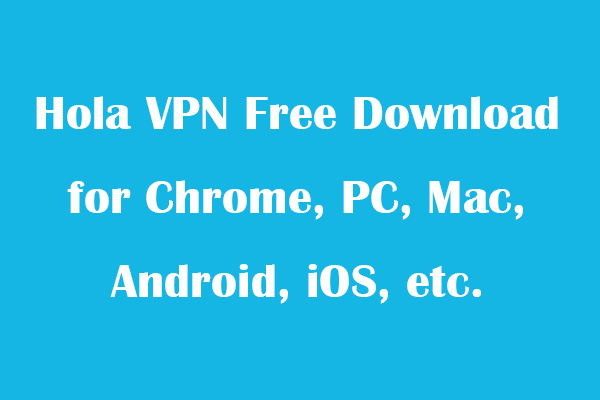
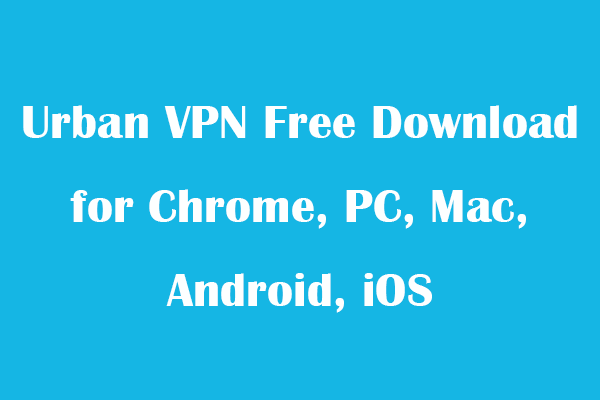
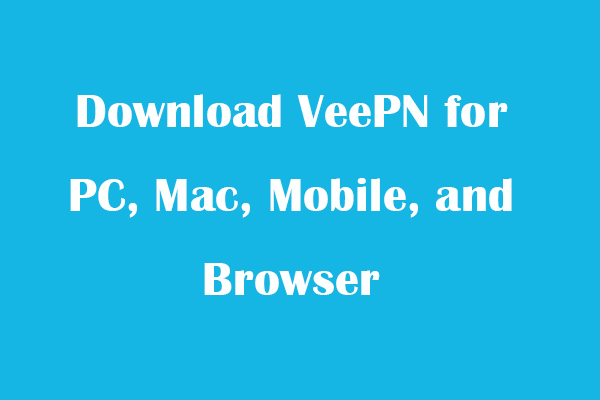
User Comments :