If you cannot install some apps, you may want to disable Windows 10 S Mode. So, how to switch out of S Mode? In this post from MiniTool, you can know what the Mode is and the method to turn off S Mode. Besides, you also know what to do if you are unable to switch out of S Mode.
What Is S Mode in Windows 10?
S Mode is a Mode in Windows 10 offered by Microsoft rather than its operating system. According to Microsoft, it can deliver predictable performance and quality.
In this Mode, the computer can boot faster and the battery can be used for a longer time. Besides, it can offer better security since all the apps in Store are verified and they don’t contain any bugs or malicious software that could harm your PC.
But this doesn’t mean this Mode can prevent the PC from virus or malware attacks. You still need to use Windows Defender.
In S Mode, you can only set Edge as the default web browser and Bing as the default search engine. Besides, you are not allowed to download applications from any place other than Microsoft Store. Windows 10 S Mode is suitable for students but for most users, it is not appropriate.
If you want to download a program that is not in Microsoft Store or the PC gets stuck in S Mode, switching out of this Mode is necessary. Before showing the way to turn off S Mode, let’s see whether you have S Mode enabled on your computer.
Do You Know If You Enable S Mode?
Aside from the obvious feature like being forced into using Microsoft Store apps, there is another way for you to check if your computer is in S Mode. Just follow these steps below:
Step 1: Go to Start > Settings.
Step 2: Click System > About.
Step 3: Scroll down to the Windows specifications section, you can know which edition your computer is running. If it is in S Mode, it may show Windows 10 Home (your PC’s edition) in S Mode.
Well then, how to switch out of S Mode? See the following part.
How to Turn off S Mode Windows 10
There’s no charge to switch out of S mode. It is an easy job and here is what you should do:
Step 1: Press Win + I to open the Settings window and then click Update & Security.
Step 2: Click Activation from the left sidebar and click Go to the Store. You are taken to a page on the Microsoft Store telling you how to switch out of S Mode.
Step 3: Just click the Get button under the Switch out of S Mode section to leave the mode.
Further reading:
Sometimes you may get the error “You are unable to switch out of s mode on this version of Microsoft Store” when disabling S Mode.
To fix this issue, you can try to update the Store app. Besides, make sure your device is up to date. Then, go to Apps > Apps & features, click Microsoft Store, and choose Advanced options. Next, reset this app to see if the issue is fixed. If not, contact Microsoft to get help.
Bottom Line
After reading this post, you know what S Mode is and how to switch out of S Mode in Windows 10. To use apps that are not in Store, just disable the mode by following the method mentioned above.
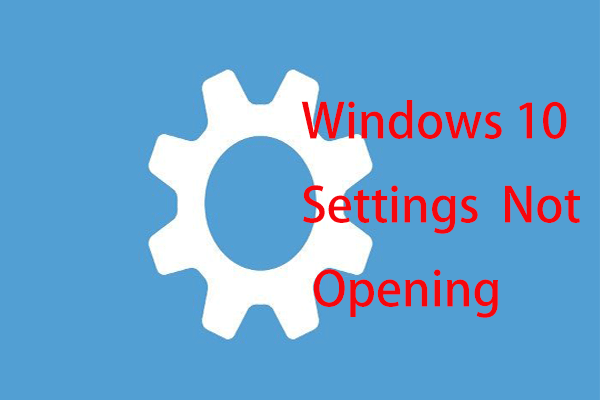
User Comments :