SSD firmware is responsible for driving various operations of SSD, such as reading, writing, erasing, garbage collection, etc. Keeping your SSD firmware up to date can effectively ensure the performance, reliability, and durability of your SSD. This article mainly introduces how to check SSD brand information and how to update SSD firmware of major brands.
Before Firmware Update: Back up Files
Although SSD firmware updates generally do not directly cause data loss, there is always a risk of problems with the disk or disk data. For example, interrupting the power supply or disconnecting the SSD during a firmware update may cause the disk to operate improperly. Therefore, before performing an SSD firmware update, be sure to back up files.
Here we recommend you use MiniTool ShadowMaker to make a PC backup. This professional data backup software is designed to back up files/folders, partitions/disks, and even Windows systems. Most features are available in the trial edition (30-day free trial) of this software and you can download it to have a try.
MiniTool ShadowMaker TrialClick to Download100%Clean & Safe
After making an SSD backup, keep reading to learn how to update firmware on SSD.
How to Update SSD Firmware on Windows
Before updating the SSD firmware, you need to know the brand of the disk first. This is because different brands or models of SSD may require downloading different firmware upgrade software and have different upgrade steps.
To identify the SSD, type defragment in the Windows search box and click Defragment and Optimize Drives from the best match result. Under Media type, you can see which drives are solid-state drives. Remember the drive letter of the solid-state drive.
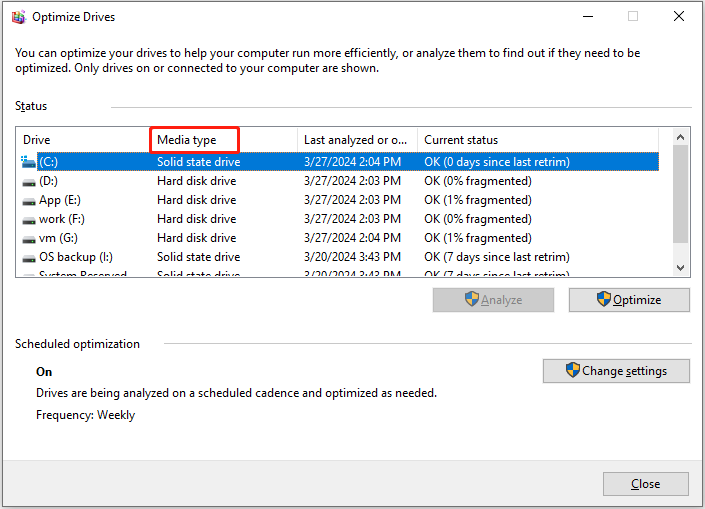
Next, press the Windows + E key combination to open File Explorer, go to the This PC section, then right-click the target solid-state drive and select Properties. Under Hardware, you can see the name of the SSD.
Now, you can download utility software made by the SSD manufacturer from Google or other browsers to verify the current firmware version and whether a new firmware version is available. Many well-known disk manufacturers provide their utility software. For example, you can update SSD firmware Western Digital (Western Digital Dashboard), Samsung (Samsung Magician), Kingston (Kingston SSD Manager), Crucial (Crucial Storage Executive), and so on.
After downloading the corresponding software, you should follow the on-screen instructions to run the SSD firmware update.
Further Reading:
If your SSD becomes inaccessible after the firmware update, you can use MiniTool Power Data Recovery to extract the files on the disk. As long as the disk can be recognized by this file recovery tool, you will have a chance to scan the disk and extract found files.
In addition to transferring existing files from inaccessible disks, MiniTool Power Data Recovery can help recover deleted/lost files on your disks.
This software provides you with a free edition and multiple advanced editions. You can download the free edition to check whether you can find the needed files and recover 1 GB of data for free.
MiniTool Power Data Recovery FreeClick to Download100%Clean & Safe
Bottom Line
Reading here, you should have a comprehensive understanding of how to update SSD firmware. First, check the SSD manufacturer, then download the SSD firmware update tool from the corresponding manufacturer’s official site and follow the instructions to complete the firmware update process.
Also, it is always suggested to make a PC backup before updating SSD firmware.
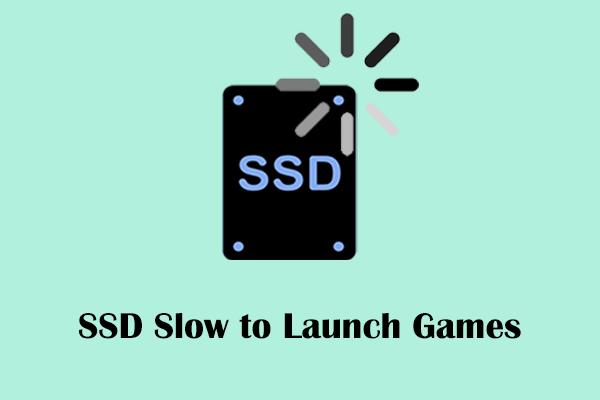
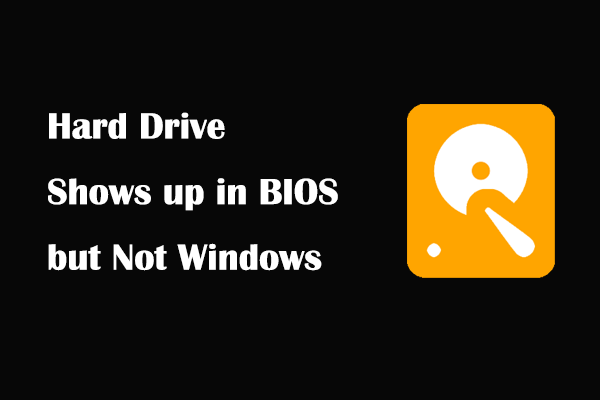
User Comments :