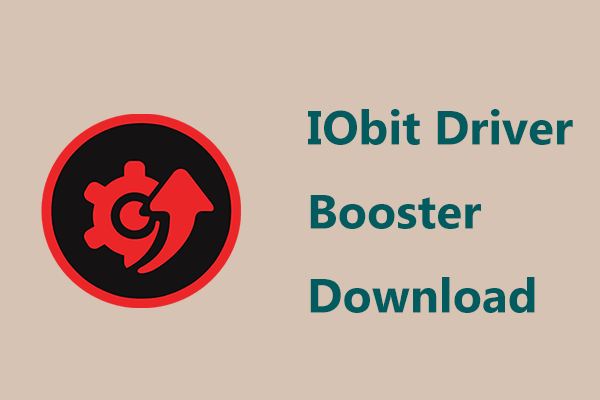What is HP Officejet Pro 8600? To make sure this printer works well, it is necessary to download and install HP Officejet Pro 8600 driver on your Windows 11/10 PC. Read this post from MiniTool and you can find much information about the printer driver download & install.
HP Officejet Pro 8600
HP Officejet Pro 8600, e-all-in-one printers, are popular and outstanding. This series of printers include three models – HP Officejet Pro 8600 e-All-in-One Printer – N911a, HP Officejet Pro 8600 Plus e-All-in-One Printer – N911g, and HP Officejet Pro 8600 Premium e-All-in-One Printer – N911n.
This multi-purpose driver brings enhanced productivity and allows you to print from a PC or almost anywhere, access apps and four models like print, scan, copy, or fax via a touchscreen tap. Unlike other printers, this series of printers bring up to 50% lower cost per page.
Pro 8600, Pro 8600 Plus, and Pro 8600 Premium work on universal drivers. To make sure the 8600 printer functions perfectly, you need to install a proper driver for it.
If the HP Officejet Pro 8600 driver is outdated, missing, or corrupt, many print problems will happen, for example, HP Officejet Pro 8600 driver is unavailable, HP printer in an error state, etc. So, it is necessary to download and install the latest printer driver for your Windows 11/10 PC. Let’s go to see how to do this work.
HP Officejet Pro 8600 Driver Download & Install
HP Officejet Pro 8600 Driver Windows 11/10 Download
If you are running Windows 11, the new operating system, you can print documents on the PC correctly after installing HP Officejet Pro 8600 Windows 11 driver. Well then, how to get the driver for Windows 11?
Step 1: Go to the Software and Driver Downloads page from HP and click Printer.
Step 2: Type HP Officejet Pro 8600 in the search box and choose Pro 8600, Pro 8600 Premium, or Pro 8600 Plus. This will take you to the corresponding driver download page.
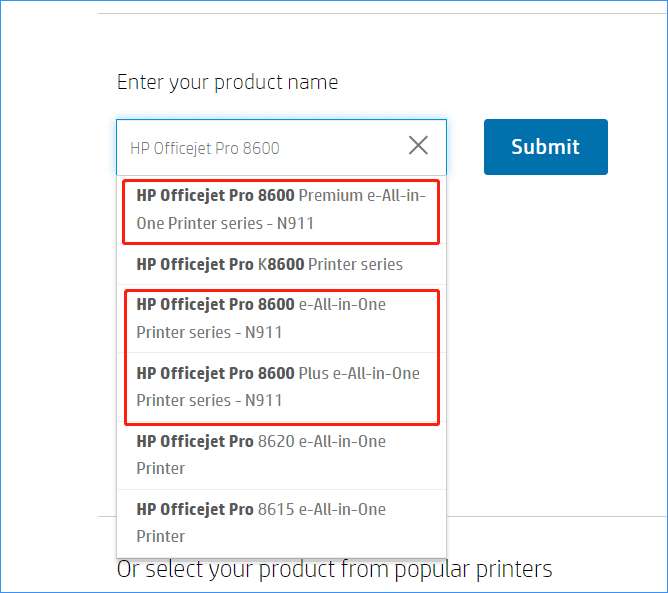
Step 3: Go to download the driver for your printer. Before downloading, choose an operating system. You may note that HP Officejet Pro 8600, 8600 Plus, and 8600 Premium printers use the same driver.
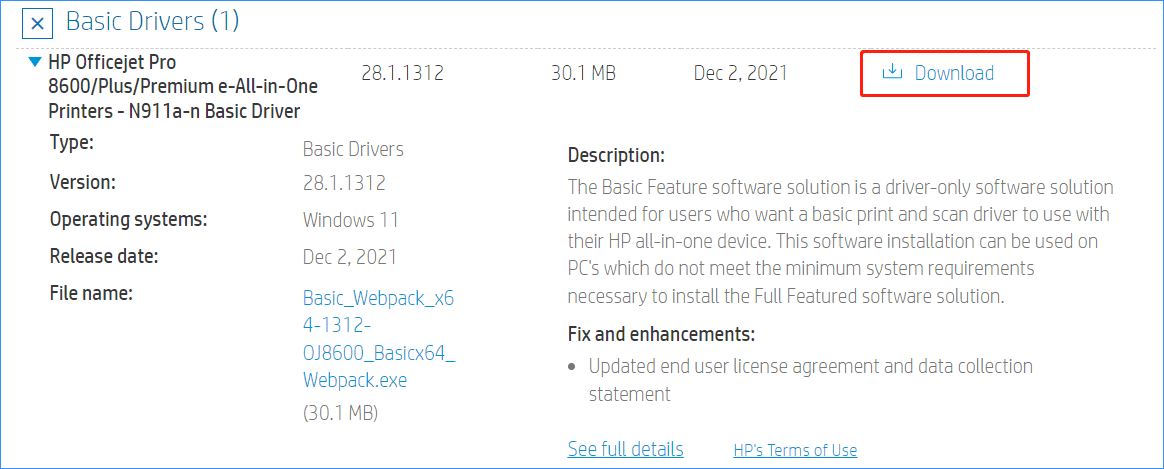
HP Officejet Pro 8600 Driver Install for Windows 11/10
- After getting the .exe file, double-click on it to start the installation.
- Accept the license agreement.
- Then, the driver installation process begins.
- Choose a connection option to connect the printer to your PC.
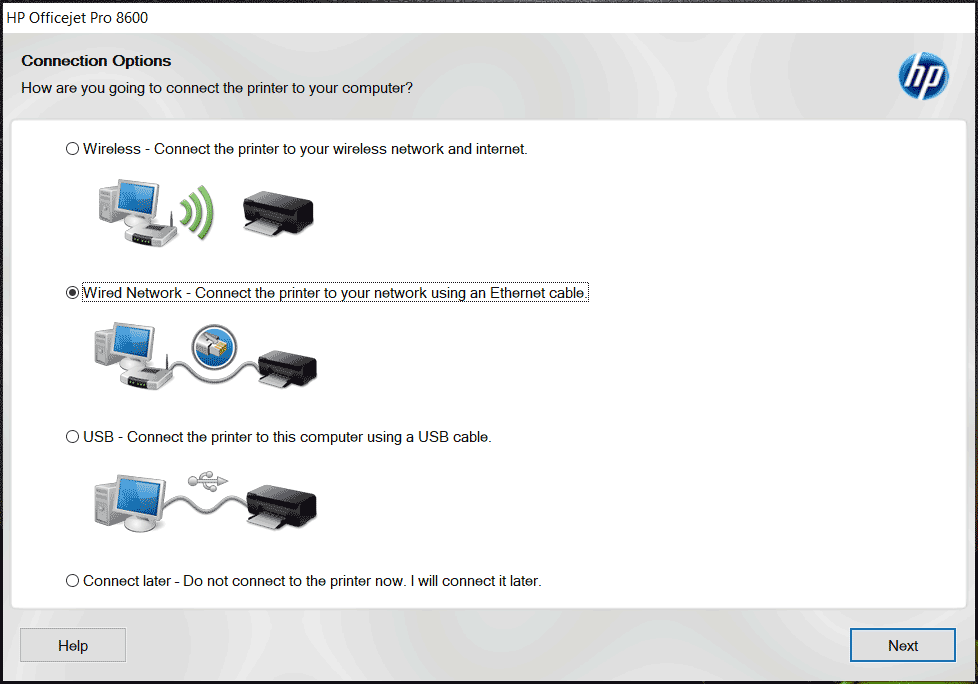
In addition to downloading and installing HP Officejet Pro 8600 driver via its official website, you can try to update the driver via Device Manager or using a professional driver update tool. To know much information, refer to this related post – How to Update Drivers in Windows 11? Try 4 Ways Here.
Windows 11 PC Backup Recommended
Windows issues always happen and sometimes the system cannot load. Besides, data loss is a common issue. Thus, you are recommended to back up your operating system and files on a regular basis. In terms of PC backup, using a professional Windows 11 backup software – MiniTool ShadowMaker is recommended since it allows you to back up system, files, folders, disks, and partitions. Incremental and differential backup are supported.