Is Microsoft Edge your most used browser? Have you ever faced the problem of “images not loading in Microsoft Edge”? This post from MiniTool shows you how to fix this issue easily and effectively.
Although Microsoft Edge is a powerful web browser, you may also encounter some problems in the process of using it. In previous posts, MiniTool has shown you how to fix Edge crashes when printing and how to enable suggested strong passwords in Edge. Here you can find out some methods to deal with “images not loading in Microsoft Edge”.
How to Fix Images Not Loading in Microsoft Edge
Method 1. Disable All Extensions
In general, Microsoft Edge extensions can help you improve your browser experience. However, some extensions like ad blockers may prevent images to load correctly in Edge if these images have ad text. Therefore, you need to disable all extensions first to fix the “images not loading in Microsoft Edge” issue.
if you want to disable ad blockers in Edge, you can follow the steps below.
Step 1. Click on the Extensions icon in the task bar in Edge.
Step 2. Click the three-dot icon next to an extension and select Pause on all sites.
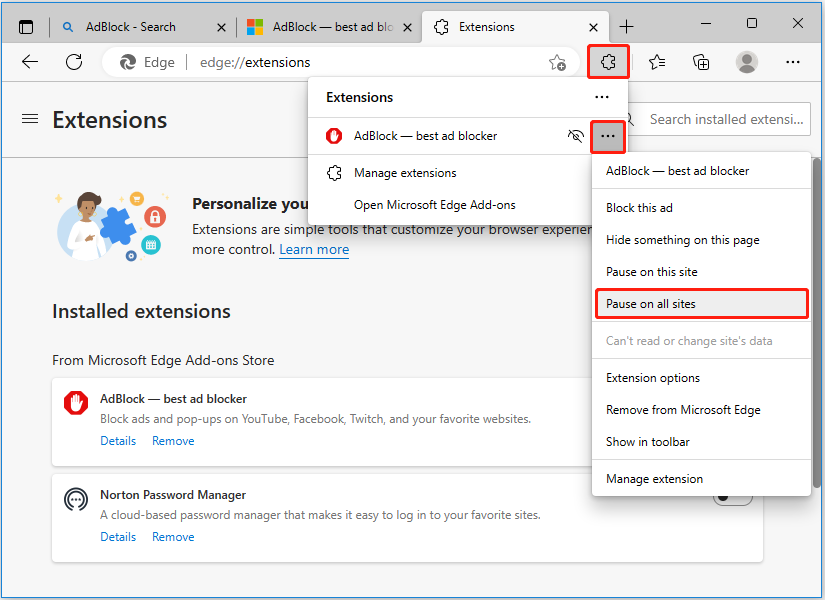
If you want to disable all other third-party extensions in Edge, please follow these steps.
Step 1. Input edge://extensions/ in the Edge address bar.
Step 2. Turn extensions off one by one by not highlighting the button on the right side.
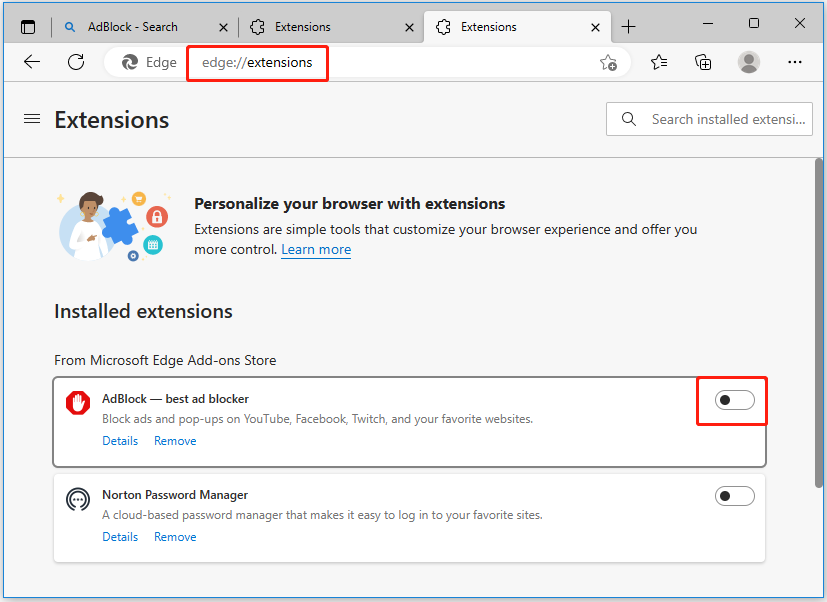
Method 2. Open the Site in InPrivate Window
If disabling extensions fails to work or you do not want to disable extensions one by one, you can try to enter the private browsing mode in Edge to fix “Edge images disappear”, because extensions will be disabled by default under this mode.
You can click on the three-dot icon in Edge and choose New InPrivate window as shown in the picture below to enter into this mode (Or you can press Ctrl + Shift + N key combinations to turn on the InPrivate window).
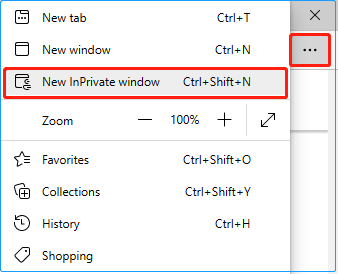
Method 3. Allow Site Permissions for Images
If images are blocked in some sites, the error “images not loading in Microsoft Edge” still occurs. Here is how to allow site permissions for images.
Step 1. Input edge://settings/content in the Edge address bar to go to Edge settings.
Step 2. Under the All permissions section, scroll down to click Images.
Step 3. Highlight the button next to Show all (recommended). By default, there should be no sites under the Block section. If you find some sites you want to access are added to the Block list, you can delete them.
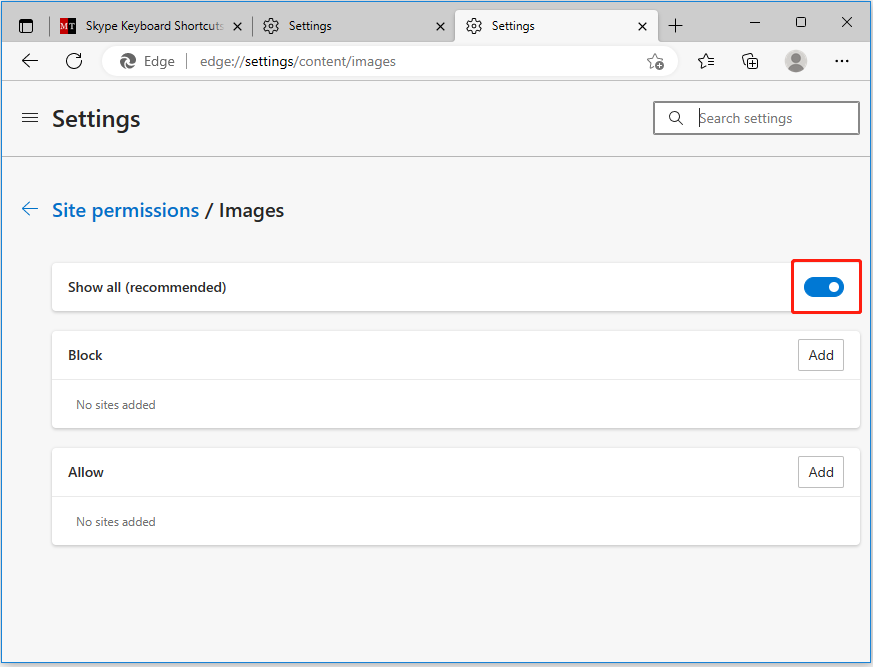
Method 4. Clear Cache in Edge
Clearing the cache is one of the most effective ways to get rid of lots of Edge errors. Because problems with the existing cached data can affect browser performance. Here is how to clear the cache in Edge.
Step 1. In Edge, press Ctrl + Shift + Delete keyboard shortcuts to go to the Clear browsing data page.
Step 2. Choose the time range to All time. Then check Cookies and other site data and Cached images and files. After that, click Clear now.
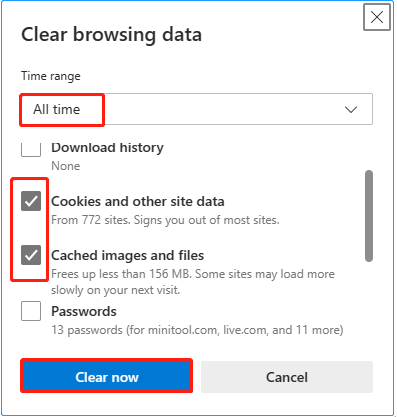
Method 5. Switch to Balanced Tracking Prevention
If none of the above four methods work for you, you can try this way – Switch to Balanced Tracking Prevention. Tracking Prevention is a feature that is used to protect users from online tracking by restricting the ability of trackers to access browser-based storage.
If you have set the level of Tracking Prevention to Strict, you may find that images are not showing in Edge. Here is how to set the level to be Balanced.
Step 1. Click the three-dot icon in the taskbar of Edge and select Settings.
Step 2. Go to the Privacy, search, and services tab. Under the Tracking prevention section, choose Balanced (Do not turn on Always use “Strict” tracking prevention when browsing InPrivate).
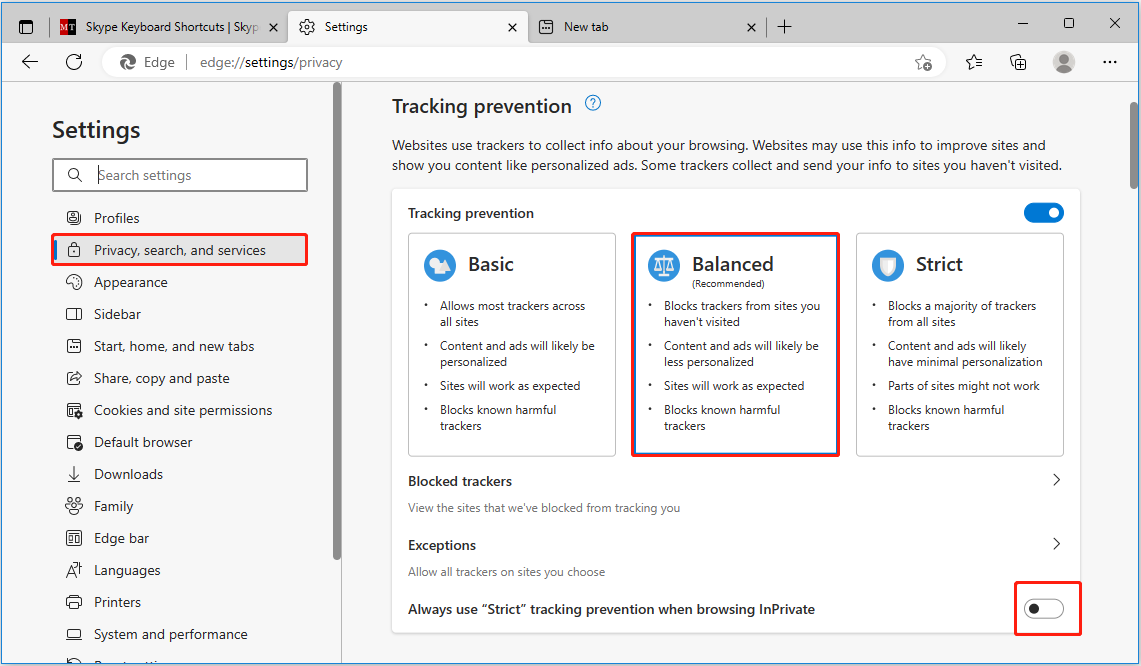
Method 6. Allow JavaScript
The lazy loading that relies on JavaScript will delay the loading of webpage images, that is, you need to slide the mouse to a specific position to load the images. When the JavaScript is disabled, the matter “Edge not displaying images correctly” may occur.
You can read this post to find out how to enable JavaScript in Microsoft Edge: How to Enable & Disable JavaScript Chrome/Firefox/Edge/IE/Phone.
Method 7. Update the Edge
The last way to get rid of the “images not loading in Microsoft Edge” issue is to update Microsoft Edge manually. The operations are so simple.
First, click on the three-dot icon in the Edge taskbar, and select Settings. Second, go to About Microsoft Edge in the left panel. Finally, you can see the current version of Edge. If it needs to be updated, you should follow the instructions on the screen to finish the whole process.
Bottom Line
In a word, this article introduces seven methods to fix the issue of “images not loading in Microsoft Edge”. Hope you will not be bothered any more by this matter after reading this post. If you have any doubts, please feel free to leave your comments in the comment zone below.
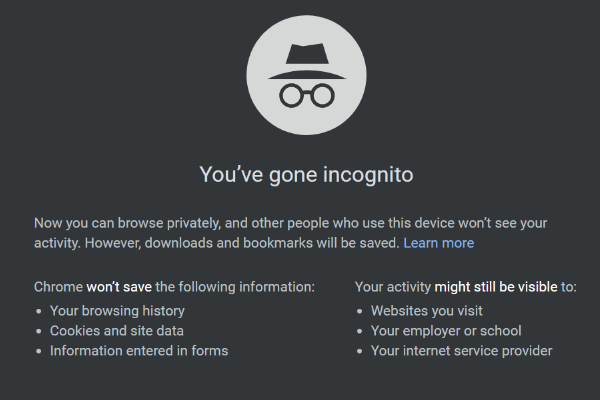
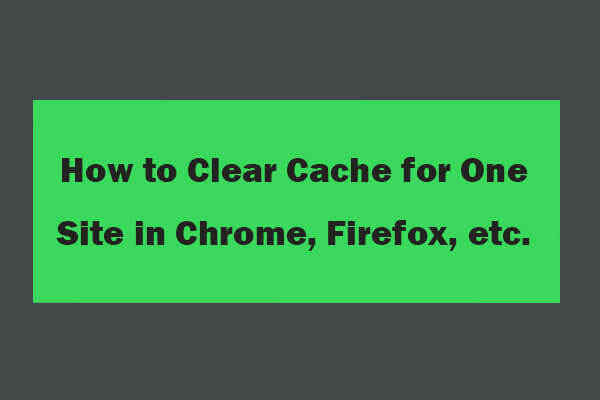
User Comments :