Are you struggling with the “internal hard drive keeps disconnecting Windows 10” issue? There are many possible reasons for this related issue and you can read this post on MiniTool Website for detailed troubleshooting measures and figure out its triggering factors.
Why Does the Internal Hard Drive Keep Disconnecting?
A Windows user reported that he has a new internal hard drive installed on his laptop but the drive just keeps on disconnecting. This issue about “internal hard drive keeps disconnecting Windows 10” commonly happens when users changed their internal hard drive to a new one, such as SSD, but it turns out a disconnection issue.
According to what people reported, we have concluded some useful methods to make the issue resolved.
How to Fix “Internal Hard Drive Keeps Disconnecting”?
Solution 1: Check Cables and Connections
People can use some external devices of all kinds with their computers, such as hard drives, keyboards, mouse, etc.
Sometimes, your connected external hard drive can contradict the internal devices. You need to make sure the external devices are well connected to the computer and none of them gets corrupted or damaged.
Only with a proper installation, your computer can run properly. In this way, when you run into the “internal hard drive disconnecting” issue, you can disconnect all your plugged external devices for a trial.
Then if you find it’s the problem, you can check them for errors or corruption and change it to another one to see if the “internal hard drive keeps disconnecting Windows 10” issue can go away.
Solution 2: Check If Your Hard Drive Damaged
After the last method, if everything runs well, you can shift your attention to the internal hard drive when the internal hard drive keeps disconnecting. You need to check and repair your damaged hard drive to exclude the culprit.
Here, you can use the Check Disk utility to scan for possible errors. Here is the way.
Step 1: Open File Explorer and choose This PC.
Step 2: Locate and right-click on the disconnected hard drive to choose Properties.
Step 3: In the Tools tab, click Check and in the next window, choose Scan drive.
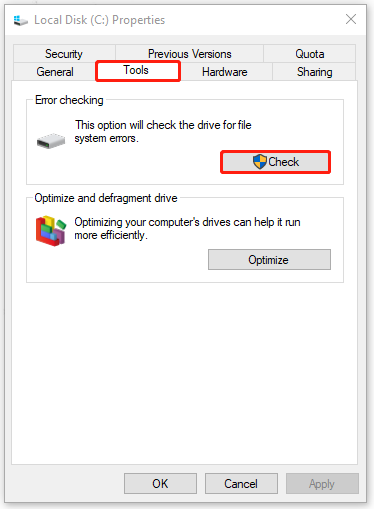
Step 4: When it finishes, you can click Show Details in the prompt window or click Close to shut down it.
If the error – internal hard drive keeps disconnecting Windows 10 – can’t be fixed, you can directly format the hard drive and most problems can be removed. But notice that you should back up your important data in that drive before you start it because the process will erase all your data.
You can use MiniTool SahdowMaker, which is free backup software dedicated to backup systems, files & folders, and partitions & disks. More than that, you can clone the whole drive for a backup using the Clone Disk feature and share files and folders via the Sync function.
Download and install the program and you can get a 30-day free trial version.
MiniTool ShadowMaker TrialClick to Download100%Clean & Safe
Solution 3: Check Power Plan
Another solution is to check your power plan to make sure your power supply is working right when SSD keeps disconnecting.
Step 1: Open Control Panel and set View by: to Large icons.
Step 2: Click Power Options and choose Change when the computer sleeps from the left panel.
Step 3: Choose Change advanced power settings and select Turn off hard disk after. Set the setting (Minutes) to Never.
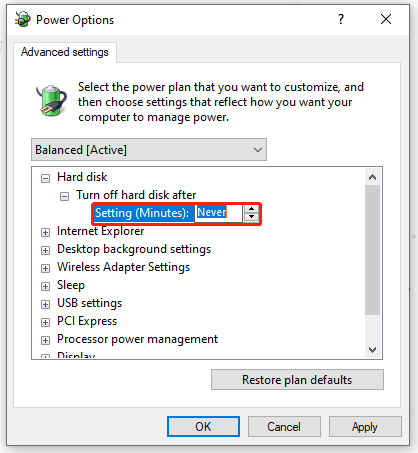
Step 4: Click Apply and then OK to save the changes.
Solution 4: Update Your Drivers
Another method to fix the “internal hard drive keeps disconnecting Windows 10” issue is to update your drivers.
Step 1: Go to Start > Settings > Update & Security > Windows Update > View optional updates.
Step 2: Expand Driver updates and check the options you need to update. Click Download and install.
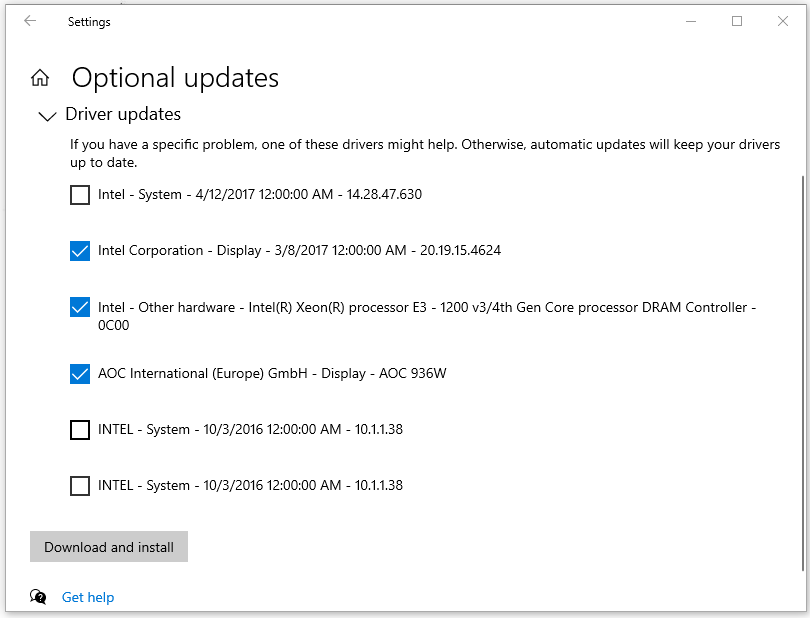
Usually, your issue can be fixed by the above methods and if none of them resolve your issue, you can try to use Clean Boot to exclude any other third-party software interference.
Related articles:
- How to Clean Boot Windows 10 and Why You Need to Do So?
- How To Perform A Clean Boot On Your Windows 11 PC
Bottom Line:
After this article, you may have known how to fix the “internal hard drive keeps disconnecting Windows 10” issue. Hope this article is useful for you.
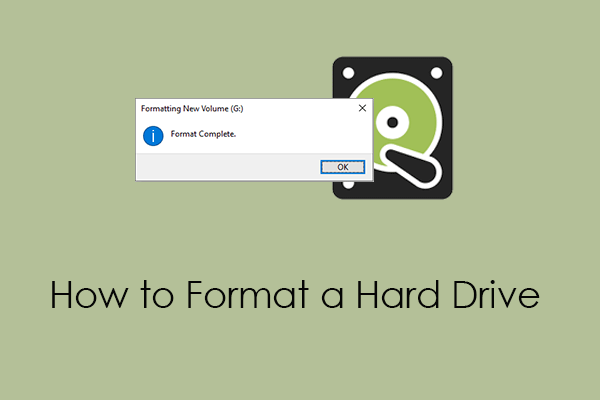
User Comments :