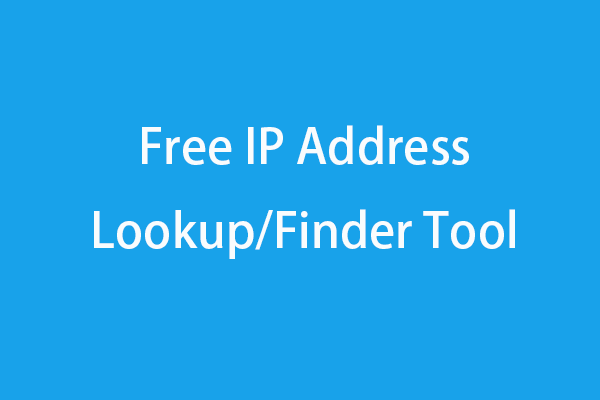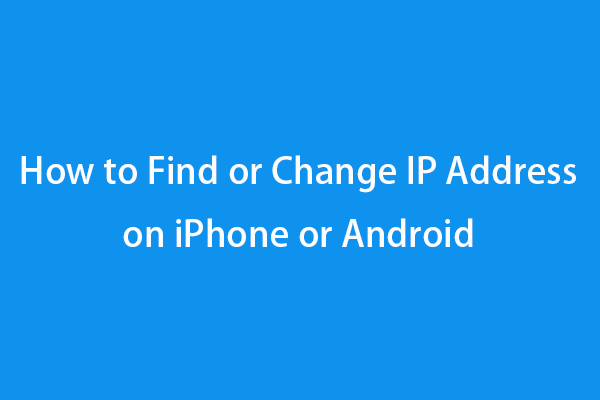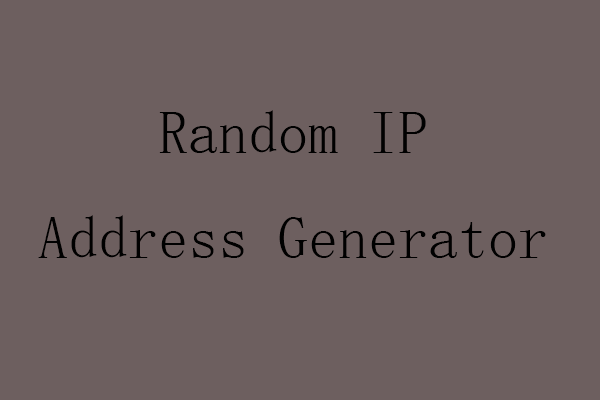This post mainly introduces the ipconfig command. Learn how to use various ipconfig commands, e.g. ipconfig, ipconfig /all, ipconfig /release, ipconfig /renew, ipconfig /flushdns, ipconfig /displaydns, etc. to find your IP address, release or renew IP address, flush DNS, etc. on your Windows 10/11 computer.
What is ipconfig Command?
ipconfig is short for internet protocol configuration. It is a console application in Windows OS that can display all your current TCP/IP network configuration values like your IP address. It can also flush your DNS (Domain Name System) settings, refresh DHCP (Dynamic Host Configuration Protocol) settings, etc. The ipconfig command is also available in macOS and ReactOS.
Main ipconfig Commands Introduction
Before you use the ipconfig commands, you should open Windows Command Prompt first. You can press Windows + R, type cmd, and press Ctrl + Shift + Enter to run Command Prompt as administrator.
Use ipconfig command to get IP address
You can type the ipconfig command without parameters in the Command Prompt window and press Enter. This command displays the Internet Protocol version IPv4 and IPv6 addresses, subnet mask, and default gateway for all adapters.
The ipconfig command displays the basic TCP/IP configuration for all adapters. To display the full TCP/IP configurations for all adapters on your computer, you can type the ipconfig /all command and press Enter. The ipconfig /all command displays more detailed information than ipconfig clone. It displays your IPv4 address, IPv6 address, DNS servers, MAC address, adapter description, DHCP details, etc.
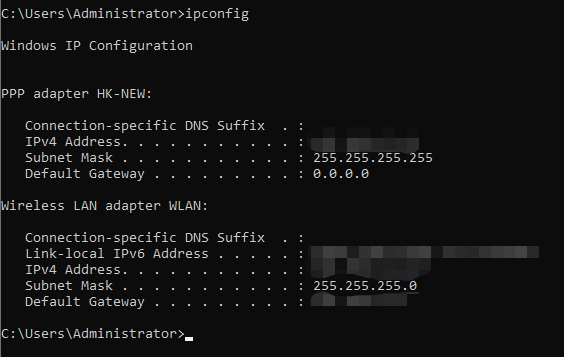
ipconfig /release command
This ipconfig command releases the IPv4 address of all network adapters. To release the IPv6 address of all adapters, type the command ipconfig /release6 and press Enter.
If you want to release the IPv4/IPv6 address for a specific adapter, you can type ipconfig /release [adapter] or ipconfig /release6 [adapter] command. Replace adapter in the command with the exact name of the target adapter. You can see the name of all adapters by typing ipconfig command.
The ipconfig /release command sends a DHCP release notification to the DHCP server to force release the current DHCP configuration and IP address, and mark the old client’s IP address as available.
ipconfig /renew command
After you type the ipconfig /release command to release the old IP address, you can type the command ipconfig /renew and press Enter to request a new IP address for the client. This command will renew the DHCP configuration for all adapters.
To renew the IP address for a specific adapter, you can type ipconfig /renew [adapter] command. For IPv6, you can type ipconfig /renew6 [adapter] command. Type the real adapter name in the command.
ipconfig /displaydns command
Your computer creates a local cache of all DNS records. The DNS Resolver Cache is used to translate domain names to IP addresses. To check the detailed information of all DNS records, you can type the ipconfig /displaydns command in Command Prompt and press Enter. It will display the DNS record name, type, time to live, data length, section, etc.
ipconfig /flushdns command
This command can flush and reset the DNS Resolver Cache. When troubleshooting DNS problems, you can use this ipconfig command to clear problematic DNS cache entries and make sure future requests use the fresh DNS information.
ipconfig /registerdns command
This command refreshes all DHCP leases and registers the DNS names again.
ipconfig /showclassid command
This ipconfig command displays all the DHCP class IDs for all adapters. Type the ipconfig /showclassid6 command to display all the IPv6 DHCP class IDs. For a specific adapter, add the adapter name at the end of the command.
ipconfig /setclassid command
Type this command to configure the DHCP class IDs for adapters. For a specific adapter, add the adapter name at the end of the command.
ipconfig /? command
Display help of the ipconfig commands.
Verdict
In this post, you’ve learned the various ipconfig commands. Now you can use the ipconfig command to check your IP address, use the ipconfig /release and ipconfig /renew commands to release and renew your IP address, use ipconfig /displaydns and ipconfig /flushdns commands to display or reset/flush DNS, etc.
If you have other computer problems, please visit MiniTool Software official website.