This essay delivered by MiniTool Software Limited mainly handles the “iPhone not showing up in my computer Windows 11” issue. Generally, it provides 9 possible methods for you to choose from. Hope you can find one that suits you.
Sometimes, you may need to connect your iPhone to your Windows PC for transferring photos or files. Yet, you may find that your iPhone does not show up on your computer even it is running the latest Windows 11. Why does this happen? How to solve this problem? Let’s have a look!
If you connect your iPhone, iPad, or iPod to your computer with a USB cable and your machine fails to recognize or detect your device, you might be informed with an error message or a “0xE” error code. If so, just follow the below guide to fix your issue.
#1 Turn on iPhone
Ensure that your iPhone, iPad, or iPod is turned on, unlocked, and stays on the Home screen.
#2 Update Software
Make sure that your software is up to date, both on your i-device and Windows computer. if you are using iTunes, it should also update to the newest version. Most importantly, you need to update the iPhone driver. To do that, just follow the below steps.
- Unplug your iPhone from the PC.
- Unlock your iPhone and go to its Home
- Reconnect your iPhone to your computer. If iTunes opens, close it.
- Right-click on Windows 11 Start Menu and open Device Manager in the pop-up quick link menu.
- In Device Manage, unfold the Portable Devices
- In the unfolded list, right-click on Apple iPhone and select Update driver.
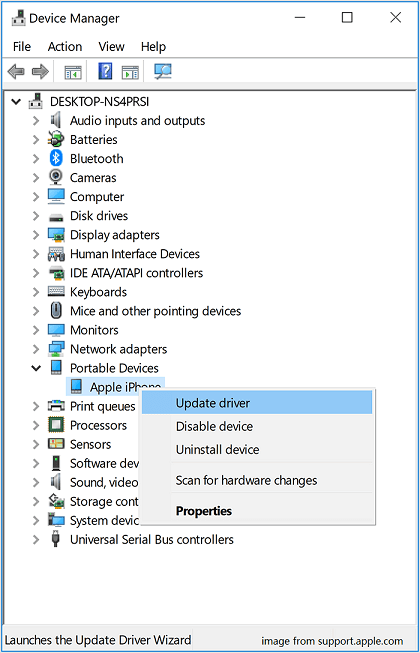
Then, just follow the on-screen guidance to finish the update. Once done, open iTunes and see whether your iPhone is displayed on Windows or not.
#3 Install Apple Mobile Device USB Driver
You also need to install the Apple Mobile Device USB driver by following these steps.
- Disconnect and reconnect iPhone to your computer just like above.
- Open Windows 11 Run dialog.
- Input %ProgramFiles%\Common Files\Apple\Mobile Device Support\Drivers into the Run box and press Enter.
- In the popup, right-click on inf or usbaapl.inf file and choose Install. Please note that the file extension must be .inf. If you currently can’t see the extension of each file, just right-click on the blank area and select View > Details to show the file extension.
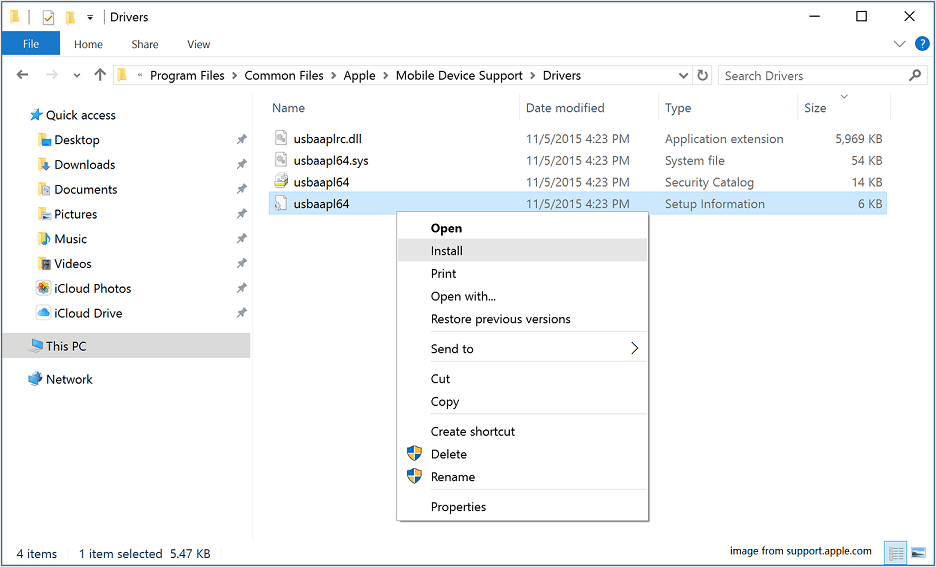
Then, disconnect your iPhone from the computer, restart your computer, reconnect the iPhone, and open iTunes.
If the iPhone not showing up in my computer Windows 11 problem still exist, you need to check whether your Apple Mobile Device USB driver has been successfully installed or not. You can check it within the Device Manager.
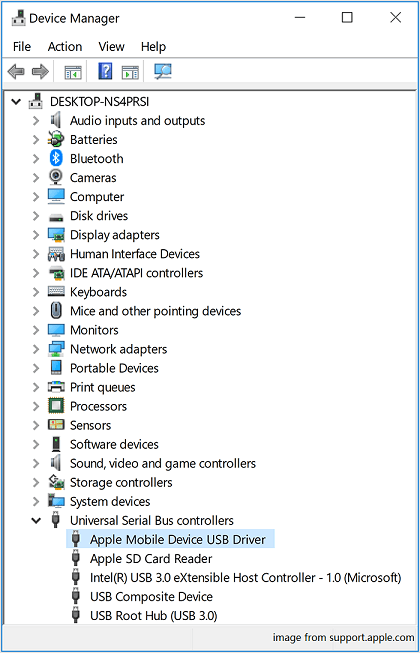
#4 Update Windows
Besides, you should also update your operating system (OS) to update other Windows applications or services that might influence the detection of iPhone or other external devices.
#5 Trust This Computer
If it prompts you with a message saying “trust this computer” or a similar alert, just unlock your device and tap Trust.
#6 Remove All Other USB Accessories
Except for the target iPhone, disconnect all the other USB devices from your PC. If, still, your iPhone not showing up in explorer Windows 11, unplug it and re-plug it to another USB port to see whether it is discovered by the computer.
#7 Restart
In many cases, some unknown problem can be solved by simply restarting. So, here, you can try to restart your iPhone, iPad, iPod, or even your Windows machine.
#8 Use Another Computer
If none of the above solutions work, you may try to connect your iPhone to another computer.
#9 Ask for Support
Finally, the last thing you can do is to contact either Apple Support or Microsoft Support.
Windows 11 Assistant Software Recommended
The new and powerful Windows 11 will bring you many benefits. At the same time, it will also bring you some unexpected damages such as data loss. Thus, it is strongly recommended that you back up your crucial files before or after upgrading to Win11 with a robust and reliable program like MiniTool ShadowMaker, which will assist you to protect your increasing data automatically on schedules!
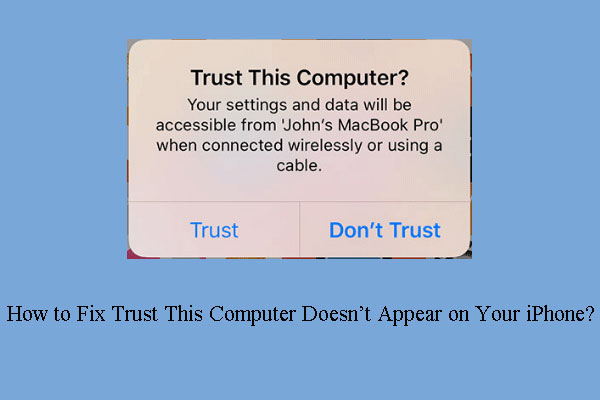
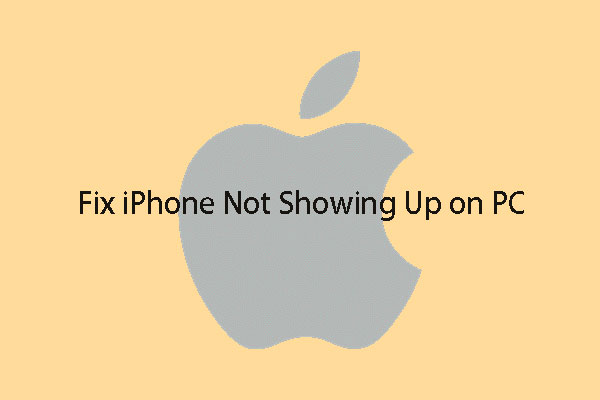
User Comments :